Chrome browser displaying error message “This webpage is not available. ERR_CONNECTION_RESET” when you try to load Youtube videos from the google search results, this tutorial will show you how to fix this error.
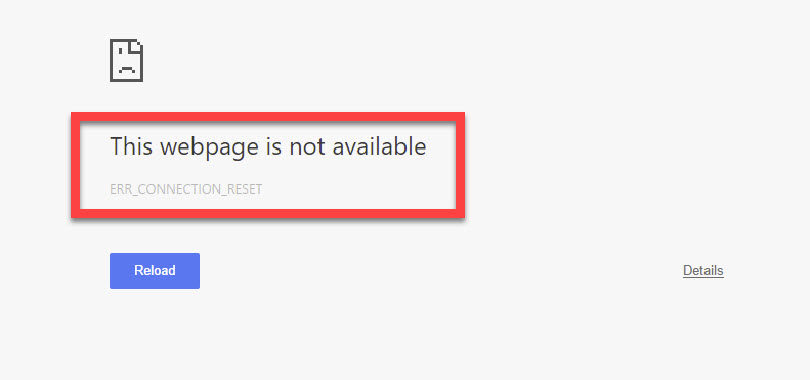
This webpage is not available. ERR_CONNECTION_RESET
Read more:
Causes of Err_Connection_Reset Chrome Browser Error Problem:
- Google Chrome Browser error problem.
- Your internet connection is interrupted or disabled.
- Firewall blocks specific websites.
- DNS probe finished no internet
How To Fix This Webpage Is Not Available Err_Connection_Reset Error In Google Chrome
Method 1. Checking The Proxy And The Firewall
1. First things first, I highly recommended you temporarily disable your Windows firewall or antivirus program. Because sometimes they have blocked your internet connection and cause Err_Connection_Reset error to occur.
2. Sometimes proxy can interfere with google chrome browser and create the Err_Connection_Reset error. So you should disable proxy. To do that, follow these steps:
Press Windows Key + R then put inetcpl.cpl in Run dialog box. Click OK.
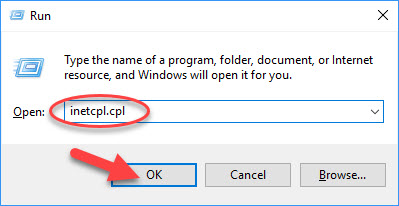
When Internet Options window appears, switch to Connections tab then click LAN settings button.
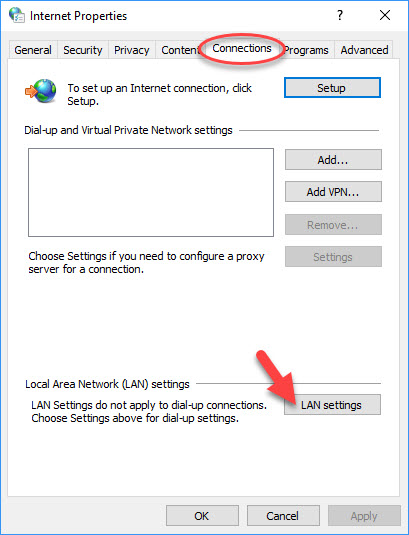
When Local Area Network Settings window appears, you uncheck Use a proxy server for your LAN (These settings will not apply to dial-up or VPN connections) in the Proxy server section. You can also tick Automatically detect settings option. Click OK to save changes.
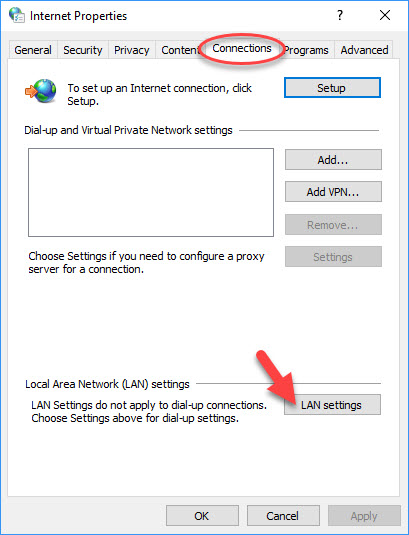
Method 2. Set the Maximum Transmission Unit
According to users, you should be able to resolve this Err_Connection_Reset Chrome problem easily by setting Maximum Transmission Unit (MTU) value. To deal this error, you need to follow these steps:
Step 1. Press Windows Key + R and type ncpa.cpl. Click OK to open Network Connections.
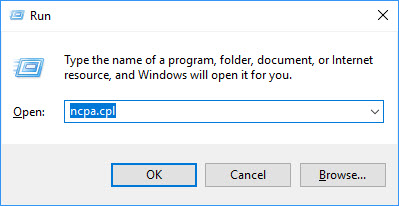
Step 2. Here you will see your active network connection and write down its name.
Step 3. Open Command Prompt as administrator by pressing Windows Key + X then select Command Prompt (Admin).
Step 4. When Command Prompt opens, type this below the following command
netsh interface ipv4 set subinterface “Local Area Connection” mtu=1472 store=persistent
Note: You need to replace the Local Area Connection with the name of your active network connection that you got in Step 2.
Step 5. After the command is successfully executed, restart your system then check if the problem is resolved.
After executing this command, restart your system then check if the problem is resolved.
Method 3. Reset Internet Connection
According to users, this method is useful and help them to get rid of the error. To do that, you reset your IP address by running netsh command
Step 1. Open Command Prompt as administrator.
Step 2. In the Command prompt, type netsh winsock reset then press Enter.
Step 3. After executing this command, restart your system then check if the problem is resolved.
Method 4. Disable DNS prefetching option
Sometimes DNS prefetching feature can interfere with your web browser and cause Err_Connection_Reset error to occur. So you try to disable DNS prefetching option by following these steps:
Step 1. Go to the Google Chrome browser.
Step 2. On the upper right side, you click the Menu button and select Settings.
Step 3. Scroll all the way down and click on Show advanced settings…
Step 4. Find Use a prediction service to load pages more quickly in the Privacy section and uncheck it.
Step 5. Restart your Chrome browser and check if the problem is resolved.
Method 5. Delete browsing history
To deal this problem, you can try to clear your browsing cache. I will show you how to clear browsing cache in Google Chrome, but the procedure should be quite similar in every other web browser.
Step 1. Go to the Google Chrome browser.
Step 2. On the upper right side, you click on the (3 layer lines) and select More tools > Clear browsing data.
Step 3. In the Obliterate the following items from menu select the beginning of time, make sure that Cookies and other site and plugin data, Cached images and files and Hosted app data are checked.
Step 4. Then click the Clear browsing data button.
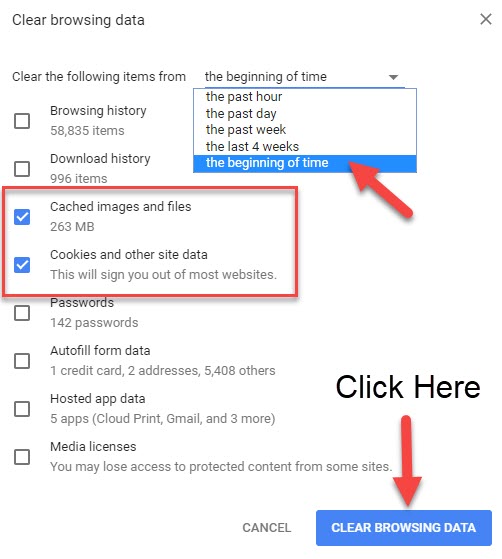
After the process is completed, restart your Chrome browser then check if the problem is resolved.
Check the following video to learn how to fix Chrome error ERR_CONNECTION_RESET in Windows 10:
Hope something helps you. If you have any other Windows related problems you can see for the solution on Windows 10 tips.

![How to Configure Proxy Settings on Android Devices [FREE] How to Configure Proxy Settings on Android Devices [FREE]](https://windows10freeapps.com/wp-content/uploads/2024/12/setting-up-a-proxy-for-a-wi-fi-network-1-150x150.jpeg)




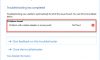
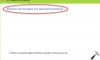
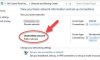

Trackbacks/Pingbacks
[…] Source: https://windows10freeapps.com/err_connection_reset-chrome-browser-error-windows-10 […]