Have you come across the ds4Windows not working problem? In this tutorial, learn how to fix DS4windows not working on Windows 10.
Let me explain first what is DS4Windows?
DS4Windows is a portable program that emulates Sony’s Dual Shock 4 Controller as an XBOX Controller allowing you to play PC Games on Windows OS. However, many Windows 10 users suffer from ds4Windows not working issue on the latest Windows 10 updates.
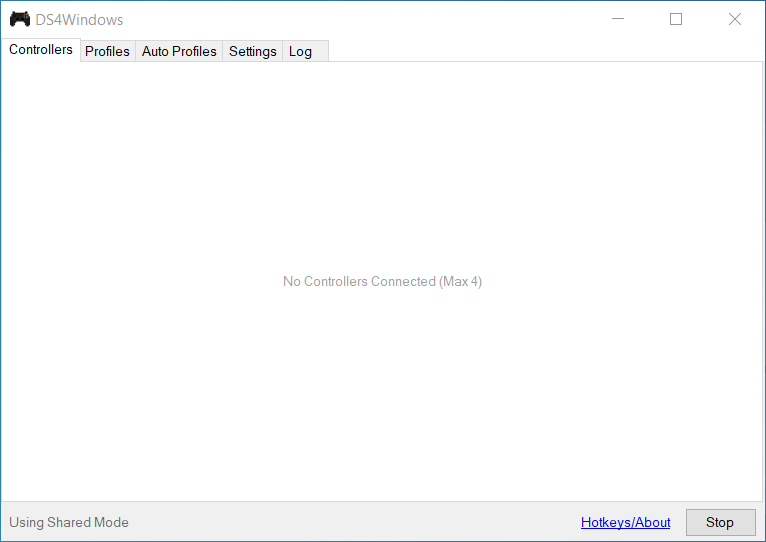
No Controllers Connected (Max 4)
To fix this problem, you need to know the possible causes for the ds4 Windows not detecting controller problem. There might be a few reasons initiating this issue and these are depicted below.
- Windows 10 Update: The latest update of Windows 10 can restrict the utilization of DS4 Controllers.utilization of DS4 Controllers.
- There are some problems with device drivers: Faulty DS4 device drivers can also lead towards this issue that can be resolved by re-installing the drivers.
- DS4 Windows disables controller: DS4Windows can also somehow accidentally disable the controller from being used in Windows 10.
What to do if DS4Windows is not working on PC?
Solution 1. Re-enable DS4 Controller
Many Windows 10 users experience the ds4Windows not working issue during the gameplay. That means the DS4 controller could stop working and gets disabled automatically. This might be a bug in DS4 Windows software but you can correct it by re-enabling controller.
1. Press Windows Key + R then type devmgmt.msc in the Run dialog box. Click OK to open Device Manager.
2. Double click Human Interface Devices to expand the list, and then double-click on HID-compliant game controller.
3. Enable it to get it detected by DS4 Windows.
Solution 2. Uninstall DS4 Controller
If the DS4Windows not detecting controller issue appears to you, un-installing and reconnecting DS4 controller device is worth considering. To do that, follow the steps mentioned below.
1. First, close DS4 Windows and unplug your DS4 controller.
2. Open the Control Panel, go to Hardware and Sound settings by clicking over it. Click on Devices and Printers.
3. Now, reconnect your DS4 controller to your Windows 10 PC. In the wireless controller list, right-click the target one – DS4 controller and and select Properties.
4. Inside your DS4 controller properties, go to Hardware tab, double click HID-compliant game controller to open its properties.
5. After that, click on Driver tab and then click Uninstall Device. This process would remove the game controller. Make sure to unplug it from your PC after performing these above-mentioned steps.
6. Lastly, open the DS4Windows and reconnect your DS4 controller on your PC.
Your game controller would display inside the Controllers section.
VIDEO TUTORIAL: How To Fix DS4Windows not working or not detecting Controller on Windows 10
Solution 3. Install PS4 Remove Play App for Windows 10
This issue can be resolved by installing PS4 remote play app for Windows PC. This fix has been proven helpful by many users. To do so, follow these steps:
1. Visit the official website, download PS4 Remote Play. Install it on your Windows PC.
2. Open Device Manager from search box.
3: In the Device Manager window, locate and uninstall Wireless Controller Driver.
4. When the uninstallation process finishes, connect DS4 to Windows. Then the drivers can be automatically.
5. Now, download and install and set up DS4 Windows without the controller connected.
6. Finally, connect DS4 controller. At this time, the ds4Windows no controllers connected can be fixed.
Solution 4. Uninstall the Latest Windows 10 Update
According to user reports, the ds4Windows not working issue usually occurs after a Windows 10 update. Hence, we would recommend you uninstall the latest Windows 10 update to fix the issue.
1. Press Windows Key + I to open Windows Settings.
2. Inside Settings, navigate to Update & Security section, and then click the View update history in the right side of the page.
3. On the next window, click on Uninstall updates. Now you can see the update history list. Choose the update after which you started getting the problem and click Uninstall.
4. When the uninstallation process ends, restart your Windows PC.
After restarting your PC, see if the ds4Windows no controllers connected is fixed or not.
All the solutions to fix ds4Windows not working or not detecting problem have been told you. Hope something helps you.




