In this article, learn how to download and install DS4Windows on PC (Windows 10/8/7).
DS4Windows is a portable program that allows you to get the best experience while using a DualShock 4 on your PC. By emulating a Xbox 360 controller, many more games are accessible.
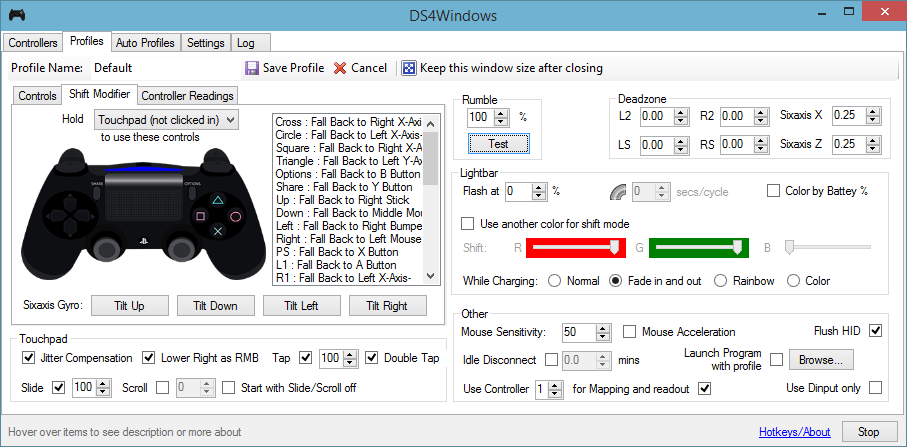
DS4Windows by Jays2Kings
Main of Features of DS4Windows by Jays2Kings:
– Use X360-like input to use the DS4 in more games and have rumble.
– Use the touchpad as a mouse or for more actions.
– Use sixaxis movement for just as many actions.
– Control the Lightbar: turn it off, dynamicly change by battery level, and more.
– Map the buttons and sticks to other 360 controls or keyboard actions or macros.
– Use profiles to quickly switch between configurations for your controllers.
– Automatically switch profiles by when a certain program(s) is launched.
– Hold an action to access a new whole set of controls.
– Get a reading of how the sticks and sixaxis is working.
– Assign a deadzone to both analog sticks, the triggers, and the sixaxis.
– Automatically get new updates.
Read more: How to fix DS4windows not working on Windows 10
Download DS4Windows by Jays2Kings For Windows 10/8/7
You can download DS4Windows v1.4.52 from this source.
What’s new in DS4Windows v1.4.5
– Added support for New DS4 Controller (thanks andersfischernielsen)
– Fixed sensitivity for sticks, causing crashes when trying to edit a profile
– Typo fixes (thanks josevill)
– Updates to German, Polish, Nederlands and more translations
VIDEO TUTORIAL: How To Install & Use DS4Windows
How To Connect Your PS4 Controller to Windows PC using DS4Windows
In order to connect PS4 controller to Windows 10, you need to do the following:
1. First, download DS4Windows.
2. After you’ve downloaded the .zip file, extract it and double-click on DS4Windows.exe to launch the setup window.
3. When DS4Windows pops up, click on Step 1: Install the DS4 Driver. After the driver installs, click on the Finish button to proceed.
4. Now, minimize the DS4Windows program. Then open Settings app, navigate to Devices > Bluetooth. If you’re having trouble accessing the Settings app, here’s a quick tutorial to help you fix them.
5. On your PC, turn on Bluetooth option.
6. On your PS4 controller, press and hold PS and Share buttons until the controller lights start flashing.
7. In Bluetooth settings Wireless Controller should display. Click it and select Pair.
8. Open DS4Windows application once again. Your PS4 controller should be fully connected now.
You can minimizeDS4Windows and start playing any game on your Windows PC using the PS4 controller.
To disconnect /turn off the PS4 controller from Windows 10, follow these steps:
– Run DS4Windows and click Stop.
– Navigate to Settings > Devices > Bluetooth and turn Bluetooth on and off.
– If you want to reconnect your PS4 controller, just start DS4Windows and press the PS button on your controller.
Also, you can connect your controller using the micro USB cable by following the same steps. If you wish to use the USB cable to connect the PS4 controller, there’s no need to use Bluetooth or to pair your PS4 controller with your PC. Just install DS4Windows driver, run DS4Windows app and then connect your controller using USB cable.
Requirements for DS4Windows:
– Microsoft .NET 4.5 or higher (needed to unzip the driver and for macros to work properly)
– DS4 Driver (Downloaded & Installed with DS4Windows)
– Microsoft 360 Driver (link inside DS4Windows, already installed on Windows 7 SP1 and higher or if you’ve used a 360 controller before)
– Sony DualShock 4 (This should be obvious)
– Micro USB cable
– (Optional)Bluetooth 2.1+, via adapter or built in pc (Recommended) (Toshiba’s bluetooth & Bluetooth adapaters using CSR currently does not work)
Hope something helps you.




