Visual Studio Code version 1.22 is now available. In this article, I am going to present you a code editing programme, known as Visual Studio Code. Download Visual Studio Code for free in this below link.
Visual Studio Code is a code editor redefined and optimized for building and debugging modern web and cloud applications. Visual Studio Code is free and available on your favorite platform – Windows, macOS, and Linux.
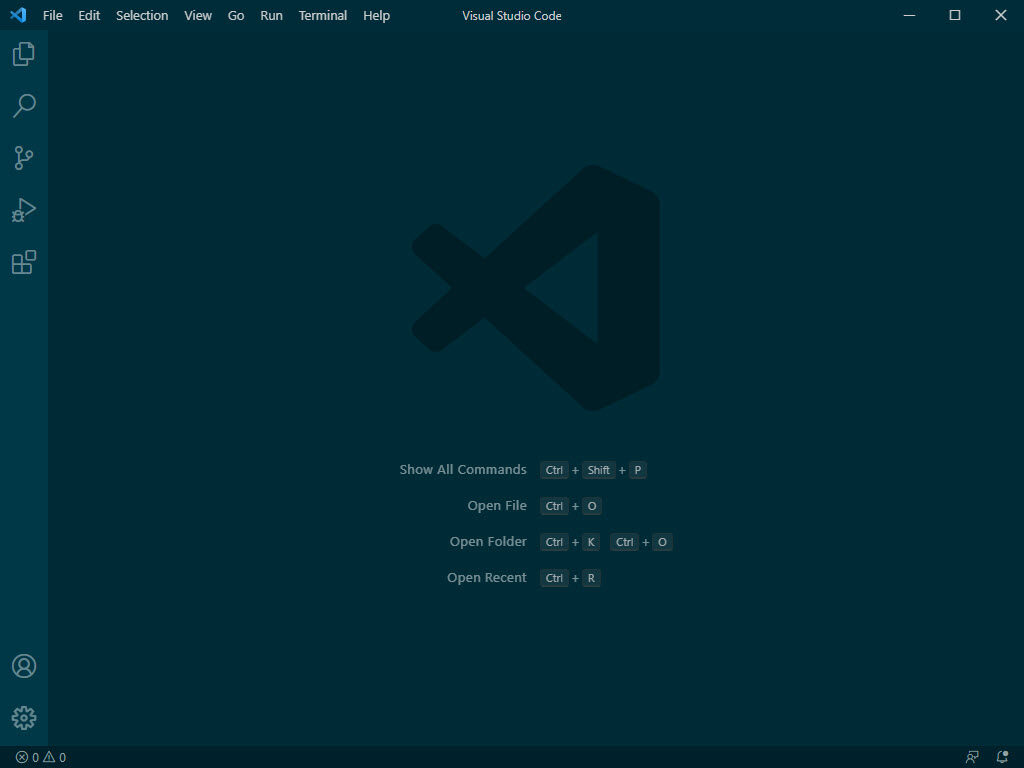
How To Download and Install Visual Studio Code on Windows 10/8/7
Step 1. Download Visual Studio Code for Windows 10/8/7 click here.
Step 2. After you downloaded a file named as VSCodeSetup-version.exe, double-click on the file to begin the installation process.
You will now get a UAC or User Account Control Prompt to which you will have to click Yes.
Step 3. Next, you will see a window like this:
Now, click Next to proceed further.
Step 4. Now, you will see the License Agreement page which will look like this:
Click on the I accept the agreement radio button and then click Next.
Step 5. Then a new page pops up and it will ask the default path where Visual Studio Code will be installed.
By default, it is set to C:\Program Files\Microsoft VS Code. However, if you want, you can change it to your desired or custom location too.
After you are done, click Next.
Step 6. Now the page will ask you if you want to create a Start Menu folder entry for Visual Studio Code. According to your preferences, you can now select if you want to or not create a start menu entry for VS Code.
Step 7. After clicking the Next button, the next page will show you some additional options as shown in the screenshot below that you can tick.
Now, click Next to proceed further.
Step 8. Then it will give you a summary of what preference you have chosen to install VS Code, and proceed with the installation by clicking the Install button.
Now, it will show an installation progress bar.
Step 9. Wait until the installation finishes, click Finish to start running Visual Studio Code.
Now you can use your existing project folders or create new projects.
You can check this video to know how to install Visual Studio Code on Windows 10:
Hope something helps you!!!






![How to Configure Proxy Settings on Android Devices [FREE] How to Configure Proxy Settings on Android Devices [FREE]](https://windows10freeapps.com/wp-content/uploads/2024/12/setting-up-a-proxy-for-a-wi-fi-network-1-150x150.jpeg)
