In this article, learn how to block websites on chrome on Windows 10/8.1/8/7.
If your family have kids and want to control what websites they can access, this post is useful for you.
Is there a way to block websites on Chrome?
To answer the above question of users, this article will give you 5 methods to block certain websites of any type based on a particular word that exists in the URL string or the web URL. Now, let’s get started to know how to block a website in Google Chrome.
You may also like: Top 10 Best Free VPN Extensions For Google Chrome
How To Block Websites On Chrome
Method 1. Using Block Site
This is the first way and the easier method to block websites on Chrome. Let me explain how to block a website in google chrome using Block Site.
Step 1. First, you go to Chrome Web Store and download Block Site Chrome extension from this link.
Step 2. Then you click on Add to Chrome and then click on Add extension to install the extension to Chrome.
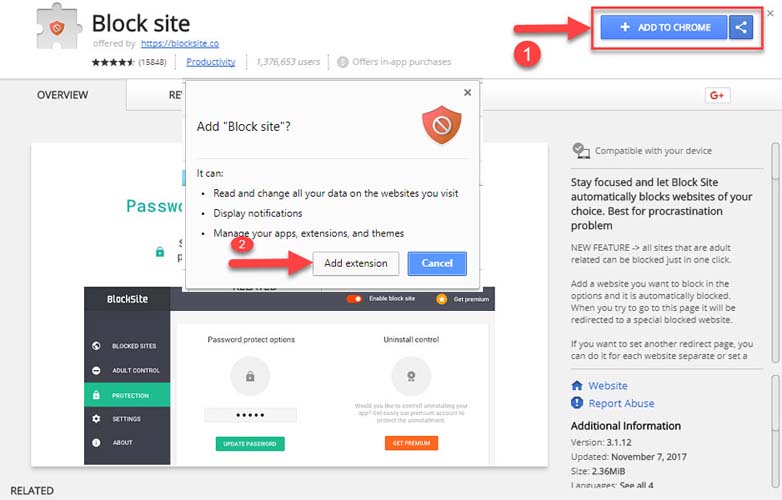
Step 3. After successful installation, you will see the Block Site icon on the right of the address bar. Click it, then select Options from the Block Site menu.
Step 4. In order to block a Website on Chrome, go to Blocked Sites and type the URL you want blocked then click ADD PAGE.
Now you try to access that particular website and then you get the following error: This page was blocked by chrome extension.
Method 2. Using StayFocusd
StayFocusd helps you to block specific subdomains, specific paths, specific pages, or entire sites. In this method 2, I will illustrate how to block a website on chrome using StayFocusd.
Step 1. Go to Chrome Web Store and download StayFocusd Chrome extension from here.
Step 2. Next, you click on Add to Chrome and then click on Add extension to verify you want the add-on installed to Chrome.
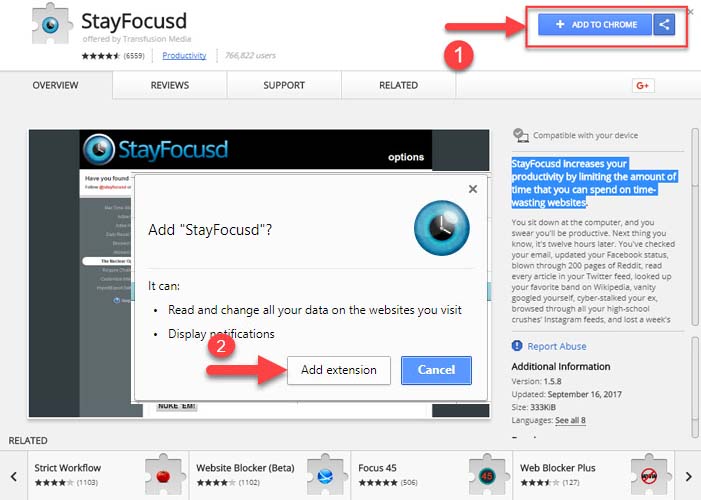
Step 3. Wait until the install completes, the StayFocusd icon will locate to the right of the address bar.
Step 4. Go to the URL or website you want blocked in Chrome. Click on the StayFocusd icon and then click on Block this entire site. The website or URL you entered will now be blocked on Google Chrome.
Method 3. Using Website Blocker (Beta)
Website Blocker is useful when you want to block a Website on Google Chrome. To do so, follow these steps below:
Step 1. Go to the Website Blocker (Beta) page in Chrome Web Store from this page.
Step 2. Moving on, you click on Add to Chrome and then click on Add extension to verify you want Website Blocker installed to Chrome.
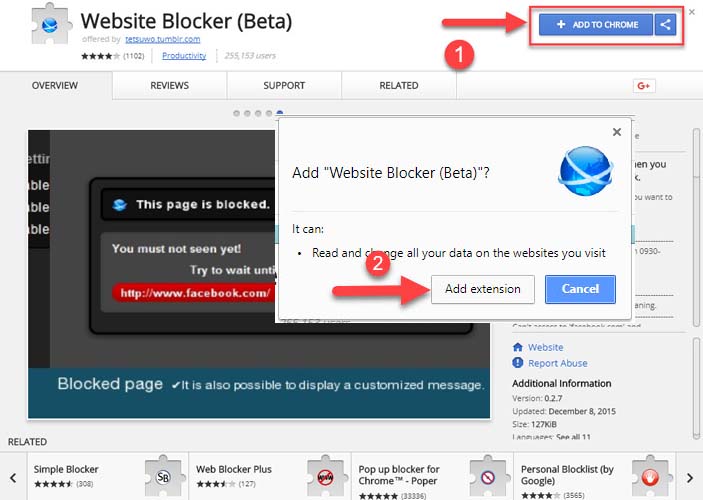
Step 3. After successful installation, you will see the Website Blocker icon on the right of the address bar.
Step 4. Now you go to the URL or website you want blocked in Google Chrome. Click on the Website Blocker icon then select Block Time, click on Block this!.
The error message will pop up every time when you attempt to access that particular website.
Method 4. Using Software
Apart from manually using Google Chrome extensions, you can also use Cold Turkey to block an unlimited number of websites.
Download Cold Turkey for Windows from this site.
Method 5. Block Websites On Google Chrome From Host File
If you don’t want to download any kind of software or extension to block sites, blocking sites from host file is an easy method.
Step 1. Navigate to C:\Windows\System32\Drivers\etc
Step 2. Find the file named Hosts file and open it using Notepad.
Step 3. Add a new line and enter 127.0.0.1 and the URL you want to block. In order to block more than one website, you have to add the websites as follows:
127.0.0.1 www.facebook.com
127.0.0.1 www.twitter.com
127.0.0.1 www.yahoo.com
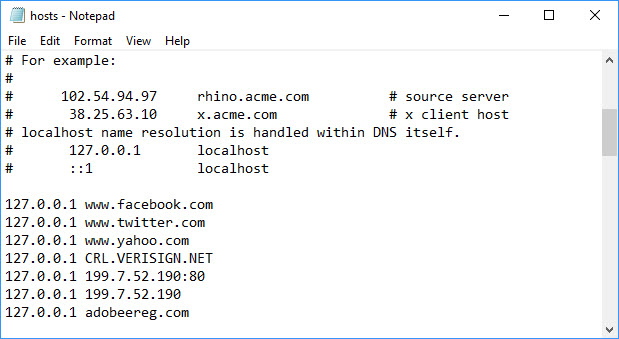
Step 4. Save to make the settings effective.
So this is how you block websites on chrome permanently on Windows 10/8.1/8/7. See the following video for the live demo:
Hope something helps you. If you have any other Chrome problems you can see the solution on my blog.






