ApowerMirror is a screen mirroring application for both Android and iOS devices, with full compatibility for Mac and Windows. You probably heard about tools that allow you to see what happens on your phone’s screen from your computer. Additionally, it lets Android users control devices from PC with keyboard and mouse.
With this tool, you can freely enjoy media files saved in the phone from the computer, and play Android games or sending messages using mouse and keyboard.
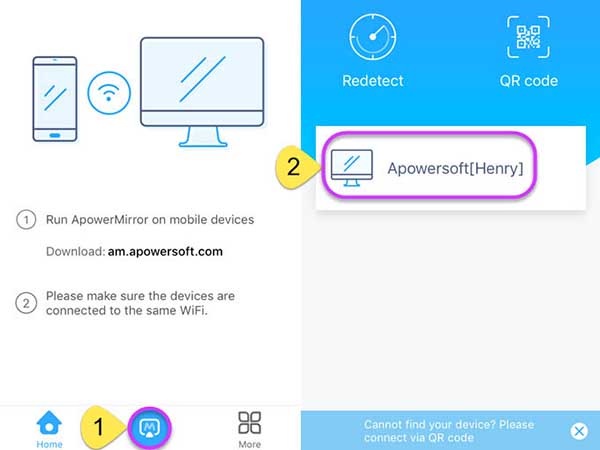
Key Features of ApowerMirror For PC (Windows 10/8/7):
– Can help you mirror iPhone and Android screens to your PC
– You can control your PC with your mobile or vice-versa
– Transfer of files and multimedia content
– Record content from connected devices easily
Now, let’s get to know how to download and install ApowerMirror on Windows 10 PC.
How To Download and Install ApowerMirror in Windows 10
1. To begin, visit this site to download ApowerMirror for Windows.
2. Once the file is downloaded, browse to the folder that contains the “apowermirror-setup.exe” file and double-click on the file to run the install process.
3. After that, accept the EULA, select your language, and define the destination path, then click “Install Now”.
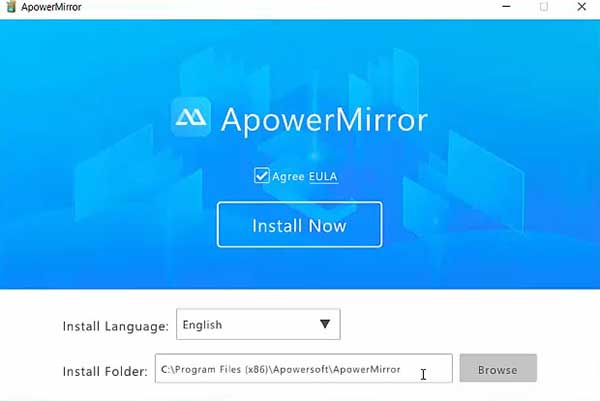
4. After the installation of ApowerMirror is complete, click on the “Open Now” to launch it.
Now ApowerMirror is ready to use.
How to use ApowerMirror
ApowerMirror offers you two methods of mirroring your screen. You could either connect your mobile device to your PC via Wi-Fi or via USB cable. The first requires you to bring both devices on the same wireless network. Using a USB cable is basically offers greater speeds and less complicated.
With that in mind, run ApowerMirror on both devices and press the mirror button on your mobile device. After confirming some notifications from the app, you’ll start the mirroring process. Depending on what device you’re using as a source, you’ll be able to see its screen on the other device.
Long story short, you can either see on your phone what happens on your PC or the other way around.
You may also like: 6 Methods To Mirror Android Screen To PC
How To Mirror Android Phone To PC using ApowerMirror
1. First, download and install ApowerMirror on your Windows PC and Android device.
2. Enable USB Debugging in developer options.
3. Connect your Android device to PC by using USB (Allow USB debugging prompt on your Android).
4. Launch the app and tap “START NOW” on the permission to capture screen.
Here is a video guide: How To Mirror Screen From Phone To PC or Laptop
System requirements for ApowerMirror:
Let’s take a look and see what do you need to run ApowerMirror on your devices:
– Operating system: Windows 7, Windows 8/8.1, Windows 10.
– Supported mobile devices:
- Android brands: Samsung, Moto, Nexus, HTC, LG, HUAWEI, Xiaomi, OnePlus, Pixel, etc.
- Android system: Android 5.0 or higher
– Available Android features: Mirror screen, record screen, control phone, and take screenshots.
- iPhone models: iPhone 5, 5c, 5s, SE, 6/6 Plus, 6s/6s Plus, 7/7 Plus, 8/8 Plus, X, XR, XS Max, XS
- iOS System: iOS 8, 10,11,12,13
– Available iOS features: Mirror screen, take screenshots and record screen
Hope something helps you.

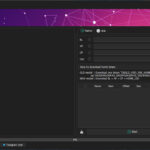


![How to Configure Proxy Settings on Android Devices [FREE] How to Configure Proxy Settings on Android Devices [FREE]](https://windows10freeapps.com/wp-content/uploads/2024/12/setting-up-a-proxy-for-a-wi-fi-network-1-150x150.jpeg)


