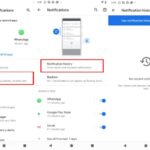In this tutorial, we will introduce Hiren’s BootCD, a bootable CD that contains a set of tools that can help users to fix their computer if their system fails to boot.
Let me explain first what is Hiren’s BootCD? and why you need it so much?
Hiren’s BootCD is an all-in-one rescue disc solution which is crucial if your PC tends to break down a lot. HBCD contains many useful programs such as partition tools, data recovery utilities, hardware diagnostic programs, antivirus tools and several other tools to fix computer problems. We have written this post on HBCD because I usually use Hiren’s BootCD to troubleshoot our computer issues, especially when a computer doesn’t boot due to various reasons like the corrupted file system of Windows, or a virus attack, and more.

Download and Install Hiren’s BootCD 15.2 with USB Drive
Download Hiren’s BootCD 15.2 ISO
You can download Hiren boot 15.2 ISO from site.
Filename: Hirens.BootCD.15.2.zip
Filesize: 592.5 MB (621283886 bytes)
ISO MD5: 7EFC81ADBBD551D56F6021C439C6837C
ZIP MD5: D342BBD6BF7554ABA24A376E41675DBF
To download Hiren’s BootCD PE x64 click here.
This post will show you how to create bootable Hiren’s BootCD on a USB flash drive (stick).
How To Create a Hiren’s BootCD USB Disk
Step 1. First, download Hiren’s BootCD 15.2 ISO to your computer
Step 2. Once the file is downloaded, extract “Hirens.BootCD.15.2.zip” using 7-ZIP or Winrar.
Step 3. Go to this soucre and download RUFUS USB Bootable Creator Utility to your computer.
Step 4. Create a bootable Hiren’s BootCD USB flash drive
1. Remove all USB storage drives (such as memory card, pen drive, etc) from your computer and plug an EMPTY USB stick (minimum 4GB) to the USB port.
Note: all the files present of the USB drive will be deleted don’t forget to backup your data.
2. Now double-click to launch “Rufus” application.
3. When Rufus utility opens, select the empty USB stick that you plugged on your computer.
4. At “Boot selection” option, choose “Disk or ISO Image (Please select)“.
5. After that, click on the “Select” button to choose the Hiren’s ISO Image file “Hiren’s.BootCD.15.2.iso” on your computer.
6. Browse the “Hiren’s Boot 15.2” folder, choose the “Hiren’s BootCD 15.2.iso” image file and click “Open“.
7. When done click on the “Start” button.
8. Read carefully the warning message and click “OK“. Rufus utility starts to erase your USB stick and transfers Hiren’s Boot ISO files to it.
9. When copying files are completed, close Rufus utility, unplug the USB stick
Congratulations! You have successfully installed Hiren’s Boot CD onto your USB drive.
VIDEO TUTORIAL: How to run the Hiren’s BootCD 15.2 from a USB Flash Drive
How to boot up your system with Hiren’s Boot CD
In order to boot from the Hiren’s Bootable USB stick, you need to set the USB as the first boot device from BIOS settings. Here are the steps:
1. Power On your computer and then press “F1” or “F2” or “F10” or “DEL” to enter BIOS (CMOS) setup utility.
(The method to enter into BIOS Settings depends on the computer manufacturer).
2. When you enter the BIOS menu, go to the “Advanced BIOS Features” menu and find the “Boot Order” setting.
3. In the “Boot Order” setting, set the USB-HDD as a first boot device.
4. Save and exit from BIOS settings.
In this tutorial, you can create a Hiren’s Boot USB Flash Drive and use it in the future to troubleshoot your computer. If you have any problem related to how to create a Hiren’s Boot USB flash
drive don’t forget to comment and ask for help.
Hope something helps you.