File System error (-2018375670) may happen on Windows 10 for one of several reasons. Malware infection, corrupt or mismatched system files or disk integrity corruption could be the reasons behind this file system error.
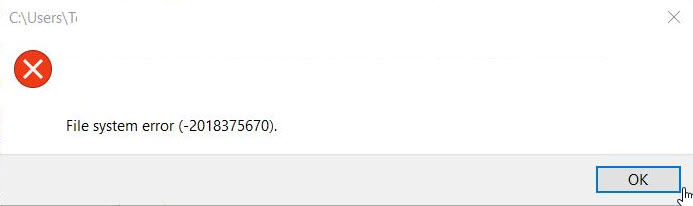
File System Error (-2018375670)
If you are also experiencing file system error (-2018375670), file system error (-1073545193), file system error (-1073741819), file system error (-2144926975), file system error (-1073740791), this tutorial will show you some of the ways to get rid of this problem.
How To Fix File System Error (-2018375670) on Windows 10
Method 1. Run the chkdsk command
The main cause of this file system error 2018375670 seems to be related to errors with the hard disk and you can easily fix this error by running a chkdsk command. To do that, follow these steps below:
Step 1. Click Start menu and type “cmd“. Then right-click on Command Prompt in the search results and click on Run as administrator.
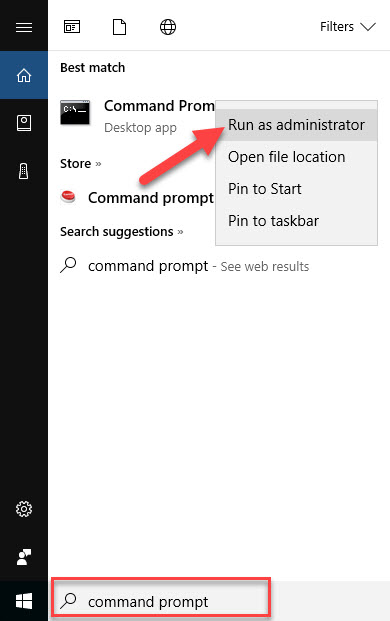
Step 2. In the Command Prompt window, type chkdsk /f and tap Enter.
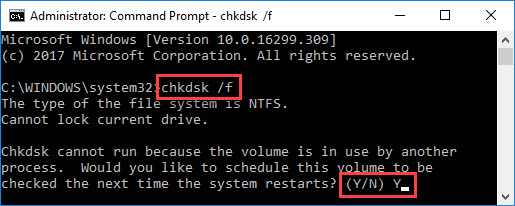
The /f parameter will locate errors in your disk by checking the disk use and space, then it fixes the disk errors automatically. However, Chkdsk requires the disk to be locked when it is operating. Thus, if you are currently using the disk, an error message will occur asking you if you wish to schedule the Disk Checking when the System restarts.
Step 3. You will then be asked to select in either “Y” or “N“. Select “Y” and then type shutdown /r and tap Enter. Your computer will then reboot and you will be able to see the disk checking take place.
Also, you may use the /r parameter (which includes the functionality of the /f parameter). The /r parameter adds additional feature to automatically detect bad sectors and recovers readable information.
In case, the file system error was presented when working on the external drive, or if you want to run chkdsk on an external drive, you can run the chkdsk command in the following format, by replacing Z: with the drive letter.
chkdsk Z: /f
Method 2. Run the system file checker tool
You should be able to fix the file system error (-2018375670) by using the system file checker tool. System File Checker is a Windows utility tool that allows users to scan for and restore corrupt Windows system files. Follow these steps:
Step 1. Run Command Prompt as Administrator.
Step 2. In command prompt type in the following command and press Enter:
sfc /scannow
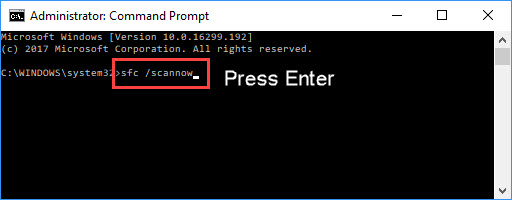
Step 3. Wait until the verification process reaches 100%, and then restart your computer.
If you get the “Windows Resource Protection could not perform the requested operation” error, when you go on to Run System File Checker or sfc /scannow in Windows 10, this tutorial could help you.
Method 3. Try disk cleanup
In order to determine the health of your storage disk, you can try disk cleanup by following these simple steps:
Step 1. Open Command Prompt as administrator.
Step 2. In command prompt, run the following command one by one:
DISM.exe /Online /Cleanup-image /Scanhealth
DISM.exe /Online /Cleanup-image /Restorehealth
Step 3. Wait until all processes finish, close the command prompt window and restart your computer.
Check if this helped resolve the problem.
VIDEO TUTORIAL:
That’s about it. Hopefully one of these methods worked for you.






