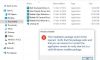In this tutorial, learn how to fix “The Windows Installer Service could not be accessed” error when you try to install a software in Windows 10/8/7.
When you try to install a program in Windows 10, Windows 8.1/8 or Windows 7, you get the following error message:
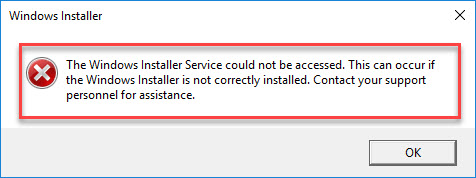
The Windows Installer Service could not be accessed.
The Windows Installer Service could not be accessed. This can occur if the Windows Installer is not correctly installed. Contact your support personnel for assistance.
Read more:
- How To Fix Hamachi Service Stopped Error in Windows 10/8/7
- How To Fix League of Legends will not launch on Windows 10
This error appears when one or more of the following conditions are true:
- You install or remove a software that uses the Microsoft Installer Service before you try to install a software on your computer.
- The Windows Installer registry settings are corrupted or configured incorrectly.
- The Windows Installer Service not working properly.
Thus, if you’re also victim of this issue, here are a few things you can try to fix it.
How To Fix “The Windows Installer Service could not be accessed” Error in Windows 10/8/7
Method 1. Start Microsoft Installer Service
Step 1. Press Windows Key + R and type services.msc in the Run dialog box. Click OK to open Services snap-in.
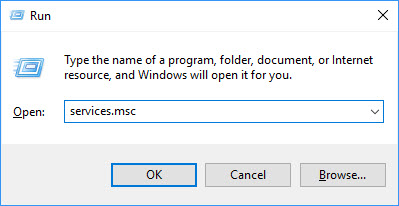
Step 2. In Services snap-in window, scroll down the list of services on your computer and look for Windows Installer service.
Step 3. Make sure Windows Installer service is Running status and have Automatic Startup type. If the service is stopped, double-click it to open its Properties. Click on Start button to start it. Click Apply > OK to save changes.
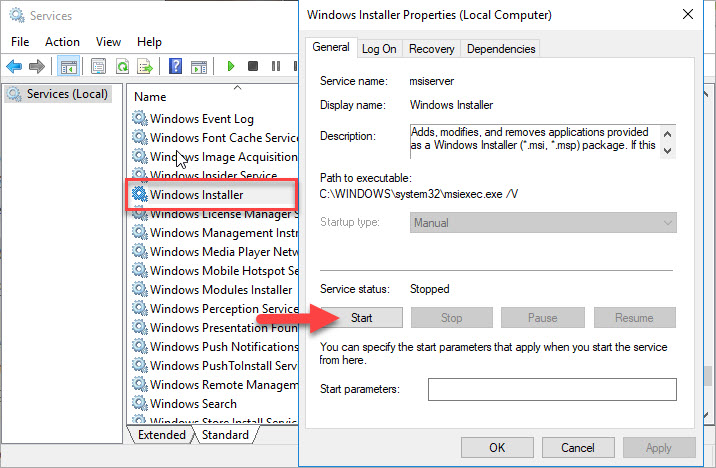
You can now close Services window and check and see if this fix the problem.
Method 2. Re-register Microsoft Installer Service
Step 1. Click Start menu and type “command prompt“. Then right-click on Command Prompt in the search results and click on Run as administrator.
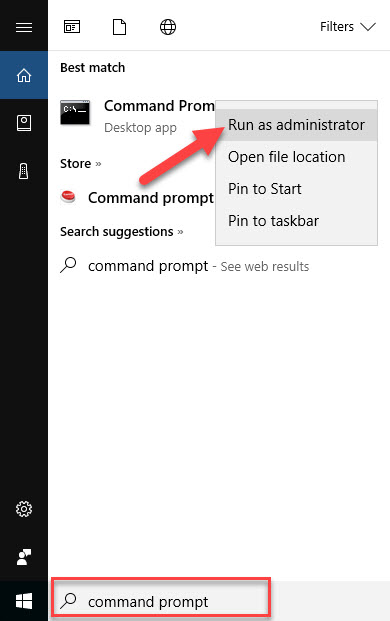
Step 2. In the Command Prompt window, type the following lines and press Enter every time after each line:
%windir%\system32\msiexec.exe /unregister
%windir%\system32\msiexec.exe /regserver
%windir%\syswow64\msiexec.exe /unregister
%windir%\syswow64\msiexec.exe /regserver
Step 3. After running these above commands, restart your computer.
After restarting your computer, check and see if you fix “The Windows Installer Service could not be accessed” error.
Method 3. Reset Microsoft Installer Service registry
You should be able to fix the Windows Installer Service could not be accessed error by resetting Microsoft Installer Service registry.
Step 1. Type notepad in the search box on the Taskbar then click Notepad in the result.
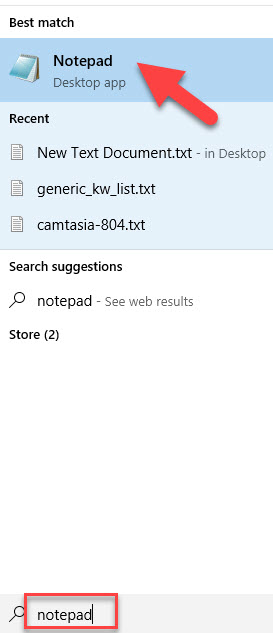
Step 2. Copy & paste the following codes to the notepad document file you have just opened.
Windows Registry Editor Version 5.00 [HKEY_LOCAL_MACHINE\SYSTEM\CurrentControlSet\Services\msiserver] "DisplayName"="@%SystemRoot%\\system32\\msimsg.dll,-27" "ImagePath"=hex(2):25,00,73,00,79,00,73,00,74,00,65,00,6d,00,72,00,6f,00,6f,00,\ 74,00,25,00,5c,00,73,00,79,00,73,00,74,00,65,00,6d,00,33,00,32,00,5c,00,6d,\ 00,73,00,69,00,65,00,78,00,65,00,63,00,20,00,2f,00,56,00,00,00 "Description"="@%SystemRoot%\\system32\\msimsg.dll,-32" "ObjectName"="LocalSystem" "ErrorControl"=dword:00000001 "Start"=dword:00000003 "Type"=dword:00000010 "DependOnService"=hex(7):72,00,70,00,63,00,73,00,73,00,00,00,00,00 "ServiceSidType"=dword:00000001 "RequiredPrivileges"=hex(7):53,00,65,00,54,00,63,00,62,00,50,00,72,00,69,00,76,\ 00,69,00,6c,00,65,00,67,00,65,00,00,00,53,00,65,00,43,00,72,00,65,00,61,00,\ 74,00,65,00,50,00,61,00,67,00,65,00,66,00,69,00,6c,00,65,00,50,00,72,00,69,\ 00,76,00,69,00,6c,00,65,00,67,00,65,00,00,00,53,00,65,00,4c,00,6f,00,63,00,\ 6b,00,4d,00,65,00,6d,00,6f,00,72,00,79,00,50,00,72,00,69,00,76,00,69,00,6c,\ 00,65,00,67,00,65,00,00,00,53,00,65,00,49,00,6e,00,63,00,72,00,65,00,61,00,\ 73,00,65,00,42,00,61,00,73,00,65,00,50,00,72,00,69,00,6f,00,72,00,69,00,74,\ 00,79,00,50,00,72,00,69,00,76,00,69,00,6c,00,65,00,67,00,65,00,00,00,53,00,\ 65,00,43,00,72,00,65,00,61,00,74,00,65,00,50,00,65,00,72,00,6d,00,61,00,6e,\ 00,65,00,6e,00,74,00,50,00,72,00,69,00,76,00,69,00,6c,00,65,00,67,00,65,00,\ 00,00,53,00,65,00,41,00,75,00,64,00,69,00,74,00,50,00,72,00,69,00,76,00,69,\ 00,6c,00,65,00,67,00,65,00,00,00,53,00,65,00,53,00,65,00,63,00,75,00,72,00,\ 69,00,74,00,79,00,50,00,72,00,69,00,76,00,69,00,6c,00,65,00,67,00,65,00,00,\ 00,53,00,65,00,43,00,68,00,61,00,6e,00,67,00,65,00,4e,00,6f,00,74,00,69,00,\ 66,00,79,00,50,00,72,00,69,00,76,00,69,00,6c,00,65,00,67,00,65,00,00,00,53,\ 00,65,00,50,00,72,00,6f,00,66,00,69,00,6c,00,65,00,53,00,69,00,6e,00,67,00,\ 6c,00,65,00,50,00,72,00,6f,00,63,00,65,00,73,00,73,00,50,00,72,00,69,00,76,\ 00,69,00,6c,00,65,00,67,00,65,00,00,00,53,00,65,00,49,00,6d,00,70,00,65,00,\ 72,00,73,00,6f,00,6e,00,61,00,74,00,65,00,50,00,72,00,69,00,76,00,69,00,6c,\ 00,65,00,67,00,65,00,00,00,53,00,65,00,43,00,72,00,65,00,61,00,74,00,65,00,\ 47,00,6c,00,6f,00,62,00,61,00,6c,00,50,00,72,00,69,00,76,00,69,00,6c,00,65,\ 00,67,00,65,00,00,00,53,00,65,00,41,00,73,00,73,00,69,00,67,00,6e,00,50,00,\ 72,00,69,00,6d,00,61,00,72,00,79,00,54,00,6f,00,6b,00,65,00,6e,00,50,00,72,\ 00,69,00,76,00,69,00,6c,00,65,00,67,00,65,00,00,00,53,00,65,00,52,00,65,00,\ 73,00,74,00,6f,00,72,00,65,00,50,00,72,00,69,00,76,00,69,00,6c,00,65,00,67,\ 00,65,00,00,00,53,00,65,00,49,00,6e,00,63,00,72,00,65,00,61,00,73,00,65,00,\ 51,00,75,00,6f,00,74,00,61,00,50,00,72,00,69,00,76,00,69,00,6c,00,65,00,67,\ 00,65,00,00,00,53,00,65,00,53,00,68,00,75,00,74,00,64,00,6f,00,77,00,6e,00,\ 50,00,72,00,69,00,76,00,69,00,6c,00,65,00,67,00,65,00,00,00,53,00,65,00,54,\ 00,61,00,6b,00,65,00,4f,00,77,00,6e,00,65,00,72,00,73,00,68,00,69,00,70,00,\ 50,00,72,00,69,00,76,00,69,00,6c,00,65,00,67,00,65,00,00,00,53,00,65,00,4c,\ 00,6f,00,61,00,64,00,44,00,72,00,69,00,76,00,65,00,72,00,50,00,72,00,69,00,\ 76,00,69,00,6c,00,65,00,67,00,65,00,00,00,00,00 "FailureActions"=hex:84,03,00,00,00,00,00,00,00,00,00,00,03,00,00,00,14,00,00,\ 00,01,00,00,00,c0,d4,01,00,01,00,00,00,e0,93,04,00,00,00,00,00,00,00,00,00 [HKEY_LOCAL_MACHINE\SYSTEM\CurrentControlSet\Services\msiserver\Enum] "0"="Root\\LEGACY_MSISERVER\\0000" "Count"=dword:00000001 "NextInstance"=dword:00000001
Step 3. Click on File > Save as…
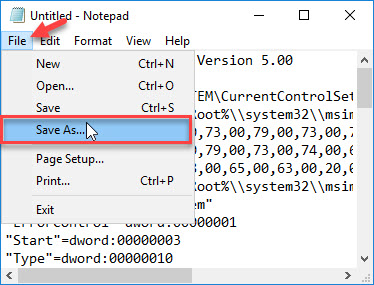
Step 4. Give this file a name and type a .reg behind it. Select All Files (*.*) for the saving type. Choose a place to save this file then click Save.

In this example, I name it msirepair.reg and save it on desktop.
After you reset the registry of Microsoft Installer Service, try to install the file you want and see if the problem is fixed.
Download the msirepair.reg file: Link Download msirepair.reg
See following video to take live demonstration of this method:
Method 4. Remove any earlier versions of the program you want to install
I highly recommend you uninstall any earlier versions of the program that you want to install before you install the new one. Installing the program without uninstalling the older version can sometimes cause unexpected problems. To do that, follow these steps below:
Step 1. Go to Control Panel (Category), select Uninstall a Program under Programs.
Step 2. Find the program in the list that you want to install. Select it and click Uninstall, and then follow the instructions or prompts to remove the application.
Step 3. Restart the computer.
After restarting your computer, check and see if you fix the Service could not be accessed error.
In case you want to uninstall software, remove programs completely and easily, I would recommend you use Your Uninstaller 7.5. This tool will remove every trace of unwanted programs.
If you receive the “iTunes: There is a problem with this Windows Installer package” error, this post will help you.
Hope something helps you. If you have any problems with Windows Installer error you can see for the solution on my website.