In this tutorial, learn how to download and install TunnelBear VPN on PC (Windows 10/8/7).
What is TunnelBear VPN?
TunnelBear VPN is a free, incredibly simple app, enabling you to browse the Internet privately and securel. The app protects your online privacy, allows to you access your favourite websites & apps, and encrypts your internet connection to keep your online activity private on any network. Try TunnelBear for PC with 500MB of browsing data every month.
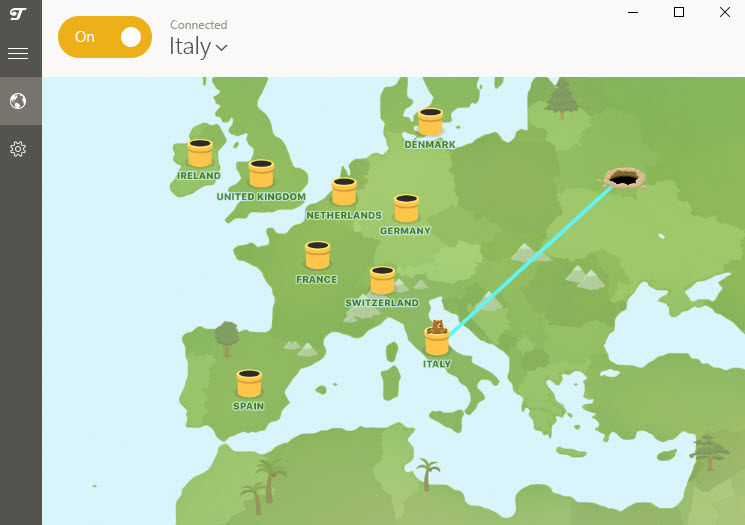
TunnelBear VPN
Why millions of people are using TunnelBear – Best free VPN?
– Hackers can steal passwords and data over insecure public WiFi. TunnelBear blocks them to keep you secure.
– Some content is only available in certain regions. TunnelBear changes your virtual location so you can see it anywhere.
– Some governments block popular websites and apps. TunnelBear unblocks them by changing your virtual location.
– Network owners and internet providers can see everything you do online. With TunnelBear on, they can’t see a thing.
– Ad services use your IP address to track your behaviour across sites. TunnelBear stops them by assigning you a new IP.
– Play on new game servers, prevent speed throttling, and unblock apps and websites on school and work networks.
See more: Top 10 Best VPNs For Windows 10
How To Download and Install TunnelBear VPN on PC (Windows 10/8/7)
1. Visit this site to download TunnelBear now.
2. Run the TunnelBear Installer and install TunnelBear VPN on your PC.
3. You must accept the terms of the agreement to install your TunnelBear. Click “I Agree” to continue.
4. Your TunnelBear is going to live in the following folder. If you want your TunnelBear somewhere else, click “Browse” to select another folder. Click “Install” to continue.
5. Once the installation is complete, open the VPN app. Select a country and switch TunnelBear on.
VIDEO TUTORUAL: How to use TunnelBear VPN
Hope something helps you.




![How to Configure Proxy Settings on Android Devices [FREE] How to Configure Proxy Settings on Android Devices [FREE]](https://windows10freeapps.com/wp-content/uploads/2024/12/setting-up-a-proxy-for-a-wi-fi-network-1-150x150.jpeg)

