In this article, learn how to fix RDS 2012r2 error “The licensing mode for the Remote Desktop Session Host is not configured.“
Remote Desktop Session Host (RD Session Host) allows a server to host RemoteApp programs or session-based desktops. So you can easily connect to RD Session Host servers in a session collection to use resources, save files, and run programs on those servers.
Recently, many users reported a problem related to the licenses required to connect to a virtual desktop or a Remote Desktop Session Host server. The error shows up that:
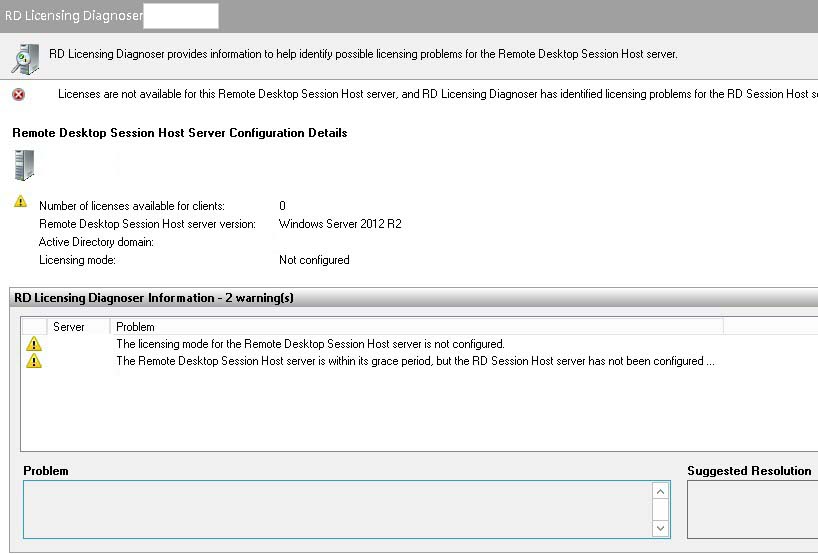
The Licensing mode for the Remote Desktop Session Host is not configured
If you’re also victim this problem, follow these steps mentioned below:
FIX: The Licensing mode for the Remote Desktop Session Host is not configured in Windows Server 2012 r2
Step 1. Start Windows PowerShell on Windows Server 2012 R2. To do so, you can try one of these two ways:
- Type Windows PowerShell on the Start screen. Click the Windows PowerShell.
- In Server Manager, from the Tools menu, click Windows PowerShell.
Step 2. Then type or paste the following commands in Windows PowerShell:
$obj = gwmi -namespace “Root/CIMV2/TerminalServices” Win32_TerminalServiceSetting
$obj. SetSpecifiedLicenseServerList(“licserver.domain.local”)
This will to set the licensing server properly on the RD session host using the WMI CIM provider.
Step 3. After the process is completed, you can close PowerShell window and open Registry Editor.
Step 4. Go to following registry location:
HKLM\SYSTEM\CurrentControlSet\Control\Terminal Server\RCM\Licensing Core\LicensingMode
Step 5. Here, you need to set the DWORD to 4 for Per User or 2 for Per Device.
Step 6. You can now close Registry Editor and reboot your system.
That’s about it. If you have any other RDS 2012r2 error you can see for the solution on my blog.







Trackbacks/Pingbacks
[…] See more: How To Fix Remote desktop licensing mode is not configured […]