In this article, we are gonna show you how to use LeoMoon CPU-V and enable VT (Virtual Technology) on your computer.
Let me explain first what is virtualization?
Virtualization is a broad term that usually refers to the abstraction of resources on a computer. Usually, it refers to running multiple operating systems on a computer system simultaneously. As a simple example of this, you can run an Android emulator such as Bluestacks, Nox App Player on a computer running Windows or Mac OS, enabling you to play Android games on your computer.
Is your CPU supported?
This tutorial will give you LeoMoon CPU-V tool that helps you detect if your CPU supports Hardware Virtualization that supports 32-bit & 64-bit Windows. More, it detects if Hardware Virtualization is enabled in BIOS and if Intel Trusted Execution is enabled.
Mai Features of LeoMoon CPU-V For Windows 10/8/7:
- Check if CPU supports Hardware Virtualization.
- Check if Harware Virtualization is Enabled in BIOS.
- Check if Intel Trusted Execution is Enabled in BIOS.
- Supports 32-bit & 64-bit Windows.
- Chinese, English, and Persian interface.
Install and run LeoMoon CPU-V tool on your Windows PC.
If you have the result as shown below, that means your CPU is too old.
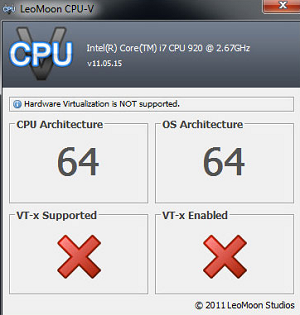
If you have the result as shown below, you need to enable this feature in BIOS by yourself.
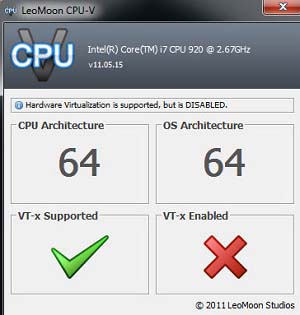
Download LeoMoon CPU-V 2.0.1 For Windows 10/8/7 from this source.
How To Enable VT (Virtual Technology) on Your Computer
1. To begin, you need to check whether VT is supported or enabled on your computer.
2. Download LeoMoon-CPU-V to check your computer.
3. If you check out the VT-x Enabled is not enabled but your computer supports VT, follow the below steps to turn on virtual technology:
– Firstly, you should restart your computer. Once your computer shuts down and restarts, press Del or F2 key repeatedly to enter the BIOS setup.
– In the BIOS, VT section is usually named Virtualization, Virtual, VT-X, Intel(R) Virtualization Technology, SVM. You can find it in the “Processor Configuration” of the “Advanced” option.
– Select “Intel(R) Virtualization Technology” and set the setting to Enable.
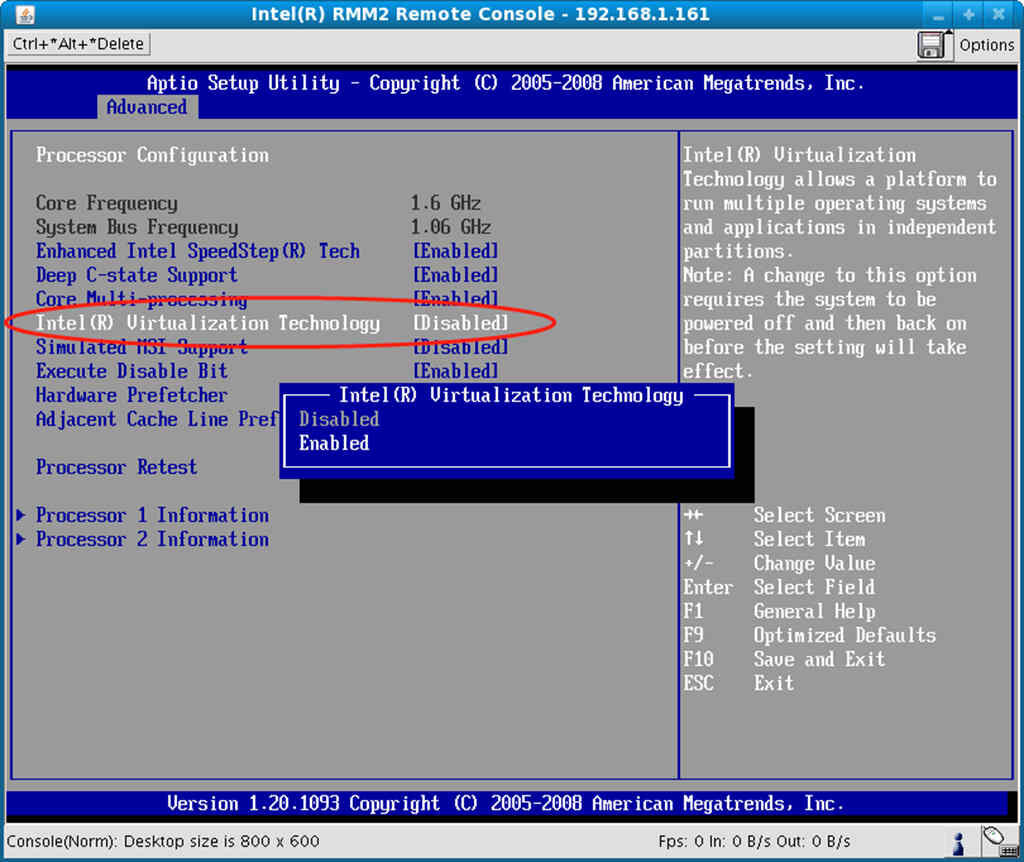
– Finally, save the setting and exit from BIOS.
That’s it.



