Is a specific Steam achievement causing you problems? With Steam Achievement Manager, you can avoid any difficulties that Steam achievements may bring.
So you want to unlock an achievement but don’t necessarily want to jump through hoops to do so. Perhaps it’s linked to an in-game item unlock, or perhaps you just want some undeserved bragging rights.
Whatever the case may be, here’s how to use Steam Achievement Manager to unlock any Steam achievement.
What Is Steam Achievement Manager?
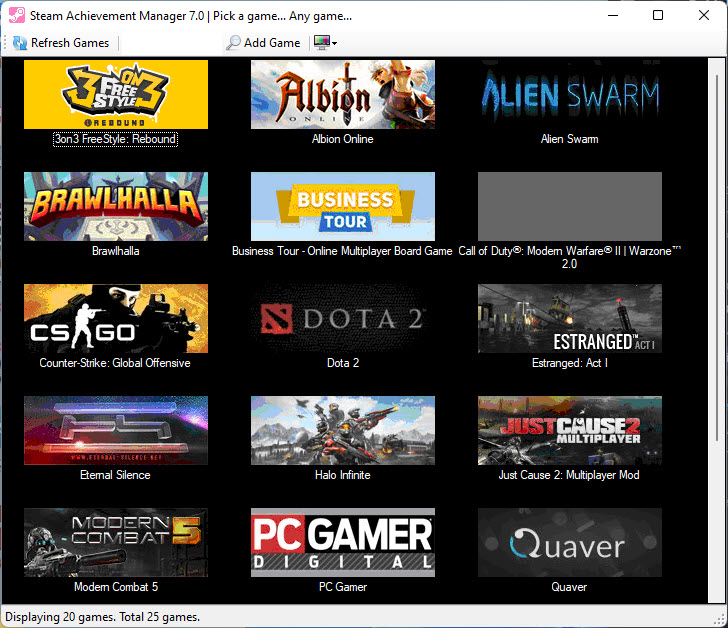
SAM, or Steam Achievement Manager, is an open-source program that allows users to organize and unlock any achievement available on the Steam platform for any game.
While not officially supported by Steam, SAM has been widely used since 2008 and has remained functional with only minor updates.
To download SAM, go to the GitHub page for Steam Achievement Manager.
Could I Get Banned for Using Steam Achievement Manager?
As previously stated, SAM is not officially supported by Steam. It may technically be against the platform’s Terms of Service, depending on interpretation.
However, Steam has yet to publicly comment on the program, and no one has previously reported being banned.
Depending on how you intend to use the program, you may want to proceed with caution. Are you simply unlocking an achievement for your profile? That is most likely safe. Will the achievement grant access to an in-game item, as in Team Fortress 2 or Payday 2? That’s a little trickier.
It is up to you to decide whether the risk, however minor, is worthwhile. If so, continue reading to learn more about using SAM.
How to Unlock Achievements With Steam Achievement Manager
After extraction, you should have two executables. The one you’re looking for is called SAM.Picker.exe.
Start the program and wait a few seconds for it to scan for available games. This could take up to a half-minute on the first launch.
SAM should show you all of the games associated with your Steam account.
Is there no game? Navigate to the SteamDB page and look for the game you’re looking for. The AppID can then be copied and pasted into the blank field next to Add Game. When you press the same button again, SAM will bring up the game you’re looking for.
Still having issues? It may be worthwhile to check that the game is installed and detected on Steam. For more information, see our troubleshooting guide on Steam failing to recognize installed games.
Let’s take a look at Apex Legends achievements. SAM will display a list of all the achievements available for your game after you select it from the list or pull it up with the AppID.
It’s as simple as clicking the boxes next to the achievements listed. You can choose just one, several, or all of them if you so desire.
Once you’re ready for the achievements to appear on Steam, click Commit Changes.
Assuming Steam is currently running, you should see the achievement pop-ups appear. If it isn’t running, check your Steam profile to ensure the changes were applied.
It’s worth noting that you can lock achievements again and again using the same method. Simply deselect the achievements. There are few reasons why you would want to do this, but it is still useful to know that you can.
Get All the Steam Achievements With None of the Work
With SAM, you’ll have immediate access to any achievement with minimal effort. Some may consider this cheating, while others may see it as an easier way to bypass in-game achievement requirements.
Perhaps it isn’t even about the games for you. Perhaps you simply want to display the flashy achievements on your Steam profile page.
Checkout this video for live demonstration of this method:
Whatever the reason, SAM will easily unlock any achievement.



![How to Configure Proxy Settings on Android Devices [FREE] How to Configure Proxy Settings on Android Devices [FREE]](https://windows10freeapps.com/wp-content/uploads/2024/12/setting-up-a-proxy-for-a-wi-fi-network-1-150x150.jpeg)



