YouTube, for the most part, provides uninterrupted video viewing. However, even the world’s most popular video-streaming service might fall short from time to time. A lot of people have complained about YouTube videos being paused on their devices. If you’ve had a similar issue, you’ve come to the correct spot.
This article will explain why YouTube pauses videos and provide you practical advice on how to fix the problem. Don’t worry, the situation is most likely not as terrible as it appears. Let’s get started without further ado.
Why Does YouTube Keep Pausing?
If you’ve been on YouTube for any length of time, you’re likely to have encountered a problem with the app at some point. The occasional pause in a video isn’t always a problem. However, if the condition persists, it may necessitate more research.
Any number of factors might cause YouTube to stop playing your video, including your browser settings, an old version of your video player, and even a sluggish internet connection.
Let’s take a closer look at some of the most prevalent YouTube video pause reasons. After that, we’ll go over the measures to take in order to resolve the problem, no matter what the root reason may be.
YouTube Default Settings
The Auto-Halt option on YouTube is set by default, which is the main reason why your video can pause. The purpose of this function is to automatically stop videos if you haven’t touched your device in a while, so that you don’t miss any vital information in the material you were watching.
Even if you’re not using the computer, you may be listening to music while you’re cleaning your room. Auto-pause would be a complete waste of time in this situation.
Network Issues
In the event of network problems, YouTube videos may be interrupted. The video may be buffering, or there may be a server malfunction. Unless the video is entirely downloaded, YouTube’s built-in algorithm stops the video if there is a network issue.
Browser Issues
YouTube videos might be paused for a variety of reasons other than connectivity problems. Cookies or cache files can create a problem with the video loading, or some extensions can prevent it from loading.
YouTube Faults
It’s true that YouTube is a terrific platform, but it’s not completely immune to technological issues or glitches. If you’re confident there’s nothing wrong with your end, it’s worth checking YouTube’s Help Center or the Known Issues page for continuing technical issues on the site.
Remind Me to Take a Break Is On
Do you take use of YouTube’s new “Remind Me to Take a Break” feature? Assuming that is the case, it may be the reason why your movie pauses at a specific point.
How to Stop YouTube From Auto Pausing?
There are many reasons why YouTube videos may pause, and now we’re ready to move on to the most important part: figuring out how to fix it.
Tweak YouTube Auto-Pause Settings
By default, YouTube employs Auto-pause when you are asked to “Continue watching?” after the video has been paused.
Using an extension, you may disable this functionality.. Not all solutions are compatible with all browsers, so do your research before selecting one. With “AutoTube – YouTube nonstop,” for example, Chrome and Firefox users may access the service.
Here are the steps to install AutoTube on Chrome:
1. Go to this source to download the AutoTube extension.
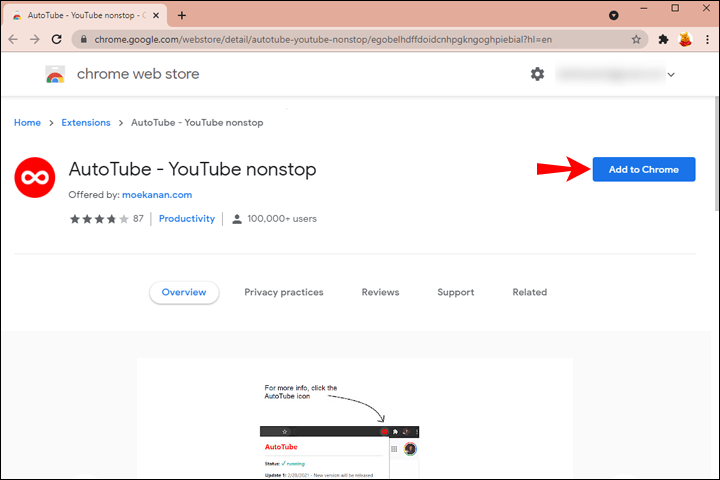
2. Click “Add extension” to continue.
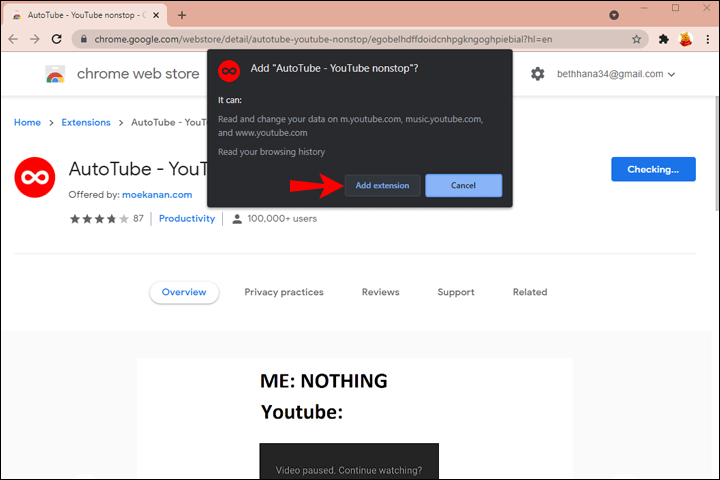
3. The add-on will install and be active immediately.
Using the extension, you’ll be able to view YouTube videos without having them auto-pause.
Here are the steps to install AutoTube on Firefox:
1. Visit to AutoTube on Mozilla Addons.
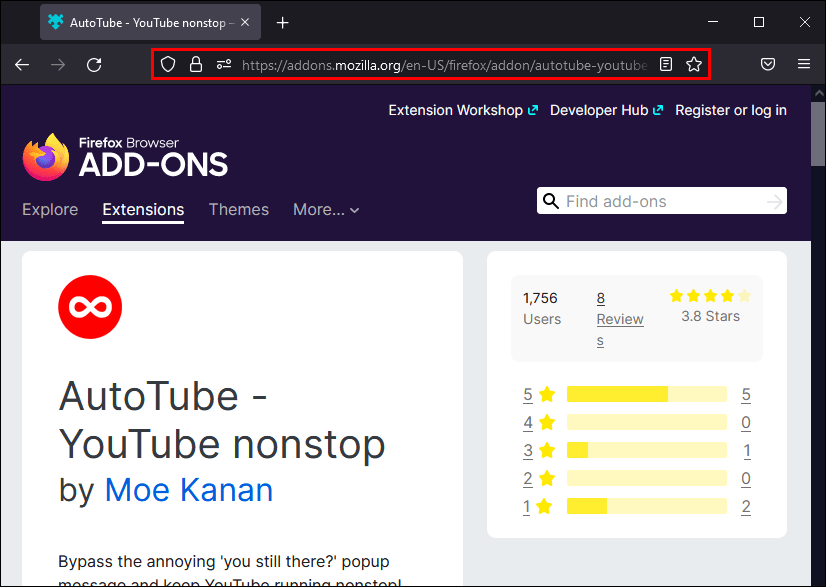
2. Then select “Add to Firefox” and “Add.”
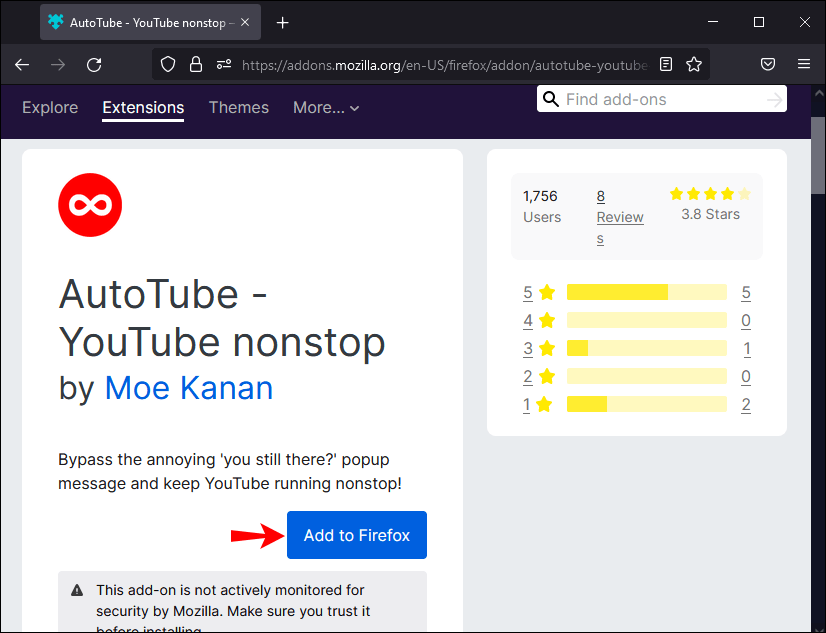
3. The extension will install automatically.
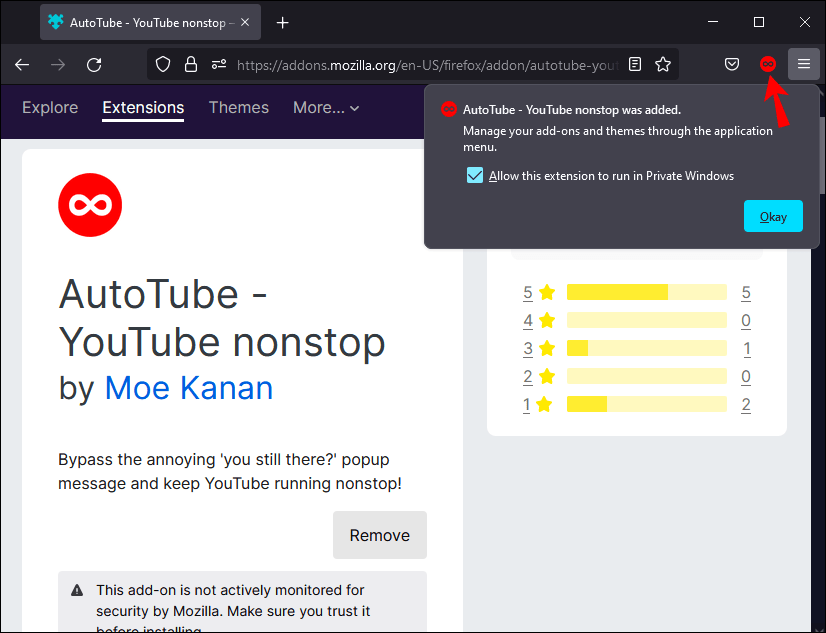
The next time the “Continue watching?” tab pops up, the extension will immediately resume the video.
Check Your Internet Connection
Playing a different YouTube video may solve a playback problem you’re having with a certain video. To determine if your internet connection is reliable, try another app or just do a Google search if it takes longer than usual for the page to load or for the video to buffer. Contact your internet service provider or reset your router if nothing works.
Clear YouTube Cache
You can watch videos you’ve already seen on YouTube faster because of the cache. Videos may pause too frequently if there are too many videos in the app’s cache.
To clear the YouTube cache, follow the steps below:
1. Open Settings on your mobile device or browser.
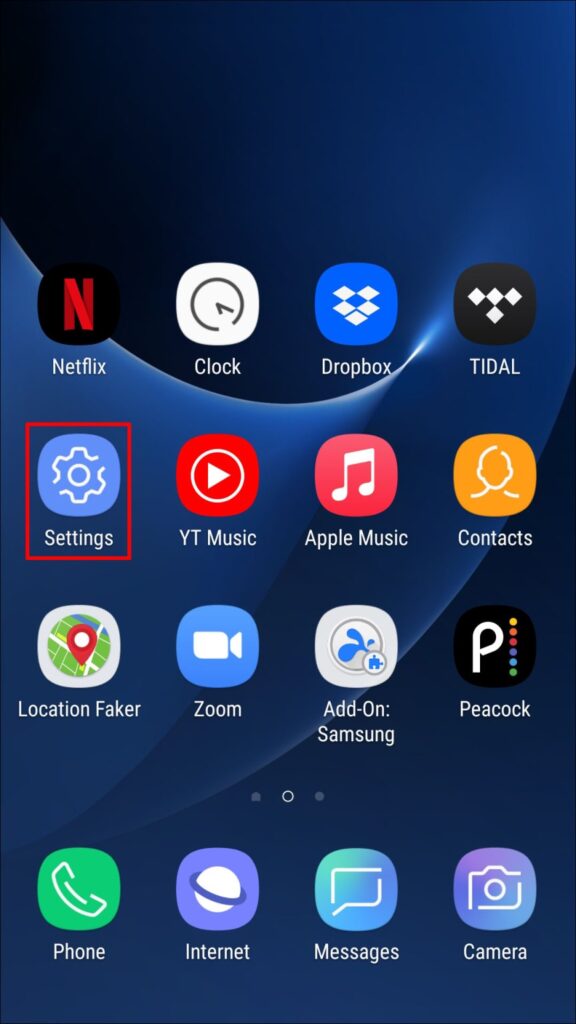
2. Locate the “YouTube” app on your mobile device or go to to “Storage and Memory” in the browser settings.
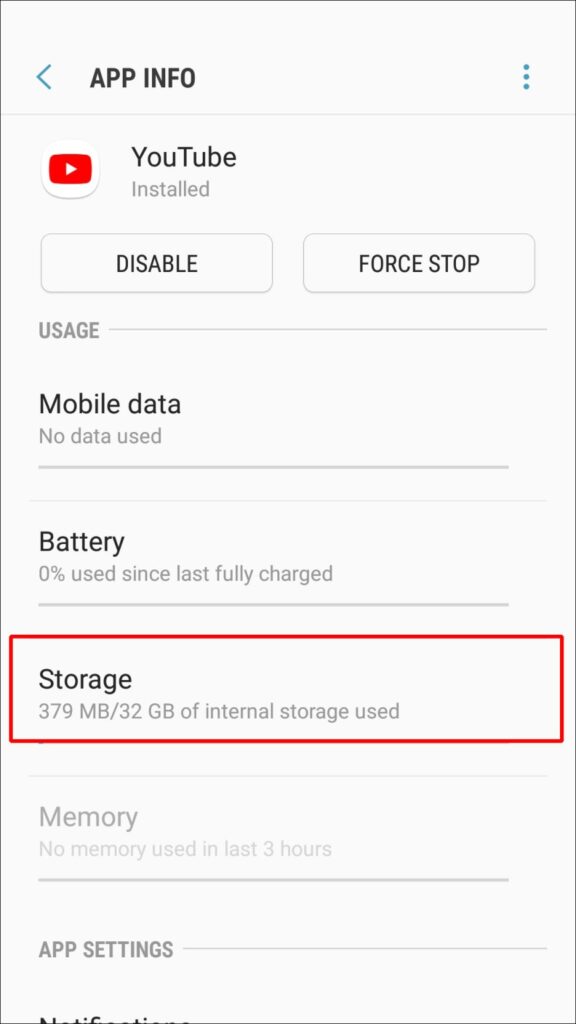
3. Click the “Clear cache” option. Choose “Clear Data” with caution, since this will delete all of your YouTube data.
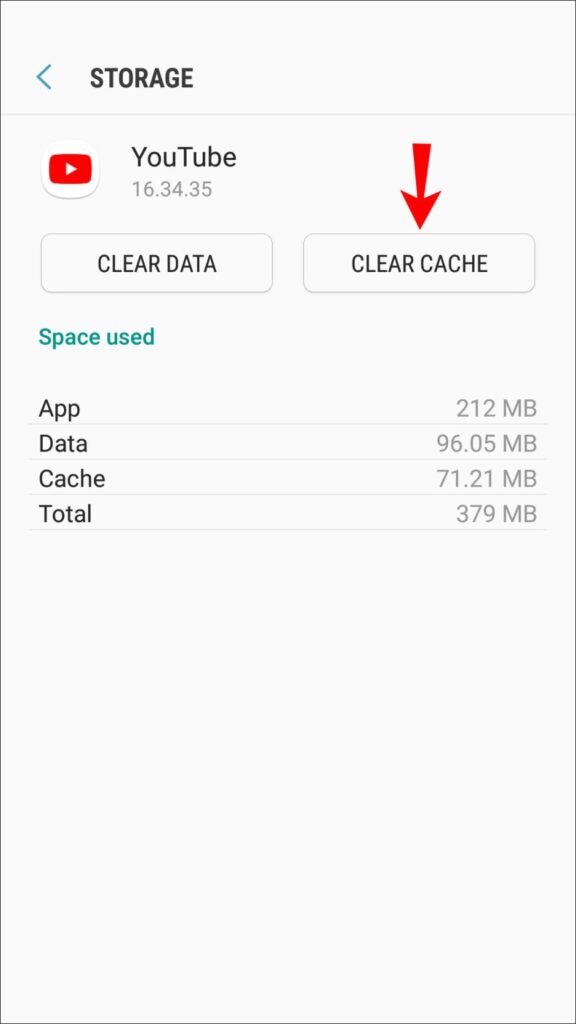
Disable Your Antivirus
Extensions and third-party apps can conflict with your YouTube service. If your antivirus software or other program considers YouTube to be a danger, you may not be able to watch the video in full because of this. Restart YouTube if any software, including your antivirus application, is interfering.
Turn Off the “Remind Me to Take a Break” Feature
Here are the steps to turn off this feature:
1. Go to to YouTube settings.
2. Navigate to the “General” section.
3. Turn the “Remind me to take a break” option off.
If this was the problem, YouTube videos will no longer pause.
Update the App
Even after you’ve cleaned the cache and restarted the app, does your YouTube app continue to pause videos? Make sure you’re using the most recent version of YouTube. To see whether an update is available, look for YouTube in the “Apps” section of your phone’s settings and tap it.
Watch YouTube Without Interruptions
Having a YouTube video pause is never a good thing. A lot of people have this problem. The good news is that it’s a simple problem to solve. In most cases, the problem is with the auto-pause feature or your Internet connection.
YouTube may halt your videos for a variety of reasons, and this article explains how to correct them quickly and easily. Even if you don’t utilize YouTube’s auto-pause option, you may want to attempt the alternative techniques outlined above.
Which approach worked best for you in this situation? Let us know what you’ve learned in the comments section below!






![How to Configure Proxy Settings on Android Devices [FREE] How to Configure Proxy Settings on Android Devices [FREE]](https://windows10freeapps.com/wp-content/uploads/2024/12/setting-up-a-proxy-for-a-wi-fi-network-1-150x150.jpeg)
