You should now be aware that Windows 11/10 did not include a few popular games that were included in Windows 7. If you just want to squander some time and put your intellect to the test, these games are some of the greatest. You may be wondering if these games are available on Windows 11/10, and we can assure you that they are.
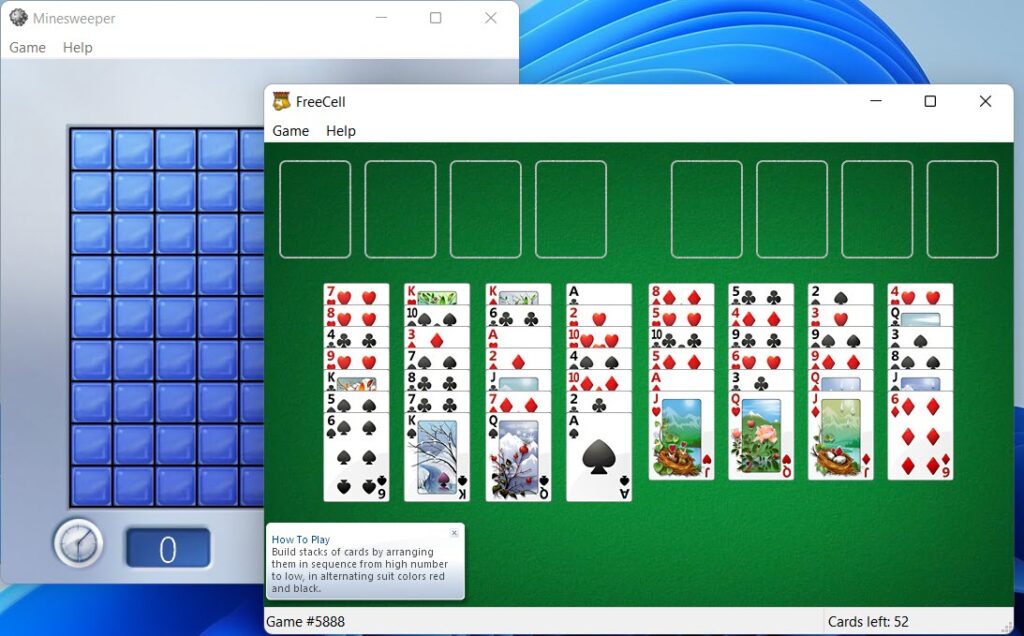
Do Windows 7 games work on Windows 10?
Yes, Windows 7 games run smoothly with Windows 11/10. Simply download the setup file, install the games you want, and begin playing whenever you want. Because there are no substantial changes to the program security model or driver architecture in Windows 11/10 compared to Windows Vista, your games will run on Windows 11 and Windows 10.
See also: How To Play Classic 3D Pinball game on Windows 11/10
What type of Windows 7 games are available for download?
The following titles are expected to be included in the Windows 7 Games for Windows 11 or Windows 10 package:
- Mahjong Titans
- Purble Place
- Internet Spades
- Internet Checkers
- Internet Backgammon
- Solitaire
- Spider Solitaire
- Minesweeper
- FreeCell
- Hearts
- Chess Titans
Is that a good list? We concur.
How To Install Windows 7 games on Windows 11/10
On Windows 11 or Windows 10, you may download, install, and play classic Windows 7 games. When it comes to reinstalling older games on the new operating system, we recommend reading the following information to gain a better idea of how to proceed.
1] Download Windows 7 Games for Windows 11 and Windows 10
The first thing you should do is download the Windows 7 Games for Windows 11 and Windows 10 file. This can be done by clicking on this link and saving it to a convenient spot on your computer. The whole file size is estimated to be roughly 147MB, so make sure you have enough space before beginning the download and installation steps.
2] Extract the games from the zip file
After you’ve downloaded Windows 7 Games for Windows 11 and Windows 10, right-click on the file and pick Extract All > Extract from the menu that appears. Wait for the extraction to finish, and it should load the correct folder with the installation file inside right immediately.
Keep in mind that the speed of extraction is determined by the computing capabilities of your machine.
3] Install the Windows 7 games you want
When it comes to installing your favorite Windows 7 games on Windows 11, all you have to do is open the executable file, select the games you want to install, and that’s all there for you.
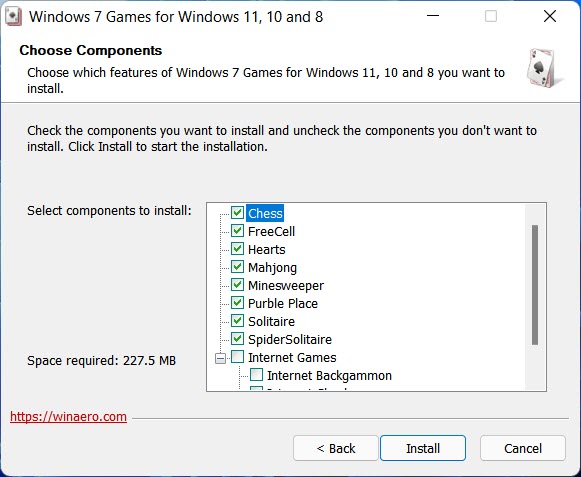
4] Launch the installed games
Click the Start button and then click on All apps.
Scroll down to the “G” letter to locate the Games folder. Open the Games folder, you will find the whole set of classic Windows 7 games.
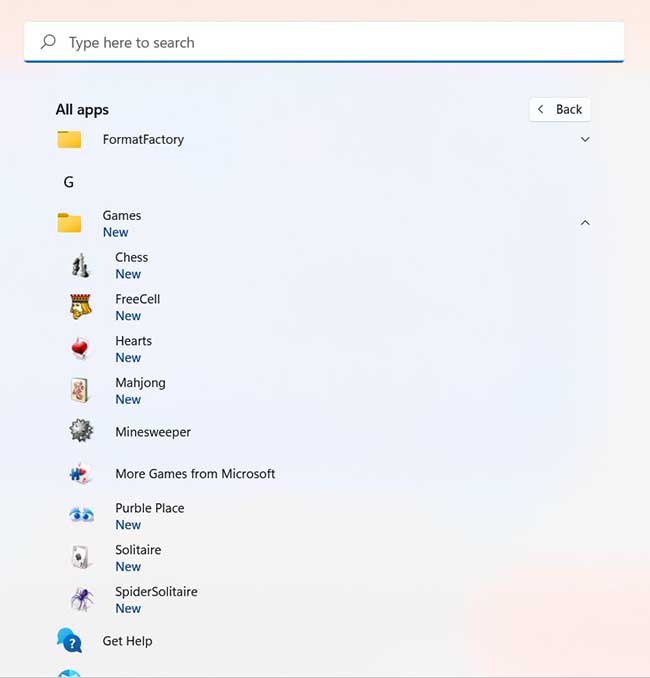
Now you can play classic Windows 7 Games on Windows 11.
Check this video for more help:
Can I still play games on Windows 11?
Yes, Windows 11 allows you to play classic and older Windows games. On Windows 11/10, you may play Windows 7 and DOS games.
Why download and install Windows 7 games on Windows 11?
The majority of people who are interested in these games are individuals who have grown to like them through time and would like to do so again. Also, some people may prefer to preserve older titles in their collections, so whatever your rationale, these games are still available.
PS: Visit here if you enjoy the Classic 3D Pinball Star game.






