Many users have stated that Xbox will no longer allow them to record the screen with the latest Windows updates. The Xbox gaming bar comes pre-installed on laptops running the most recent version of Windows 10/11. Recording the screen while playing games and sharing it with others can be beneficial. It is a unique critical characteristic of the Windows operating system.
The issue now emerges when your PC’s screen freezes during recording. It can be disappointing for gamers who utilize it to show off their skills if it fails to execute the task.
With a few sequential instructions, we can resolve the issue. The steps are below if you are using Windows 10 with the latest update. If not, it may differ slightly for older versions, but the procedure remains the same.
It is primarily caused by the graphics card in the computer. It’s either the cache or the program that’s causing the issue. We attempt to resolve the issue by resolving the initial issue of emptying the cache.
Using Task Manager:
You may not see the software running in the background if you are playing the game in full-screen mode. If any of the messages are enabled and may crop up, the game bar recording may be hampered. To run the Task Manager, you must quit the game and navigate to the Desktop. To start the app, hit CTRL + Shift + Esc at the same time. It’s worth noting that any program that consumes a lot of CPU resources can be problematic. Remove any such programs before recording the screen with the Game bar.
Select the process and click the End task button in the tab’s bottom right corner.
Windows Cache Removal:
This is another critical duty to complete to resolve the issue with the game bar not recording. The cache in the Windows Store could be a stumbling block for the problem. Follow these steps to clear the cache:
1. Press Windows Key + R to launch the Run box.
2. In the blank bar, type wsreset.exe and click OK.
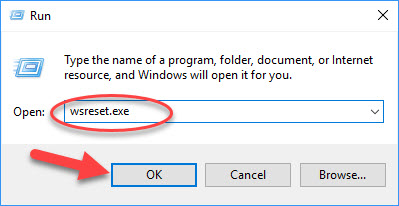
WSReset.exe is a Windows Store troubleshooting command that clears the cache. It’s used to clean out the Windows Store without uninstalling any programs that have been installed. It can assist you in restoring the Game bar’s functioning by removing cache files.
Update Graphic card Driver:
It is commonly known that device drivers are primarily at fault for graphical problems. Device drivers are applications that are allocated to hardware in order for it to perform tasks properly. In other words, hardware cannot function with the system unless it has the appropriate device drivers.
The recording function of the game bar refuses to work properly in this case. This is because the graphics drivers have become obsolete and are unable to connect with the hardware. As a result, we’ll need to fix the graphics driver in Windows. We propose that you use Driver Easy tool to resolve the driver issue.
Instructions for you to start taking:
1. Download and install Driver Easy tool on your computer.
2. It will launch a tab with a quick scan of the system once it has been installed successfully. When you see that the Driver status is outdated, click Scan Now problematic for an immediate fix.
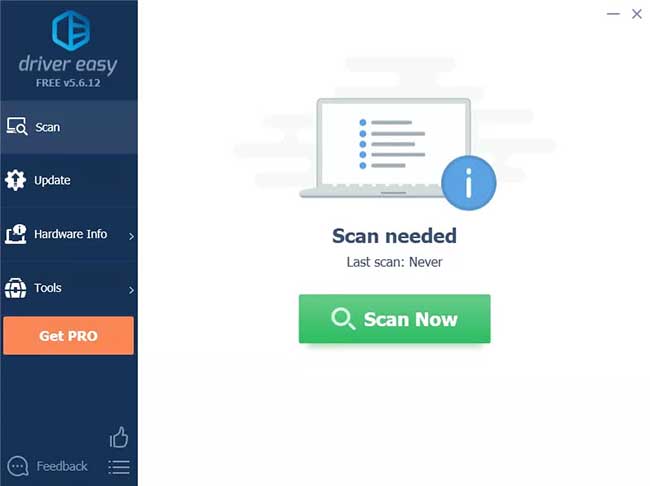
3. A list of all outdated drivers is displayed after the driver scan is completed. To update everything, select Update all.
Driver Easy will download the most recent driver updates from the hardware manufacturer’s web. It will save you time by eliminating the need to seek every update. The utility is incredibly useful because it runs in the background and fixes your driver issues in a matter of seconds.
The Driver Status has changed to Updated. It also requires you to restart your computer for the changes to take effect.
Conclusion:
The Xbox game bar is a great tool for recording games on Windows. It may encourage you to post your recordings to social networking websites and interact with other users. However, if the game bar won’t let you record the game, it could be due to a variety of factors, all of which are addressed in the articles.
These solutions solve the problem, and the Xbox resumes recording the screen while playing the game. If you enjoyed this post, please leave a comment and sign up for our newsletter to receive more like it.





