Discord is a very famous messaging and amusement app. However, many users have experienced the Discord Update Failed message, which prevents the software from launching.
Discord is frequently stopped in a failed update loop, preventing users from continuing to use the software.
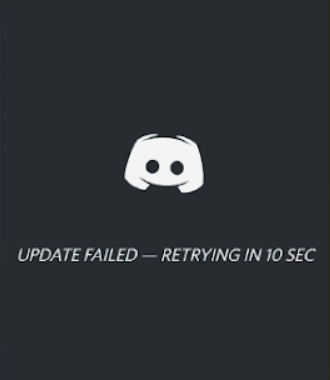
We’ll show you how to fix the Discord Update Failed problem using simple, straightforward approaches today. Let’s get this party started.
How To Fix Discord Update Failed Error in Windows 11/10
To fix the discord update failed error, try the following methods:
Method 1. Run Discord as administrator
The Discord Update has an easy remedy. Running the application with administrative access could fix the failed error. This permits the updater to make changes to your device, allowing the new Discord update to be downloaded and installed.
Please keep in mind that your local account must be an administrator for this to work. You’ll need an administrator password if you don’t have it.
1. Look for “Discord” in the Search box in your taskbar.
2. Right-click the Discord app from the list of results, which is usually available under Best Match. From the context menu that appears, select the Run as administrator option.
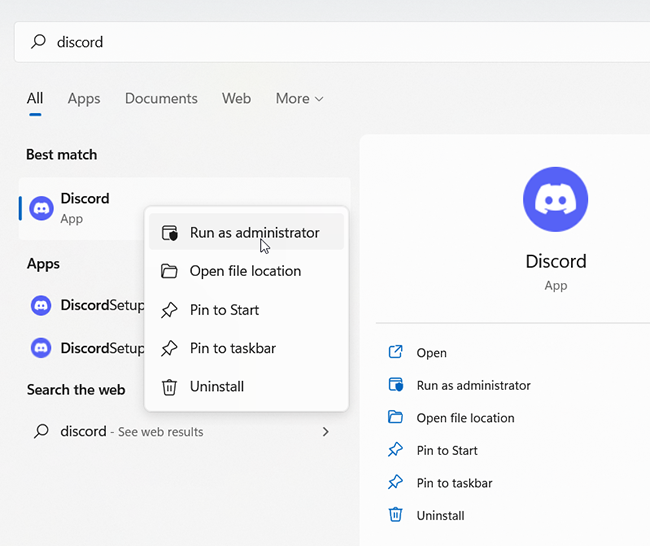
3. If the User Account Control (UAC) prompts you, choose Yes to allow Discord to run and make modifications on your device. This is essential for the application to be updated.
Method 2. Rename the Update.exe file
Discord’s troubleshooters discovered a problem with the update.exe file in the app. To effectively upgrade Discord to the most recent release, we recommend renaming this file.
1. Go to the following location in your AppData folder:
Paste in “C:\Users\Username\AppData” without the quotation marks by pressing the Windows + R keys on your computer. Replace the Username with the username of your local account.
Instead, open the File Explorer and then go to This PC → C: → Users → Username → AppData
2. Open the Local file. Locate and open the Discord folder inside as well.
3. Rename the Update.exe file by right-clicking. Type Update_old.exe (note that this is case-sensitive) into the command prompt.
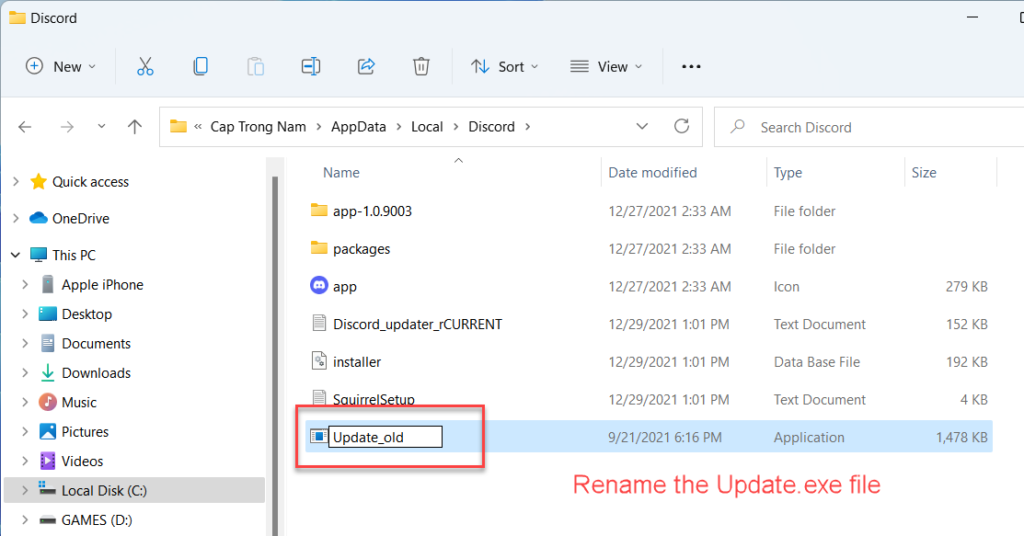
You can now try running Discord again, preferably as an administrator, as per the instructions above.
Method 3. Disable Windows Defender
Sometimes in circumstances, the default antivirus measures in Windows 10 interfere with the Discord Update, causing it to fail repeatedly. By following the steps below, you can disable Windows Defender and attempt to update Discord.
1. Use the Windows + I key or the gear icon from your Start menu to access the Settings application.
2. Select the Update & Security option from the drop-down menu.
3. Go to Windows Security → Virus & Threat protection → Manage Settings.
4. Turn off Real-time protection. Until the option is toggled back on, Windows Defender will be virtually completely disabled.
5. Restart Discord, preferably as an administrator, and complete the steps outlined above. If the update goes through, it’s likely that Windows Defender was interfering with the Discord client.
Method 4. Temporarily disable your antivirus
Antivirus software has a history of causing problems on computers by messing with internet connections or preventing apps and services from working properly. By temporarily disabling your antivirus, you can see if it’s the one producing the Discord Update Failed problem.
This method is not recommended because using your computer without protection is dangerous. Proceed only if you understand the dangers and have a backup of your system to restore any damage that may occur.
1. Choose Task Manager by right-clicking on an empty spot in your taskbar.
2. If the Task Manager started in compact mode, make sure to click the “Mode details” button to expand the information.
3. Using the header menu at the top of the window, navigate to the Start-up tab.
4. Find and choose your antivirus program from the list by clicking on it once.
5. Click the Disable button in the bottom-right corner of the window. This will prevent the app from starting when you turn on your smartphone.
6. To see if the error reappears, restart your computer and open Discord. Your antivirus was the most likely culprit if Discord was able to update properly.
Method 5. Reinstall Discord and clear app data
When none of the existing techniques worked, your last alternative should be to uninstall Discord altogether and then reinstall it using the official installer. Follow the steps outlined below to accomplish this.
1. You’ll need to uninstall Discord first. Use the Windows + I key or the gear icon from your Start menu to access the Settings application.
2. Select the Apps tab.
3. Discord can be found in the list of programs. You can sort the list alphabetically by clicking on Name, or using the built-in search to find the application.
4. Select Discord from the drop-down menu and select Uninstall.

5. To delete Discord from your computer, click Uninstall once more. You can now delete any remaining files in your app’s data folder.
6. On your keyboard, press the Windows + R keys. This will launch the Run application.
7. Click the OK button after typing “%appdata%”. This will take you to the AppData folder in File Explorer right away.
8. Find the Discord folder and select Delete from the context menu. Most leftover files will be removed as a result of this.
9. Go to this source and download the latest version of the Discord.
In this video, we are gonna show you how to fix Discord update failed loop error on Windows 11:
Final thoughts
If you require any additional assistance, please do not hesitate to contact our customer support team, which is here to assist you 24 hours a day, 7 days a week. Return to our site for more helpful articles about productivity and modern technology!
Would you like to get exclusive offers, deals, and discounts so you can get the greatest deal on our products? Don’t forget to sign up for our newsletter by filling out the form below! Get the latest technology news delivered to your inbox and be the first to receive our productivity tips.


![How to Configure Proxy Settings on Android Devices [FREE] How to Configure Proxy Settings on Android Devices [FREE]](https://windows10freeapps.com/wp-content/uploads/2024/12/setting-up-a-proxy-for-a-wi-fi-network-1-150x150.jpeg)



