Not only can you listen to music on Spotify at any time and from anywhere, but you can also upload local files to your Spotify playlists. Spotify is a music software with this unique function that allows you to hear numerous new songs while also allowing you to add your favorite songs from your computer to create the perfect personalized playlist.
Whether you’re using Windows 10 or a Mac, this article will show you how to add local tracks to your Spotify library. You’ll also find answers to some frequently asked questions regarding what you can and can’t do with your Spotify account’s local files.
How to Add Local Files to Spotify
Spotify has 70 million songs and adds new ones every day. However, there are situations when the piece you’re seeking isn’t in the database. Usually, this is the case with less well-known songs and those that are recorded in other languages, are old, or are unavailable due to legal restrictions.
You may import your music to your Spotify collection, something not many people are aware of. It’s a terrific method to keep all of your music in one location, especially if you don’t have a limit on how many songs you may store. If all of your local files are on your computer and you want to listen to them on your phone, this is the choice to go with.
What’s amazing about this feature is that it’s not just for Premium subscribers; it’s also available to users with Free accounts. Though, it’s important to note that only users with a Premium account can listen to local files on the mobile app.
How to Add Local Files to Spotify on Mac
Before we get into the specifics, keep in mind that this is only possible with the desktop app. Spotify doesn’t allow you to upload local songs on the web player.
MacOS users, on the other hand, must complete a few additional procedures. You must enable local files to add them to your Spotify collection on your Mac.
1. Open the “Spotify” desktop application.
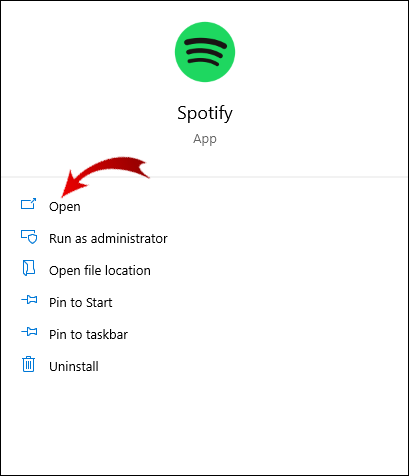
2. On the left sidebar, click “Settings.” “Edit” and then “Preferences” are the next options.
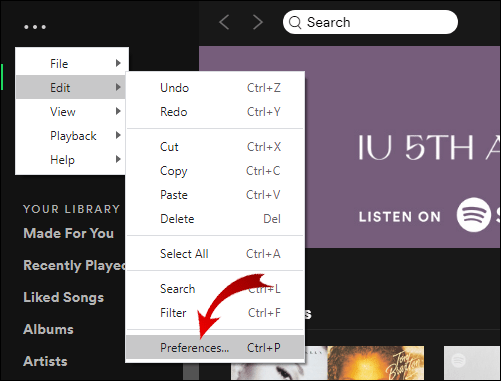
3. Locate Local Files on the list of sections.
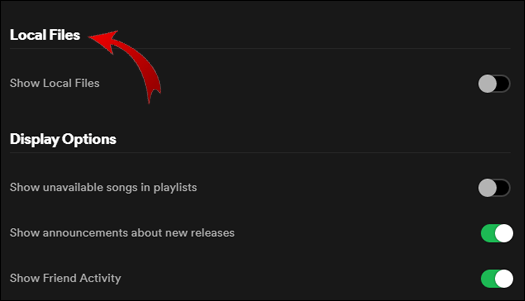
4. Toggle the Show Local Files option on or off. It will change color to green.
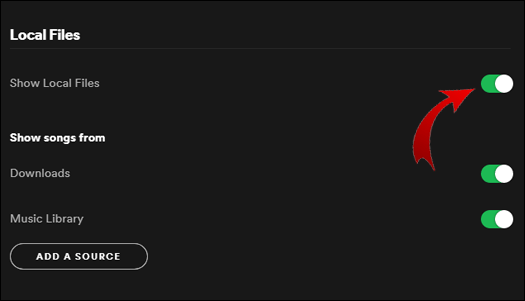
5. It’s now time to drag and drop the files from your PC. Spotify will recommend folders from which you can add the files in the same area (usually Downloads and Music library).
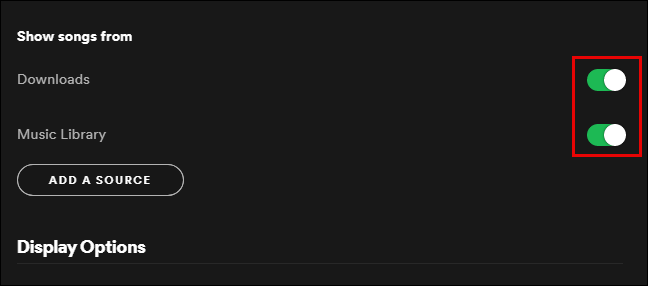
6. Add a source by clicking the Add a source button.
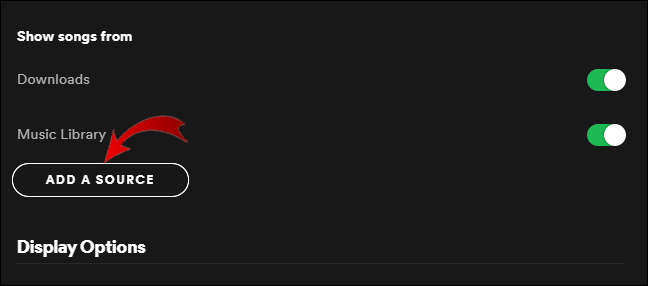
7. You may either add individual songs or a full album.
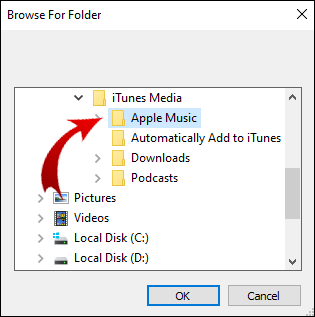
8. All of the music you add will be saved in the Spotify library’s Local Songs folder.
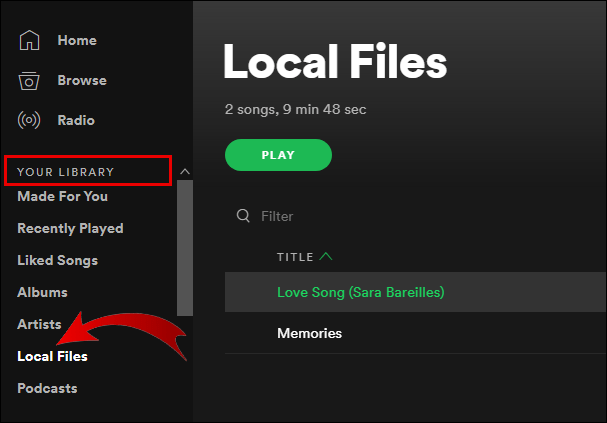
9. You can add local tracks to separate playlists or create a new playlist for them if you want to transfer them. We recommend that you do this if you wish to stream local files on your phone.
Keep in mind that the local files you want to add to your Spotify collection must be stored on your computer or a USB drive or stick connected to it. To make the procedure go more smoothly, make sure you download everything first and keep everything in one folder. You can listen to the local files on Spotify just like any other music once they’ve been added to your playlists.
Note: Only mp3, mp4, and m4p files can be inserted.
How to Add Local Files to Spotify on Windows
As soon as you install Spotify on Windows, it scans all of your music directories. Spotify, on the other hand, is unlikely to find all of your music files if they are distributed over multiple folders.
1. Open the “Spotify” desktop application.
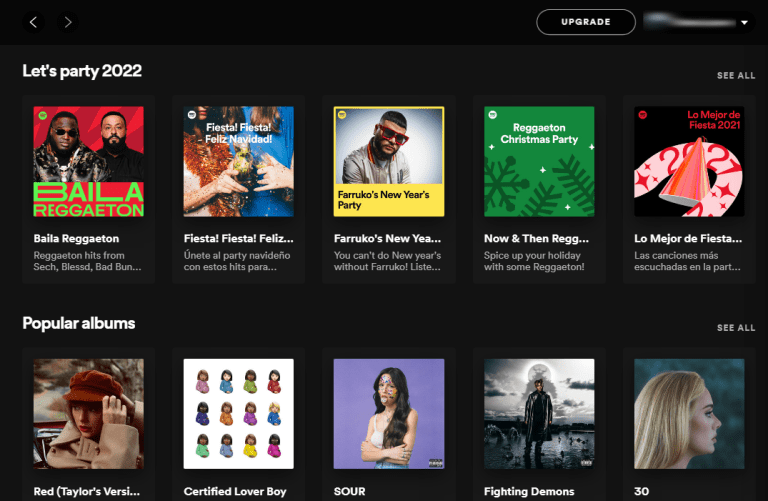
2. Select “Settings” from your “Profile icon and name” in the upper right corner. You can also pick “Edit -> Preferences” from the top-left section by clicking on the “horizontal ellipsis” (Settings).
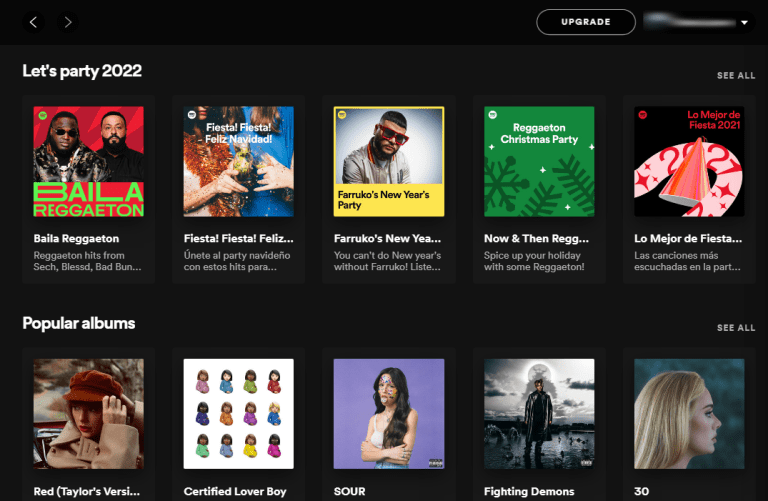
3. Toggle “Show Local Files” on in the “Local Files” section.
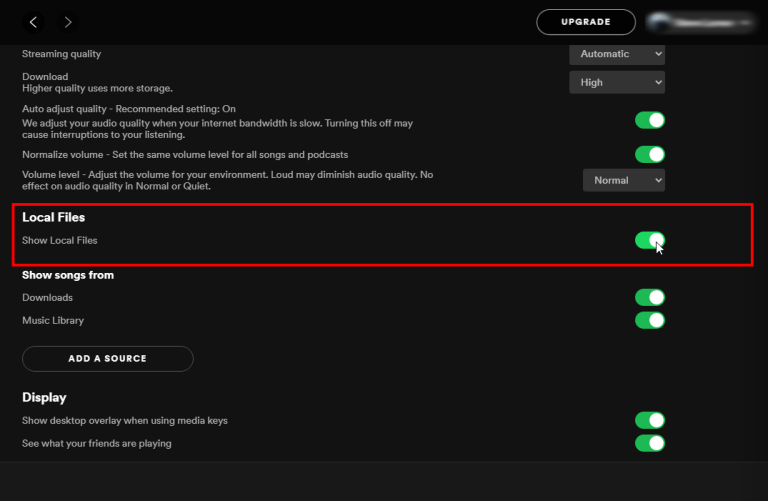
4. Click “ADD A SOURCE” in the “Music Library” box.
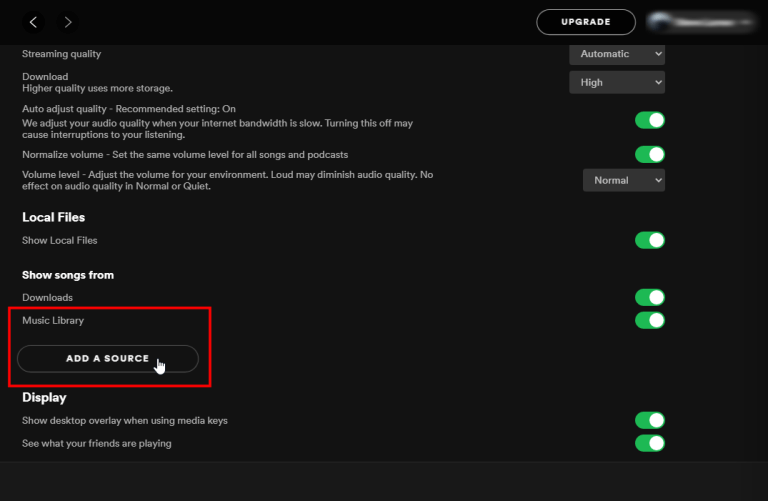
5. Click “ADD A SOURCE” to select a folder in the “Show songs from” column, then “OK.”
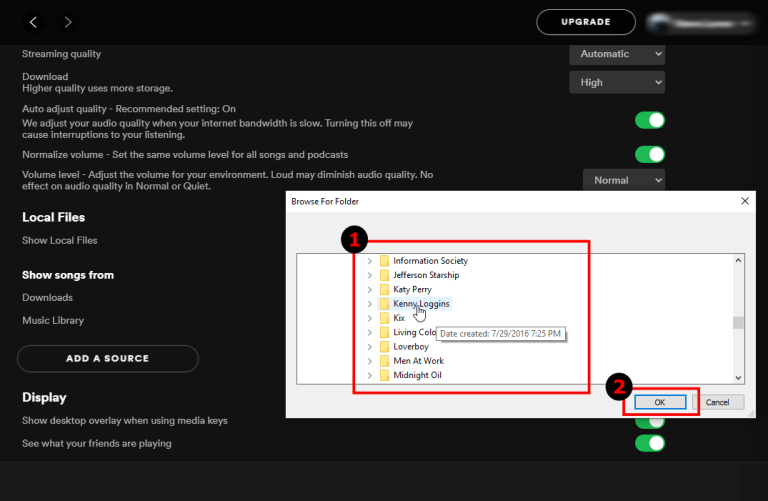
6. The folder you chose now displays in the Spotify app’s “Show music from” section. You can turn each folder on or off at any time.
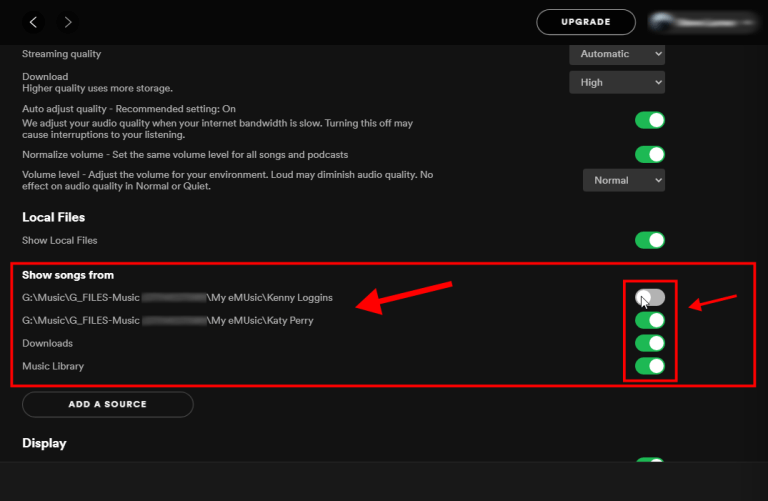
7. You can access the “Local Files” folder by returning to the “Home” screen and selecting “Your Library” on the left.
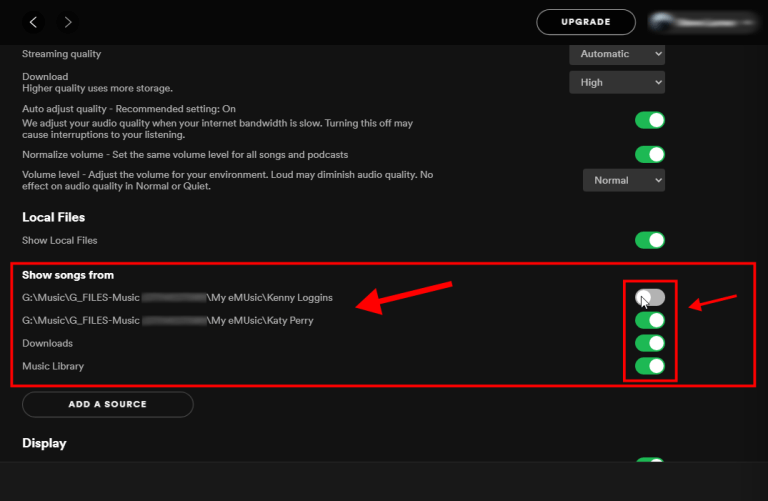
8. You can play local music, add it to a playlist, and so on while the app is open.
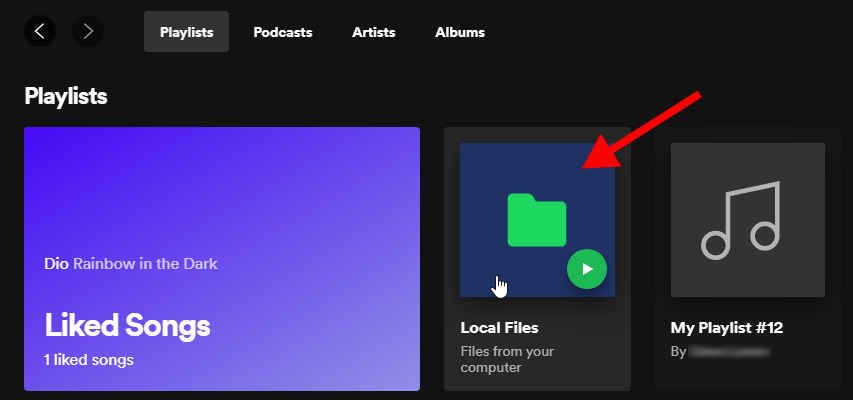
Check this video for more help:
How to Transfer Songs from iTunes to Spotify
If you want to upload your music to Spotify through Apple Music/iTunes rather than a specific folder on your computer, follow these steps:
1. “iTunes” or “Apple Music” should be open.
2. Choose “Preferences” from the drop-down menu.
3. Select “Advanced” from the drop-down menu.
4. Check the box that says “Share iTunes Library XML with other programs.”
5. You can now upload the tracks after enabling the option to share music from iTunes. Launch the “Spotify” desktop application.
6. From the dropdown menu, select “Settings.”
7. Select “Add Source” from the menu.
8. Choose “iTunes.”
9. Select the folder you want to upload to Spotify from the drop-down menu.
How to Access Local Files on Mobile
You can access the tracks you uploaded to Spotify from your PC on your mobile device, even if you can’t add music from your smartphone or tablet. If you have a premium account, you can access the tracks you added to Spotify from your PC on your mobile device. You can only add and listen to local files on your computer if you have a Spotify Free account. With a free account, the music still appears on your phone, but you can’t play them.
How to Access Local Files to Spotify on Android
If you wish to listen to local files on your mobile app, you’ll need to do so via your computer, as described in the preceding section. Follow these steps after you’ve relocated the local music files to a new playlist:
1. Open the Spotify app on your phone.
2. Use the local files to find the new album.
3. By tapping on the arrow icon, you may download the complete album.
You will now be able to freely listen to local files.
Note: It’s important to note that your phone and computer must be on the same Wi-Fi network.
How to Access Local Files to Spotify on iPhone
You can’t add local files from your phone since you can only listen to them if you’re a Premium user. There are a couple of extra steps to accessing the local tunes on an iPhone:
1. Open the Spotify app on your phone.
2. Go to the upper right corner of your screen and select Settings.
3. Local Files is located at the bottom of the page.
4. Toggle the switch for Local audio files on and off.
5. Find the local tunes, whether they’re all in one playlist or scattered across several. Save the playlists to your computer. (Spotify does not enable you to download individual songs, so you’ll have to download the complete playlist.)
How to Fix Local Files Not Showing on Phone on Spotify?
Even if you followed all of the steps exactly, you may still run into issues. If the newly added local files do not appear in your Spotify library on your phone, double-check the following:
1. Your computer and mobile device are both linked to the same Wi-Fi network.
2. All of your Spotify apps have been updated.
3. You’re both listening to Spotify with the same account.
4. Your devices are all up to date.
5. You’ve activated your desktop app’s local files.
Additional FAQs
What Is a Local File on Spotify?
Local files are files that are saved locally on your computer. It’s vital to understand that you can only add songs to your Spotify library from your computer. Spotify, on the other hand, does not handle all file kinds.
Spotify accepts files with the following extensions:.mp3,.m4a,.m4r, and.m4p.
Note: M4P files including video will not be accepted.
FLAC files (m4A) and other lossless formats aren’t supported (but they can be converted on your end).
If you still can’t discover your local files, check to see if any filters in your playlists have been turned on. Also, double-check that you’re using the right account. Go to the Search bar and type in a song’s name to find it in your Spotify library.
Note: Spotify does not allow you to upload tracks from your local library or those obtained illegally.
Listen to All Your Music on Spotify
You’ve now learned how to add local files to your Spotify library, how to play local files on your mobile app, and a slew of other useful tips. Spotify has a lot of features, and if you figure them all out, listening to music will become much more enjoyable. You may make the most personalized playlists ever by merging new sounds released on Spotify every day with your local songs.
Have you ever added songs from your hometown to Spotify? Have you followed the steps described in this article? Please share your thoughts by leaving a comment below.



![How to Configure Proxy Settings on Android Devices [FREE] How to Configure Proxy Settings on Android Devices [FREE]](https://windows10freeapps.com/wp-content/uploads/2024/12/setting-up-a-proxy-for-a-wi-fi-network-1-150x150.jpeg)



