If you are trying to download some drivers or some programs using Internet Explorer, an error pops up saying “Your current security settings do not allow this file to be downloaded“. If you receive this error, it means you are not allowed to download file(s) from the Internet. Fix it here.
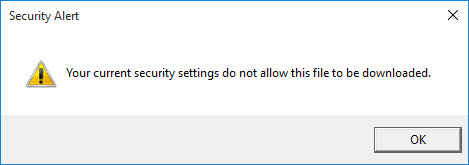
Security Alert: Your Current Security Settings do not Allow this File to be Downloaded
This solution applies to all versions of client and server Windows Operating Systems.
How To Fix Your current security settings do not allow this file to be downloaded Win/Server 2012
Step 1. Click Tools and then Internet options.
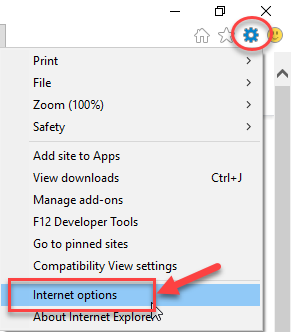
Step 2. Click on the Security tab. Select the Internet Zone. Click on the Custom Level button.
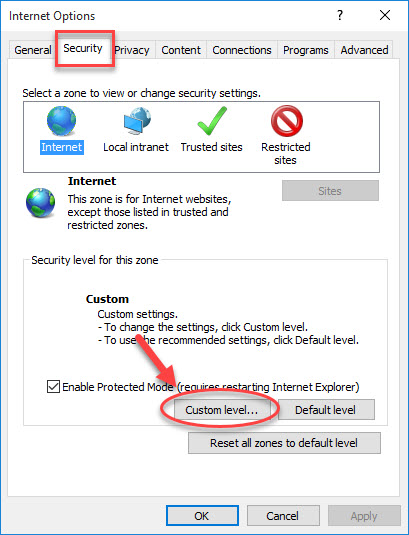 Step 3. Scroll down to Download, make sure to enable File download.
Step 3. Scroll down to Download, make sure to enable File download.
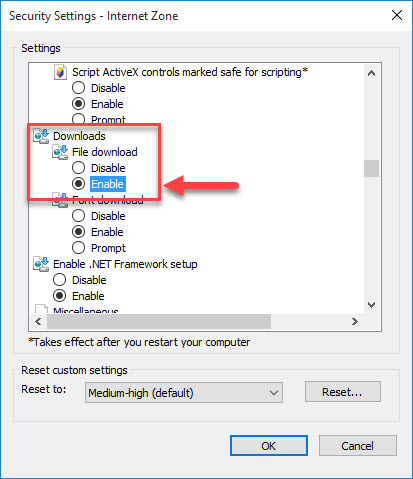
Step 4. Close Internet Explorer and then restart your computer.
In this video, we will show you how to bypass Your current security settings do not allow this file to be downloaded on Windows Server 2012/2012 R2.
Hope something helps you. If you have any ideas, suggestions, or questions, feel free to leave a comment below.

![How to Configure Proxy Settings on Android Devices [FREE] How to Configure Proxy Settings on Android Devices [FREE]](https://windows10freeapps.com/wp-content/uploads/2024/12/setting-up-a-proxy-for-a-wi-fi-network-1-150x150.jpeg)





