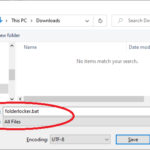In this tutorial, learn how to fix “Windows cannot find gpedit.msc” in Windows 10 Home, Windows 8, and Windows 7.
Group Policy Editor (GPEdit.msc) is a configuration manager for Windows which makes it quicker to configure Windows settings. Instead of using Windows Registry, you can configure different aspects of the Windows Operating System via group policy editor.
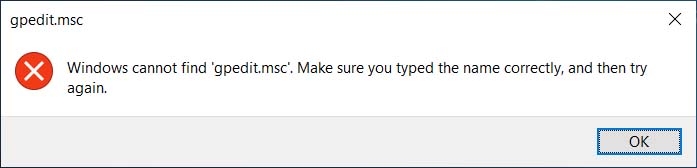
Windows cannot find ‘gpedit.msc’. Make sure you typed the name correctly, and then try again.
However, if you are running Windows 10 Home, gpedit.msc does not exist and cannot be enabled on that edition of Windows. If you cannot open gpedit.msc in Windows 10 Home edition, try these below steps:
How To Enable Group Policy Editor (gpedit.msc) In Windows 10 Home Edition, Windows 8, Windows 7
Step 1. To begin, open a new Notepad.
Step 2. Once Notepad is open, copy and paste the following codes below:
@echo off
pushd “%~dp0″dir /b %SystemRoot%\servicing\Packages\Microsoft-Windows-GroupPolicy-ClientExtensions-Package~3*.mum >List.txt
dir /b %SystemRoot%\servicing\Packages\Microsoft-Windows-GroupPolicy-ClientTools-Package~3*.mum >>List.txtfor /f %%i in (‘findstr /i . List.txt 2^>nul’) do dism /online /norestart /add-package:”%SystemRoot%\servicing\Packages\%%i”
pause
Step 3. Click File and then Save As…, and then go to where you want to save the file. For the file name, type enable-gpedit.bat and select All files, otherwise it saves as a text file. Click the Save button and close notepad.
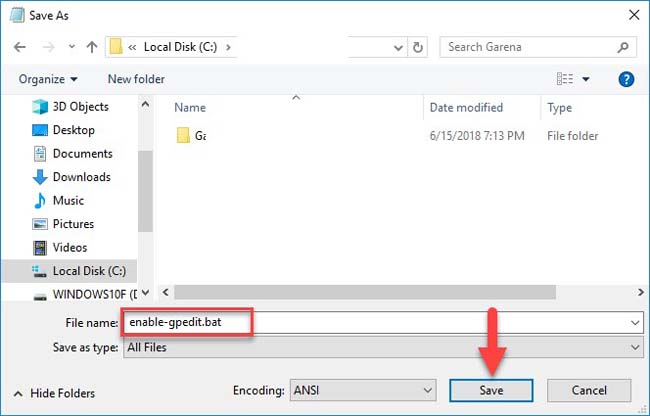
Or you can download enable-gpedit.bat click here.
Step 4. Right-click enable-gpedit.bat and click Run as Administrator.
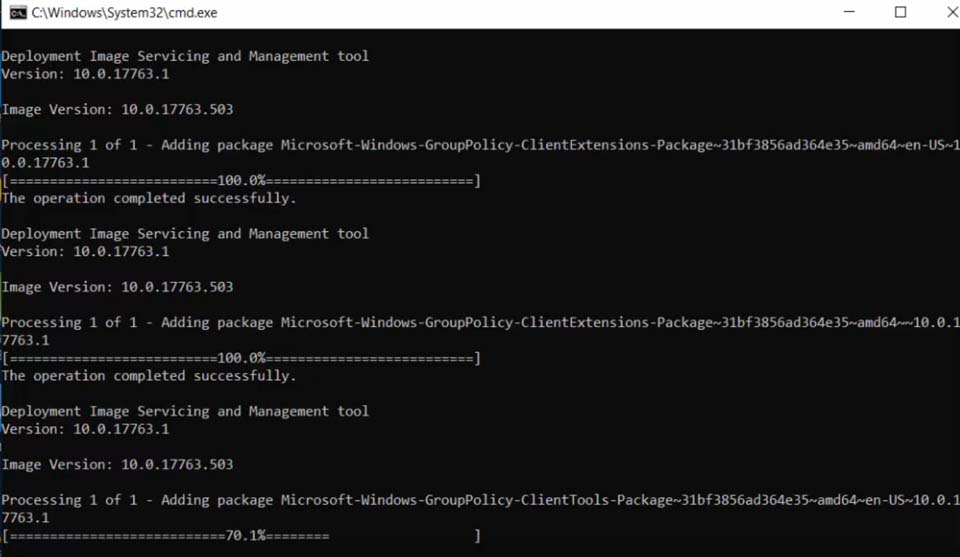
Step 5. This will start the installation process. Finally, just press any key to exit the command prompt window.
Step 6. Restart your Windows.
After restarting your PC, you can run gpedit.msc to check it.
VIDEO TUTORIAL: How to fix and get gpedit.msc missing in Windows 10 Home
Hope something helps you.