In this tutorial, learn how to fix “The Diagnostic Policy Service is not running” error message when you try to diagnose the network problem on Windows 10/8/7.
If Networking is not working properly on your Windows computer, so probably you to use the built-in Network Troubleshooter. But unluckily you are receiving this error saying before it says you any network problem as before:
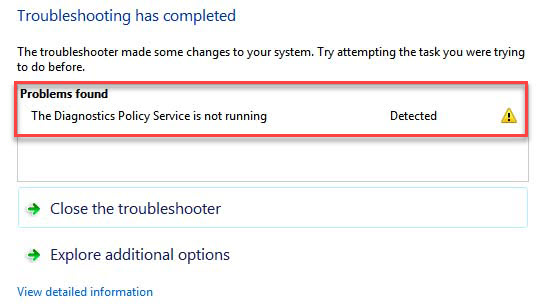
The Diagnostic Policy Service is not running
As you can see in the shown above, the troubleshooting report tells “The Diagnostics Policy Service is not running” and the troubleshooter was unable to solve this problem, although it has detected it.
So let me explain what is Diagnostics Policy Service?
The Diagnostic Policy Service allows problem detection, troubleshooting and resolution for Windows components on Windows 10/8/7. If this service is not running, diagnostics will no longer function.
In order to troubleshoot network problems due to this error, you can try following methods:
Read more: How To Fix Service Host: Diagnostic Policy Service High CPU Usage In Windows 10
How To Fix “The Diagnostic Policy Service is not running” on Windows 10/8/7
Method 1. Give The Network Service and Local Service Administrator Privilege on your Windows operating system
Step 1. Click Start menu and type “command prompt“. Then right-click on Command Prompt in the search results and select on Run as administrator.
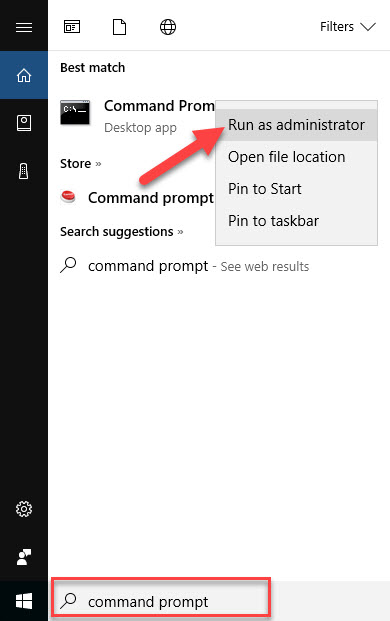
Step 2. In the Command Prompt window, type following commands one by one and press Enter key after each command:
net localgroup Administrators /add networkservice
net localgroup Administrators /add localservice
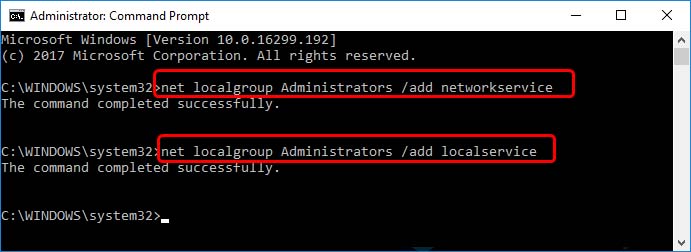
Step 3. After executing both the commands, you will see the success message as shown below. Then you can close the Command Prompt window and reboot the machine
After restarting your computer, retry to connect the networks which are throwing trouble previously, this time you won’t receive any problem.
Method 2. Check Diagnostic Policy Service Status
If you are getting “The Diagnostics Policy Service is not running” error message, an easy method is to check the service status in the Services window. To do that, follow these steps:
Step 1. Press Windows Key + R and type services.msc in the Run dialog box to open Services snap-in. Click OK.
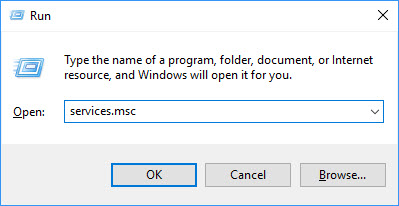
Step 2. In Services snap-in window, scroll down the list of services on your computer and look for Diagnostics Policy service. Right-click on it and select Properties.
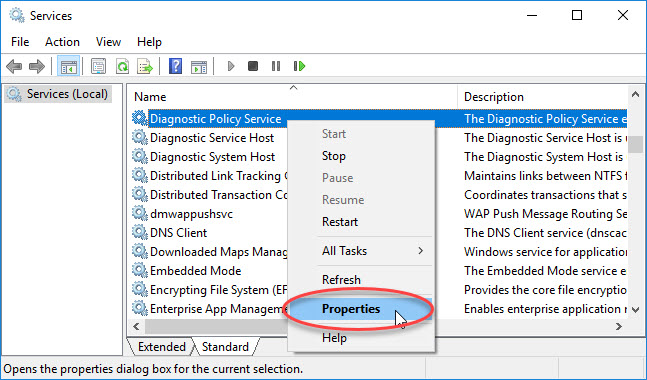
Step 3. Here make sure Diagnostics Policy service is Running status and have Automatic Startup type (as shown below). If the Diagnostics Policy Service is disabled, double-click it to open its Properties. Click on Start button to start it. Click Apply > OK to apply the changes.
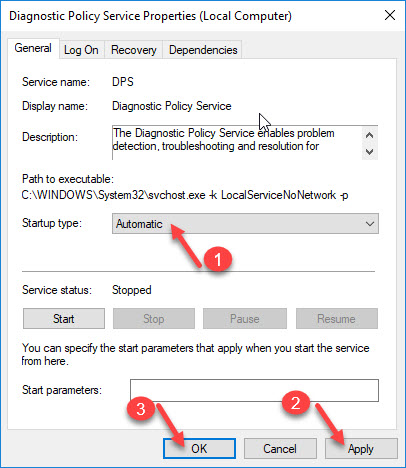
You can now close Services window and then run the Network Diagnostics and check if it goes well.
Here is the video to help you more:
If you receive an “Error 1053: The service did not respond to the start or control request in a timely fashion” error message, this post is useful for you.
Hope something helps you. If you still have the same issue or any other related issue, please feel free to share it via the comment section. I will be happy to answer your problems.






