In this tutorial, learn how to fix slow downloads on Steam.
Many Windows users are having a problem when downloading games on Steam. They can’t download anything at all or their Steam download speed is very slow. If you are also facing the issue, here is working solution.
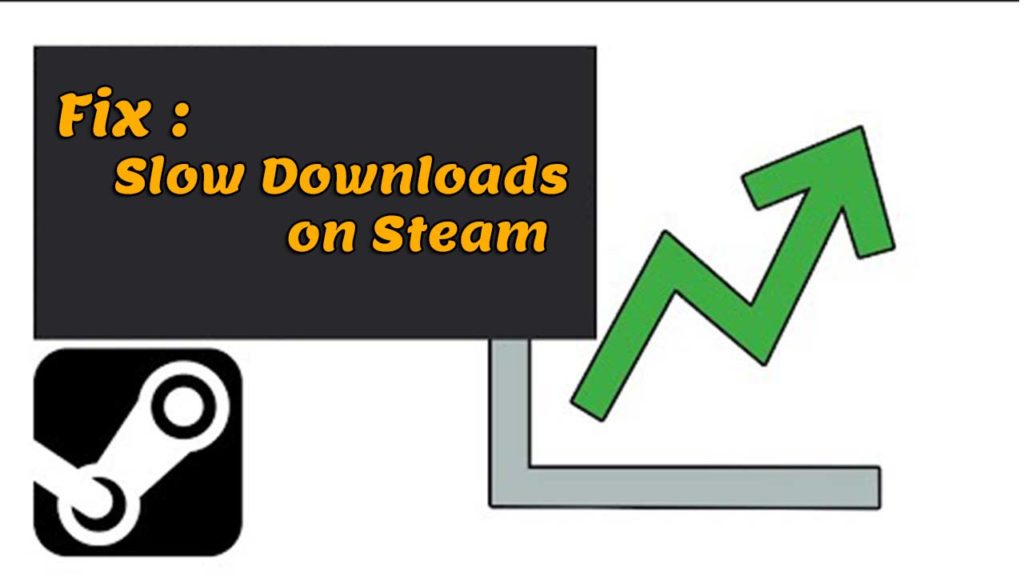
How to Fix Slow Downloads on Steam
Having slow download speeds on Steam? Here’s the fix!
Method 1. Check your network connection status
If your network connection is not working properly, your Steam download speed may be slow. To fix this issue, you should check your network connection status:
– Ensure that your PC is connected to the Internet properly. Check your wireless network status (if wireless connection) or your network cable connection (if using wired network connection).
– If you are using a Wi-Fi router for internet connection and there are other people/devices connected to it, your download speed may be slow on Steam. To fix this problem, you need to disconnect all other connected devices from your network.
– Restart your network devices, including your PC and modem/router, to check if this resolves the issue for you.
– If you are having any network connection problem, contact your Internet service provider to ask for advice.
Method 2. Clear your Download Cache
Clearing your Steam download cache can fix issues if some downloaded file is corrupted. To do that, follow these steps below:
1. Open your Steam client and click Steam > Settings.
2. In the Settings panel, click Downloads > click Clear Download Cache.
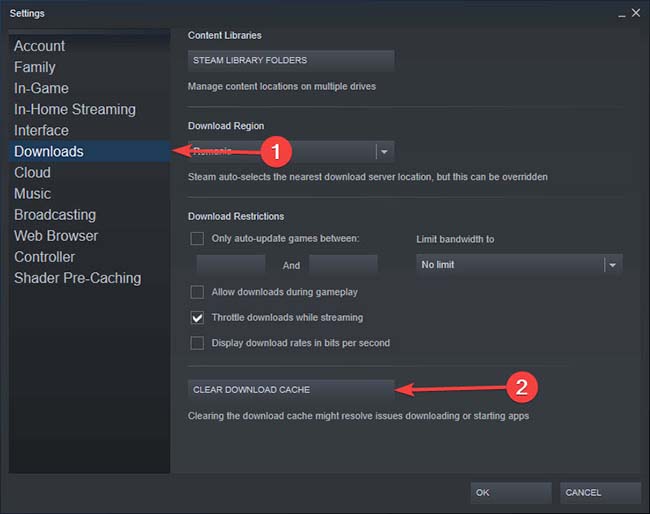
Clear the Download Cache
3. Click OK to confirm.
4. Log in your Steam client, and check to see if your Steam download speed is restored.
Method 3. Change your download server location
Your Steam download speed may be slow because the download server you’re using is not working properly. To do so:
1. Run Steam as Administrator and select Steam > Settings.
2. In the Settings panel, click Downloads, go to Download Region. Select other regions.
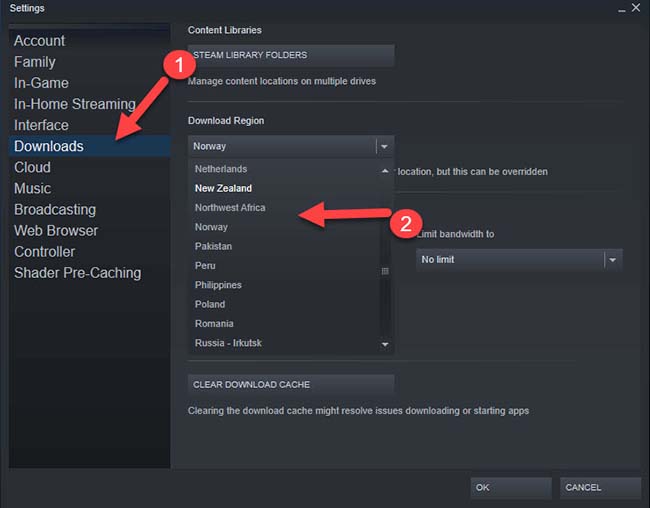
Change the Download Region
3. Select other regions other than your own and restart Steam.
Method 4. Changing the download limit
Another reason why Steam is not properly working can be because of no limit to the bandwidth. To fix this error, follow these steps:
1. Run Steam as Administrator. On the top left corner, click Steam > Settings.
2. Go to the Downloads Here you will find a drop-down window that enables you to limit your bandwidth.
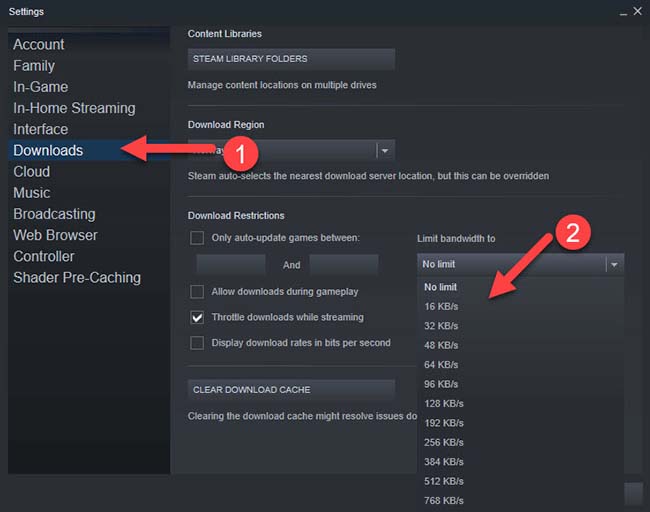
Change the Bandwidth limit
3. Select decently and resume your download.
Video Tutorial: How to increase Steam download speed
Hope something helps you.



![How to Configure Proxy Settings on Android Devices [FREE] How to Configure Proxy Settings on Android Devices [FREE]](https://windows10freeapps.com/wp-content/uploads/2024/12/setting-up-a-proxy-for-a-wi-fi-network-1-150x150.jpeg)


