If the Sounds tab in the Sound control (Control Panel > Hardware and Sound > Sound) is missing on Windows 10 PC, fix it here.
Normally, if you’ve to manage sound scheme in your Windows 10, you can go to Control Panel > Hardware and Sound > Sound. Alternatively, you can also directly right click on sound icon and select Sounds.
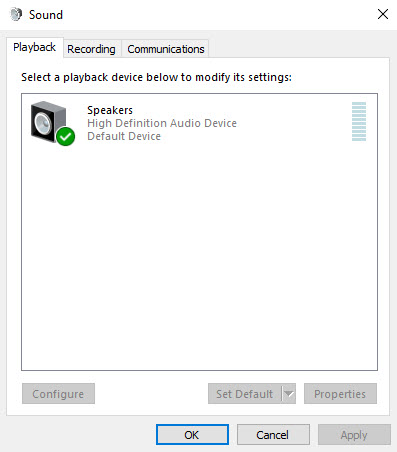
After that the Sounds window pops up, head to Sounds tab, there you can manage default sound scheme for the system. Moreover, you can also add custom sounds or manage startup sound. However, if the Sounds tab is missing in your system, this post may help you.
How To Fix Sounds Tab Missing In Windows 10
We would recommend you to create System Restore point before editing registry.
1. Click Start, type “Run” and select Run. In the Run box, type “regedit” and click OK.
2. Go to the following path:
HKEY_CURRENT_USER\Software\Policies\Microsoft\Windows\Personalization
3. In the right pane of Personalization registry key, look for the registry DWORD named NoChangingSoundScheme. Delete it. Or if you like, you can simply double click on it and set its Value data to 0.
4. Close Registry Editor and restart your system.
After restarting your computer, you’ll find that Sounds tab is restored and you can easily manage sound scheme on the system.
In this video, we are gonna show you how to fix Sounds tab missing on Windows 10 PC:
Hope something helps you.






