In this tutorial, learn how to fix “Something went wrong. Try restarting GeForce Experience” error when you trying to open GeForce Experience on your Windows PC.
Number Nvidia GeForce users have reported that their GeForce Experience won’t open or is not working properly. This tutorial will show you 3 solutions to fix the problem.
How To Fix “Something went wrong. Try restarting GeForce Experience” Error
Method 1. Enable the GeForce Experience Service
Step 1. Press Windows Key + R then type services.msc in the Run dialog box. Click OK.
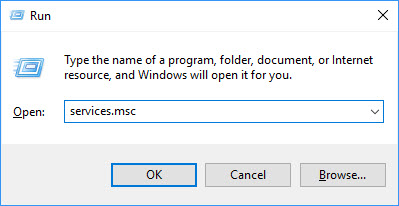
Step 2. In the Services window, scroll down to look for Nvidia Telemetry Container and double-click it.
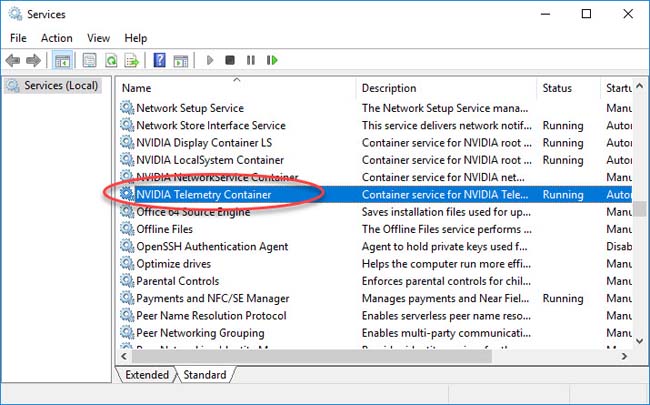
Step 3. Go to Log on tab, select on Local System Account and tick Allow service to interact with desktop.
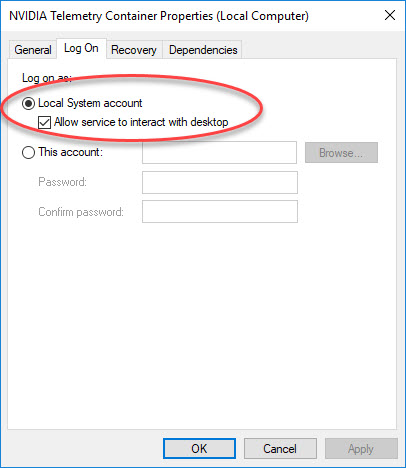
Step 4. Click Apply > OK to save changes.
Step 5. Reboot your Windows.
After restarting your PC, run GeForce Experience to see if it works.
VIDEO TUTORIAL:
Method 2. Reinstalling GeForce Experience
Reinstalling GeForce Experience is the most sure method to get it to work again. To to that, follow these below steps:
Step 1. Press Windows Key + R then type appwiz.cpl in the Run dialog box. Click OK.
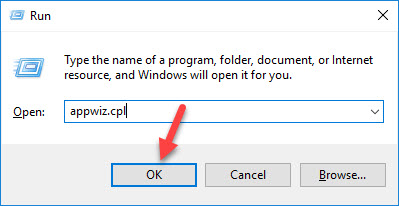
Step 2. In the programs window, locate Nvidia GeForce Experience from the list of installed applications and uninstall it. Also, you can also to remove additional NVIDIA applications but remember to reinstall them from the website.
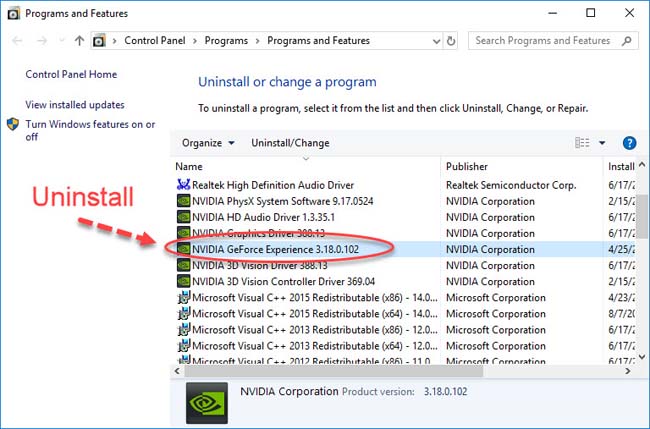
See more: In additional, you can uninstall Nvidia GeForce Experience by using Your Uninstaller!
Step 3. Check this source and download GeForce Experience.
Step 4. Install the NVIDIA Geforce Experience software to download the latest graphics drivers on your computer.
Step 5. After the installation is completed, run the new GeForce Experience on your Windows to see if it opens as expected.ms.
Method 3. Check for Windows Updates
If your Windows 10 is old, it may cause your GeForce Experience is not opening or not working. To check for updates for your Windows 10, follow these steps below:
Step 1. Open the Windows 10 Settings by pressing Windows Key + I.
Step 2. Click Update & Security > Check for updates.
Step 3. Install the available updates.
Restart your Windows 10 and try opening GeForce Experience to confirm if it comes up.
Hope something helps you.





