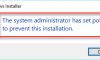In this article, learn how fix “A media driver your computer needs is missing” error while loading drivers during installation of Windows 10.
In my previous post, I’ve covered common installation errors while installing Windows 10. Now, I faced a different kind of error related to drivers or the media with which you’re booting the machine.
Basically, you may have the following error during installation Windows 10:
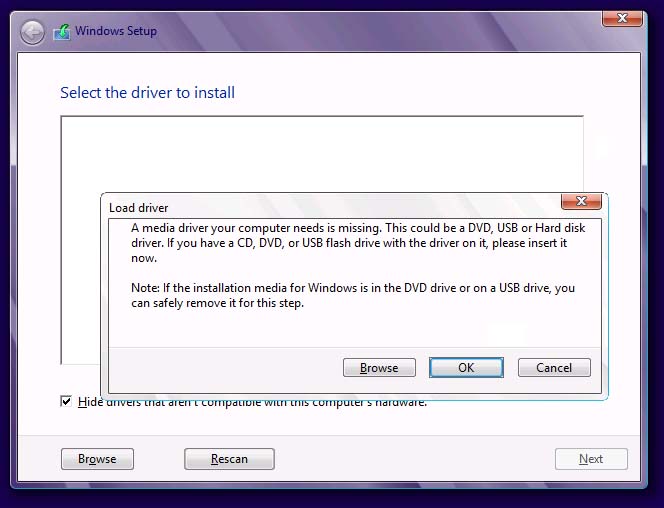
A media driver your computer needs is missing
A media driver your computer needs is missing. This could be a DVD, USB, or Hard disk driver. If you have a CD, DVD, or USB flash drive with the driver on it, please insert it now.
Note: If the installation media for Windows in the DVD drive or on a USB drive, you can safely remove it for this step.
This error generally appears when you are installing Windows 10/8.1/8 on your PC/laptop. The following factors causes can be:
- The ISO media or the USB or DVD drive setup you’re using is missing or corrupted.
- The USB or DVD drive you’re using is faulty.
- The speed at which ISO or DVD setup burned was either too slow or too fast.
- Your machine is using SATA instead of IDE.
If you’re also the victim of this issue, try the solutions below.
How To Fix “A Media Driver Your Computer Needs Is Missing” While Installing Windows 10
Method 1: Re-plug the USB drive
In order to fix this problem, you can try to re-plug the USB installation drive and boot into it. To do so, follow the steps:
Step 1. When you get the error message window, click Cancel.
Step 2. Now, Windows installation will return back, then unplug the USB drive from your computer.
Step 3. Plug the USB drive back to different USB port immediately and try to install Windows again.
Method 2. Change SATA to IDE in BIOS
The wrong SATA mode can also cause the problem. Hence, I suggest you let your machine use IDE instead of SATA.
What’s the difference between IDE and SATA?
IDE and SATA are the different types of interfaces to connect storage devices to a computer’s system bus. IDE is short for Integrated Drive Electronics while SATA stands for Serial Advanced Technology Attachment. the IDE has the maximum compatibility, and SATA is inexpensive with larger storage.
You can change the SATA to IDE in BIOS/UEFI settings of device.
Step 1. Restart or turn on your computer, and look for a message such as “Press [X] to Enter BIOS” or “Press [X] to Go to Setup“.
Step 2. Go to Advanced or Storage Configuration (or Drive Configuration or IDE Configuration or a similar option).
Step 2. Navigate to SATA Mode (or SATA Configuration, or On-Chip SATA).
Step 3. Select IDE, Compatible or ATA from the menu and press Enter.
Step 4. Save the settings and then try to install Windows again to see if it works.
Method 3. Check the ISO file format
The ISO file faulty can also cause the error message, so you can try to recheck the extracted setup from the ISO file to solve the issue. If it is in NTFS format, try extracting ISO in FAT32 format and then use the setup to install Windows again.
You may also like: How To Download Latest Windows 10 ISO File
Let us know via your comments if you still have the error message!