Many Snapchat users have complained about having trouble sending messages to other accounts. They’re getting a message that says “Failed – Tap to retry.” Most of the time, it’s a specific account, but occasionally the issue affects all accounts. If it’s occurring to all of your accounts, it’s most likely a Snapchat server issue or a network issue. However, if it only affects one account, it’s most likely due to a damaged cache data issue.
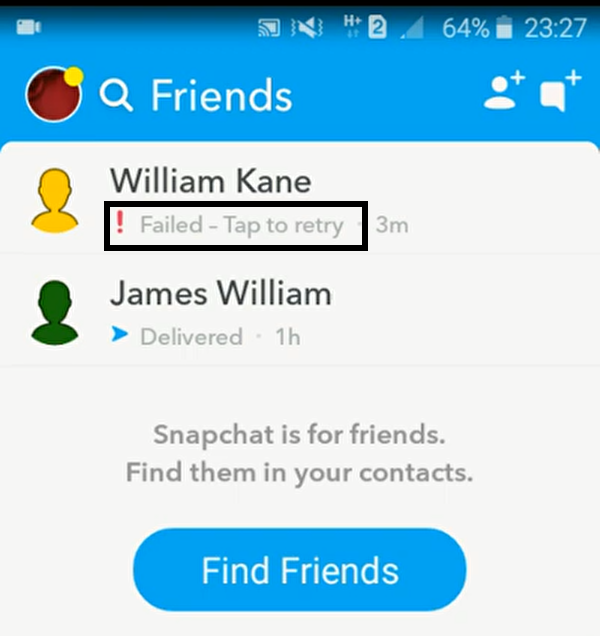
Whatever the case may be, this article should assist you in resolving your problem. However, be sure it’s not a Snapchat server or network issue, or that the other user hasn’t blocked you. It’s possible that the individual has blocked you on Snapchat and you aren’t aware of it. So don’t forget to think about it. However, try the solutions listed below if you’re experiencing the Failed to Send error while not having any of the above problems. Your Snapchat issue of being unable to transmit will be resolved by one of these fixes.
How to fix Failed to Send error in Snapchat?
Try each of these solutions one at a time, and one of them will undoubtedly work for you.
Method 1. Check your internet connection
The first thing you should do is check your internet connection. It’s possible that the reason Snapchat failed to send is that your internet connection is inconsistent or lost. Keep in mind that you will require a reliable and fast internet connection. You can tell if Snapchat is down if the “tap to retry message” appears on all of your messages.
When Snapchat is unavailable, it means that a large number of individuals will be affected by the problem. Turn off your wifi and attempt connecting your device to it again after a few minutes. Whether not, try switching from wifi to data and see if there is a difference between the two. If none of these suggestions work, try the others.
Method 2. Update the Application:
Bugs do exist in mobile applications. Occasionally, we encounter flaws in the applications, and the company releases an update to address the issue. If you’re using an older version of Snapchat, you may be getting this error as a result of a problem. The most reasonable course of action here is to update the application to the most recent version.
1. Update on Android:
1. Go to the Google Play Store and search for it.
2. In the search field, type “Snapchat,” and then touch the Snapchat app that appears in the search results.
3. Then, directly beneath the app’s icon, you’ll find the option “Update.” It should be tapped.
4. Open Snapchat again after the installation is complete to see if the error has been resolved.
2. Update on iOS:
1. Start by going to the App Store.
2. Select the profile icon from the top of the Today tab.
3. Look for Snapchat in the pending updates section and then touch the update button.
4. Check if the same error appears after the installation is completed.
5. If you were already running the most recent version or if the update didn’t function, move on to the next step.
Method 3. Clear the cache and data:
Now, damaged cache data is one of the reasons why some programs don’t work the way they’re supposed to. So, if you’re getting the failed to send issue, wiping off the app date might help.
1. Close the program and remove it from your recent programs list.
2. On your phone, go to Settings.
3. Select “Apps & Notifications” from the drop-down menu.
4. Select “All Apps” from the drop-down menu.
5. Look for Snapchat in the list of applications and touch on it.
6. Now press and hold the storage symbol.
7. Then select Clear Cache, followed by Clear Data.
8. Restart the app after that. You’ll have to re-enter your login information and log in.
9. When you try to send a message to that account again, see if the same issue appears.
If it does, proceed to the next step.
Method 4. Log out and Reinstall Snapchat:
When all else fails, you can always try reinstalling the application from scratch.
1. Open the Snapchat app and then tap the profile button in the top left corner to access your profile.
2. Then, in the upper right corner, hit the gear symbol, which will take you to Snapchat’s settings page.
3. Now search for the Log out option at the bottom of the page. Tap on it, then tap on Log Out again when a confirmation popup appears.
4. Now go to your phone’s Settings.
5. Select “Apps & Notifications” from the drop-down menu.
6. Select “All Apps” from the drop-down menu.
7. Look for Snapchat in the list of applications and touch on it.
8. Now press the Uninstall button and wait for the procedure to finish.
9. Now go to Google Play Store and install it.
10. In the search field, type “Snapchat,” and then touch the Snapchat app that appears in the search results.
11. The install button is located next to the application. Wait until the installation is complete before tapping on it.
After you’ve completed the reinstallation, try reinstalling the app and logging back into your account. Check to see if the issue appears when you send a message again.
If none of these suggestions work, the problem is most likely a network problem. If that’s the case, you should consider switching to a faster and more connected connection. If you’re on a company network, there’s a good possibility Snapchat servers are blocked. If that’s the case, try utilizing your mobile data; it should now function.
In this video, we are gonna show you how fix failed to send tap to retry on Snapchat:
So, ideally, you can now send Snapchat messages to anyone without getting the Failed to Send problem message. If you have any questions about this guide, please leave a comment below. Also, for more useful information, check out our other articles on PC tips and tricks, iPhone tips and tricks, Android tips and tricks, and much more.

![How to Configure Proxy Settings on Android Devices [FREE] How to Configure Proxy Settings on Android Devices [FREE]](https://windows10freeapps.com/wp-content/uploads/2024/12/setting-up-a-proxy-for-a-wi-fi-network-1-150x150.jpeg)




