In this article, learn how to download and install RPCS3 Emulator on PC (Windows 10/8/7). You can get RPCS3 download link from this below.
What is RPCS3?
RPCS3 is an open-source PC emulator for PlayStation 3 that enables users to play your favorite PS3 games on your Windows PC. It has been in development since 2011. It can boot and play a decent number of commercial games. Like most emulators for recent consoles, you will need a decent gaming PC though.
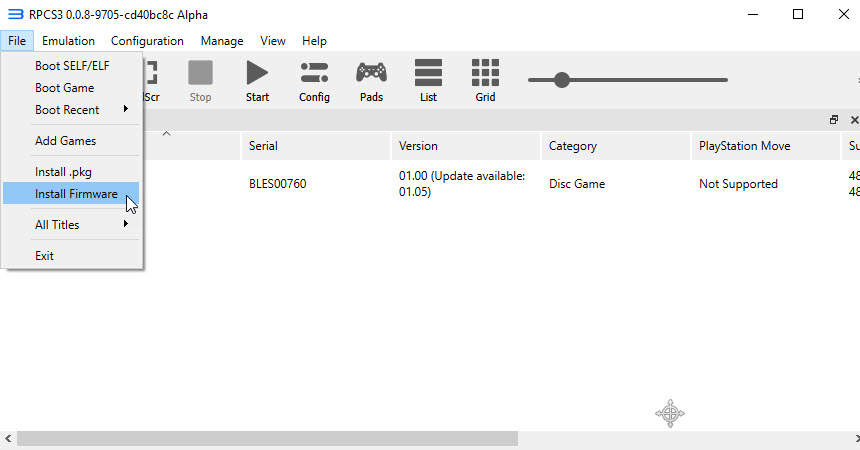
RPCS3 – PS3 Emulator For Windows 10/8/7
Download RPCS3 For Windows 10/8/7
You can download RPCS3 from this source.
Version: rpcs3-v0.0.8-9705-cd40bc8c Alpha
Category: PS3
License: Freeware
Original author(s): DH, Hykem, AlexAltea
Developer(s): Nekotekina, kd-11, elad335, jarveson, Megamouse, hcorion, scribam, ruipin, isJuhn, Galciv, Numan
Initial release: May 2011
Written in: C++ and ASM
Platform: x86-64
Operating system: Windows 7 or later, Linux, BSD
Language: Multi Languages
Website: rpcs3.net
How To Install RPCS3 Emulator on PC (Windows 10/8/7)
Here’s a quick setup guide to install and run a PS3 Emulator – RPCS3 for PC (Windows 10/8/7):
Step 1. Files needed:
– RPCS3 – PS3 Emulator (Latest) for Windows 10/8/7 : click now.
– PS3 Firmware (Latest “PS3UPDAT.PUP“) : click now.
(A file extractor such as WinRAR or whatever you prefer using)
Note:
– The PS3 firmware is provided by official PlayStation website.
– You will need to have MS Visual C++ 2019 Redistributable & MS DirectX End-User Runtime installed.
Step 2. Steps:
1. First, download and extract the emulator to your preferred location.
2. Download and place the PS3 firmware together with the extracted emulator.
3. Launch emulator “rpcs3.exe”
4. Go to FILE > INSTALL FIRMWARE. Find the .PUP firmware, and select “OK/INSTALL” . Wait until installation complete.
5. Go to “CONFIGURATION” and select “SYSTEM”
6. Go to the “SYSTEM” tab, and change the language under “CONSOLE LANGUAGE” to your preferred language (this step probably have some effect on changing region).
7. Still in “SYSTEM SETTINGS“, go to “CPU” tab, and change to “AUTO LOAD REQUIRED LIBRARIES” under “FIRMWARE SETTINGS“.
8. You can either leave “PREFERRED SPU THREADS” at “AUTO” or change to “1“; up to you.
9. Next go to the “GPU” tab, here you can change “RENDERER” from “OPENGL” to “VULCAN”
Note: VULCAN is the recommended setting, despite OpenGL is the default
11. Still part of step.9, you can also change the “DEFAULT RESOLUTION” to your preferred setting.
12. You might also need to set a “FRAMELIMIT” under “GPU” tab, e.g. 30fps, 60ps, OFF, AUTO, etc.
13. You also might want to edit the “AUDIO OUT” under “AUDIO” tab
14. If you’re done, choose to “SAVE”
Note: the above are just the recommended steps, you might need to do extra adjustment as per your respective need.
15. Finally might want to edit the “PADS” (gamepad setup) under “CONFIGURATION“.
Step 3. Play PS3 Games on PC
1. Needless to say, you need to download a game for PS3 or dump your game CD content.
2. Place it somewhere, preferably in a location easy to access or find
3. Now simply click on the CD icon below “FILE“, then find your game folder, after that press “SELECT FOLDER/OK“.
4. It should then begin process to launch your PS3, just sit back and wait until it launches.
VIDEO TUTORIAL: How to install RPCS3 on Windows 10 PC
System requirements for RPCS3 – PS3 Emulator:
In order to run any games your PC, your system needs to be equipped with at least the following minimum specifications
OS: A 64-bit operating system is required. Windows 7, 8 and 10 are supported as well.
CPU – A modern 64-bit capable processor
CPU – 32-bit processors are not supported
GPU – OpenGL 4.3 compatible or greater
RAM – 4GB of memory at minimum
Well, that’s about it







