In this tutorial, learn how to download and install MSI Afterburner on Windows 10 PC. The programs can be used to check CPU and GPU temperatures, monitor ram and several other statistics.
But let me explain first what is MSI Afterburner?
MSI Afterburner is a free software utility developed by the GPU manufacturer, MSI. It assists with overclocking, customizing Fan speed, monitoring in-game graphics performance, benchmarking, and video capture. It provides a lot of cool features and benefits which we will touch upon in more detail as the guide goes on.
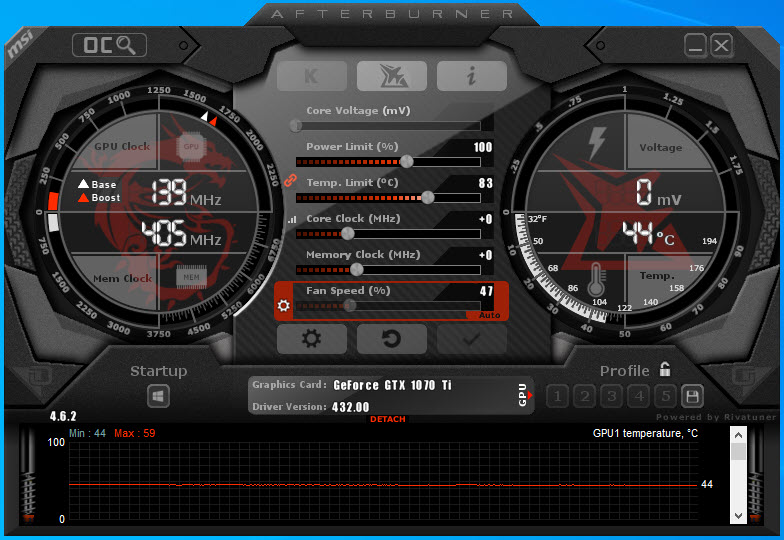
MSI Afterburner
You may also like: Top 5 Best Software You Can Use to Monitor a Game’s FPS in Windows
MSI Afterburner For Windows 10/8/7 Free Download
You can download MSI Afterburner for Windows 10/8/7 click here.
Software Version: 4.6.2
License: Freeware
Author: Micro-Star INT’L CO., LTD
Keywords: GPU, overclocking
Main Features of MSI Afterburner:
- It’s totally for free. There are no feature restrictions or time limitations.
- Overclock your graphics card to improve your performance for playing games or working with resource-demanding applications.
- Control the GPU’s clock frequency, fan speed, and voltage.
- Reveals detailed information about your hardware.
- Prepare up to five profiles with distinct configuration settings on overclocking.
- Works with any graphics card.
- Use OC Scanner to autodetect the highest overclocking settings while keeping your GPU stable (only for the RTX 20 series).
- Allow hardware monitoring and control for GPU usage and temperature, FB and memory usage, core and memory clock, fan speed, power and tachometer, as well as the power, temperature, clock, usage of each CPU core.
- Configure other hardware monitoring and control settings, like hardware access interface and low-level IO drivers, restore settings after suspended mode, force constant voltage, unlock voltage control and monitoring.
- For AMD graphics cards, you can disable ULPS, extend the official overclocking limits, and allow unified GPU usage monitoring.
- Fully control the fan speed by adjusting the default fan speed curve, update period and temperature hysteresis, and by forcing the fan speed update on each period.
- Display a fan speed graph, customize colors, and set the graph limits.
- Log hardware monitoring history to file and set global hotkeys for starting and ending logging, and for clearing log history.
- Customize the UI by setting a different time and temperature format, changing the skin, hiding tooltips and hints, adjusting the skin transparency and scaling.
- Supports multiple UI languages.
How to set up MSI Afterburner on PC (Windows 10/8/7)
It’s very easy to install MSI Afterburner on your PC. You just have to accept the license agreement, choose the installer language, and change the setup folder if you’re not pleased with the default option.
Note: The program provides to download and install an additional third-party free tool called RivaTuner Statistics Server. MSI Afterburner doesn’t depend on this extra tool to work normally, hence if you’re not interested, you can refuse the offer in order to make a clean setup.
1. First, download MSI Afterburner for Windows PC.
2. Once the file is downloaded, extract RAR file with WinRAR then run the installer.
3. When you’re installing Afterburner, you’ll get to a page that prompts you to “Choose Components”, make sure both MSI Afterburner and Rivatuner Statistics Server are selected.
4. Once the installation is complete, launch both MSI Afterburner and RTSS.
The program must be running at all times for this to work.
MSI Afterburner Interface
About the graphical interface, MSI Afterburner adopts a black and red look. It has an easy-to-use design with a dashboard and two gauges that measure the memory clock and GPU, along with the temperature and voltage.
On the center of the main window are several sliders that offer you the possibility to control the temperature limit, core voltage, core clock, fan speed, memory clock. Below these sliders, you will see the exact name and driver version of your graphics card.
There are 15 skins available for the UI. To use them, click the settings button, navigate to the User Interface tab, and open the User interface skinning menu. Choose a new skin and then restart the program.
We have a video tutorial for installing MSI Afterburner on Windows 10 PC:
System requirements for MSI Afterburner:
Before you download and install MSI Afterburner on your PC, your PC has minimum requirements :
- OS: Windows 7, Windows 8, Windows 10 (both 32-bit and 64-bit).
- GPU: AMD RADEON HD 2000, NVIDIA GeForce 6 (or newer).
- Drivers: AMD Catalyst 9.3, NVIDIA Forceware 96.xx (or newer).
Worth noting is that MSI Afterburner works with all types of graphical cards, however some functionalities will be limited if your GPU is not on the requirements list above.





