In this tutorial, learn how to download and install Java for Minecraft Servers, Minecraft Mods, etc.
Whether you are looking to play Minecraft, or play Minecraft mods, or start a Minecraft server, you will need to install Java, and this post will teach you to step by step of getting Java setup and playing for Minecraft.
Basically, Minecraft is a game developed from Java. Hence, you need to have Java installed and updated to play the game.
How To Install Java To Play Minecraft
Step 1. Download Java for Minecraft
To begin, visit the Java website by clicking here, you will see a red “Java Download” button in the center of the screen. Click on this button, and your download will begin.
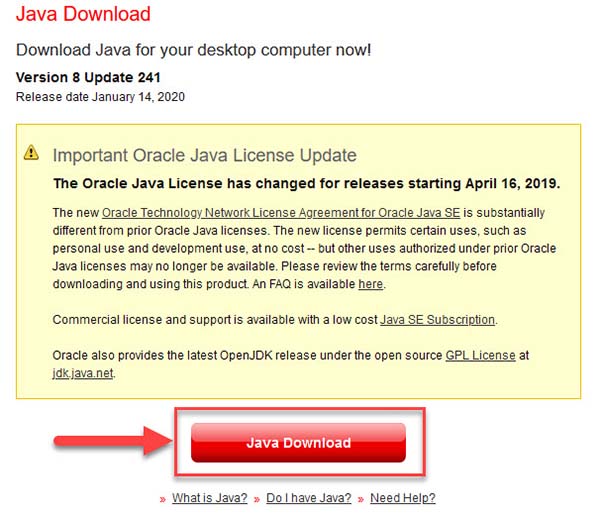
Download Java For Minecraft Servers & Mods
Step 2. Install Java for Minecraft
When you have downloaded Java, install it. To do that, double-click on the Java file you downloaded.
After Install will pop up a page in your browser, asking to check the version of Java, you need to make sure it is the latest version.
Step 3. Make Sure Java is Working
Once you have Java installed, you need to make sure it is working. You can do this by either running Minecraft, trying to run Optifine, Forge, open your sever.jar, or whatever Minecraft mod you are trying to install. If you were still having problems, you may need to download and run the Jarfix.
You may also like: How To Use The Jarfix to Repair .jar Files on Windows
Step 4. Play Minecraft
Lastly, open your Minecraft launcher. Download and install the latest version on Windows PC. if you followed the guide correctly, you can play Minecraft perfectly.
We have a video tutorial for installing Java for Minecraft Servers & Mods (Get Java for Minecraft Servers & Mods)
Hope something helps you. If you have any issues or questions, please be sure to post in the comments below.


![How to Configure Proxy Settings on Android Devices [FREE] How to Configure Proxy Settings on Android Devices [FREE]](https://windows10freeapps.com/wp-content/uploads/2024/12/setting-up-a-proxy-for-a-wi-fi-network-1-150x150.jpeg)




