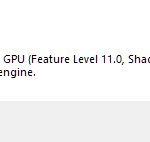In our blog, we have shared CXBX-Reloaded Emulator download for Windows 10/8/7. This guide & tutorial shows step-by-step instructions for getting CXBX-Reloaded set up along with the controller, configuration while playing Original Xbox Games on your PC.
About Xbox Emulator (CXBX-Reloaded):
Cxbx-Reloaded is an emulator for running Microsoft Xbox (and eventually, Chihiro) games on Microsoft Windows.
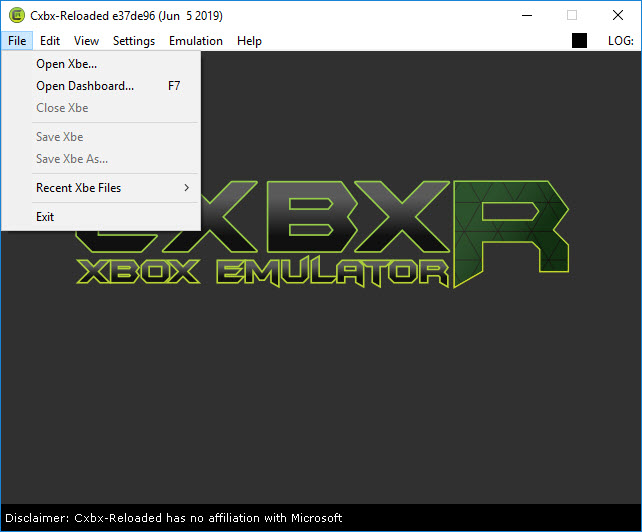
CXBX-Reloaded Emulator
Warning: This emulator is less stable than usual.
Read more: 5 Best Xbox 360 Emulators For Windows 10/8/7
How To Install and Run CXBX-Reloaded Emulator
1. Download CXBX-Reloaded Emulator from this source.
2. Once your download’s finished, navigate to your downloads folder and unzip the file.
3. Run the emulator by double-clicking on the application.
4. To run the game you want to play, click File > Open Xbe…, choose the game you want to play and press “Open“. Your game should’ve started.
Notes: Compatible file extensions for the game include: .xbe
Instructions – Config & Play CXBX-Reloaded:
– If you want to further configure controls for a gamepad or a custom keyboard layout, click Settings > Config DirectInput Controller, click on “Click to configure all input…” and it’ll run you through each button to press on your gamepad.
– Press Alt+Enter to enter or exit full screen.
Here is the video for the illustration of this guide: Hw to use Cxbx-Reloaded – original Xbox emulator
If you want to download and run CXBX-Reloaded Emulator on PC, your PC has minimum requirements:
– OS: Windows 7+ x64. 32-bit installations are not supported.
– GPU: Anything that supports Direct3D 9 (HLE) and OpenGL 3.3 (LLE).
– Visual C++ 2017 redistributable is required. Most people should already have this, but if not, Download it here.
– Npcap (Used for Network emulation): Download the Installer here. Make sure to enable winpcap compatibility mode.
Hope something helps you.





![How to Configure Proxy Settings on Android Devices [FREE] How to Configure Proxy Settings on Android Devices [FREE]](https://windows10freeapps.com/wp-content/uploads/2024/12/setting-up-a-proxy-for-a-wi-fi-network-1-150x150.jpeg)