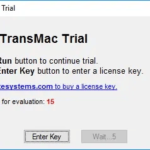In this tutorial, learn how to delete Itunes library on PC.
Your Apple iTunes playlists are messy, so you wish to start over with a new Itunes library. This tutorial will show you the best way to clear Itunes library.
How To Delete Itunes Library
Method 1. Select All then Delete
This method will delete all items from the list, but the actual music files are not obliterated from the computer. To do that, follow these steps below:
Step 1. Open the list of songs you need to clear.
Step 2. Then, select all songs in the list by the following:
- For Windows users, press CTRL key + A on your keyboard.
- For Mac users, press Command key + A.
Step 3. Click on Delete button.
Step 4. Click on the Delete Items to confirm your selection.
Do the same thing for any other music lists.
Method 2. Delete Everything from iTunes
Note: This method will clear everything in iTunes to a default state. The playlists, library, and apps lists will be cleared out. Music files should still be preserved on your computer.
Step 1. Close iTunes on your PC
Step 2. Go to the following path:
- Windows 10: C:\Users\YourUserName\Music\iTunes\
- Windows 8: C:\Users\YourUserName\My Music\iTunes\
- Windows 7: C:\Users\YourUserName\My Music\iTunes\
- Windows XP: C:\Documents and Settings\YourUserName\My Documents\My Music\iTunes\
- MacOS: /Users/YourUserNam/Music/iTunes/
Step 3. Find the iTunes Library.itl file, then rename it to iTunes Library.old.
Do the same thing for the iTunes Music Library.xml file
Step 4. Now, open iTunes. All playlists, library, apps, and ratings lists will be obliterated. Also, new iTunes Library.itl and iTunes Music Library.xml files will be created.
This short video shows you how to do it, step by step: How to clear your Itunes library on PC Windows 10
Hope something helps you.