In this article, learn how to open Command Window in a Folder in Windows 10.
A lot of Windows 10 users missing the option from the context menu that “Open Command Window Here” and getting “Open PowerShell here” we’ve solved how to get “Open Command Window Here”.
How To Add “Open command window here” Option to the Windows 10 Context Menu of a Folder
1. Press Windows Key + R then type regedit and press OK to open the Registry Editor.
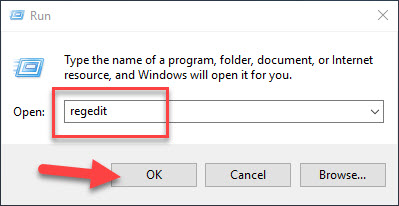
2. Go to following registry key by using the navigation pane on the left side:
HKEY_CLASSES_ROOT. Further go into Directory\shell\cmd
Right-click the cmd key and select Permissions.
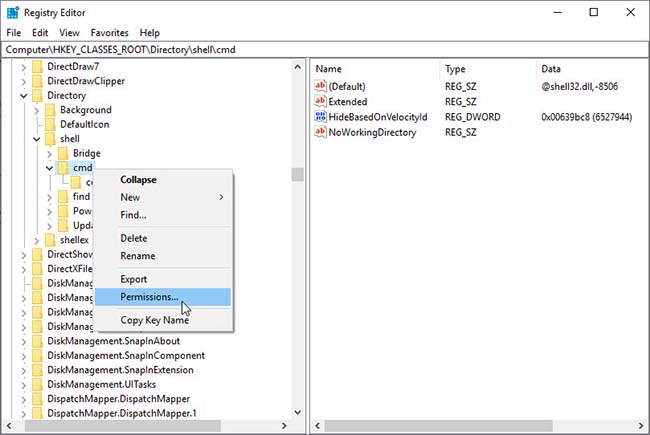
3. Click on Advanced option. Then, click on Change on the top of the window.
4. Type your username in “Enter the object name to select” and then click on “Check Names” to validate that name. Press Apply > OK.
5. When you are done with that Administrative modes in Group or user names of permissions for cmd window and tick Allow on Full control. Click Apply > OK.
6. When you are done with that, click on HideBasedonVelocityID and rename it ShowBasedonVelocityId.
7. Now when you click Shift and Right-click you will see the option “Open Command Window here”.
Add Open Command Window Here using the REG file
Or you can easily add “Open Command Window Here” using the REG file. This is basically the same way listed above. For your ease, I have created a REG file for all the actions mentioned above. You just have to download and then run the REG file. It will automatically add the desired values inside the Windows Registry.
Download the Enable_cmd_here.reg file here.
If the value does not come after running this file, please try restarting the computer.
VIDEO TUTORIAL: How to return the ‘Open command window here’ option to Windows 10’s context menu




![How to Configure Proxy Settings on Android Devices [FREE] How to Configure Proxy Settings on Android Devices [FREE]](https://windows10freeapps.com/wp-content/uploads/2024/12/setting-up-a-proxy-for-a-wi-fi-network-1-150x150.jpeg)

