Playing Diablo Immortal on a smartphone just isn’t cutting it anymore, right? Want to have greater control over the game you’re playing? For PC and Android users, we’ve provided step-by-step instructions on using an emulator to play Diablo Immortal.
Diablo Immortal has finally been released for PC, Android, and iOS after a long wait. Even though the PC version of the game is free to play, not everyone has access to a gaming PC. Due to the lack of space and the tiny screen, playing mobile games might be boring. As a result, if you’re looking for guidance on how to run Diablo Immortal on a computer, look no further. Even while you can run iOS emulators on your PC, some of them aren’t very reliable. Additionally, they may drain your computer’s resources, resulting in stuttering gaming.
Android emulators, on the other hand, are significantly better at running Android apps on a computer. As far as I’m concerned, this includes games. These Android emulators are better suited to the Windows operating system and can run Android games with less resource use. BlueStacks is one of these emulators. How to play Diablo Immortal on a PC may be accomplished with the help of this program. What are you waiting for? Let’s get started with this brand-new game!
Play Diablo Immortal on PC with BlueStacks
You can now play Diablo Immortal on PC using the BlueStacks Android Emulator. Here are the steps:
1. On your PC, you’ll need to install the BlueStacks emulation software. Download Bluestacks 5 from this source.
2. Launch Bluestacks, then you can log in to your Google account through the emulator.
3. Once you’ve signed in, you may use the search box in the emulator’s upper right corner to find what you’re looking for . Search for “Diablo Immortal“, you’ll get a list of results.
4. To install Diablo Immortal on your PC, click on the Diablo Immortal app. You’ll have to wait for the game files to be downloaded and installed before you can begin playing.
5. You can verify the home screen when the installation is complete. You can expect to see the Diablo Immortal icon. The game will begin once you click on this symbol.
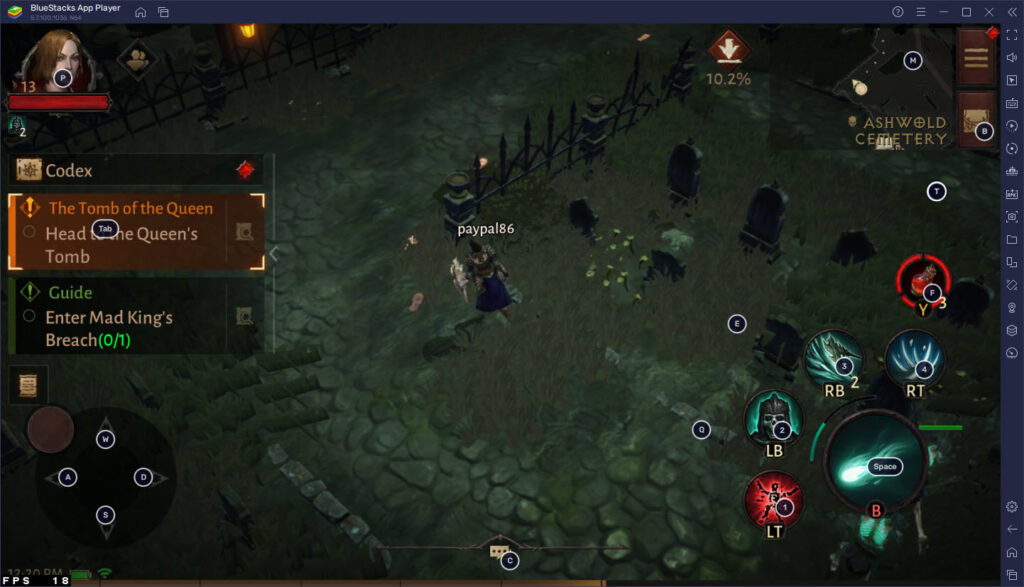
Isn’t it simple, aren’t they? You may have to alter the placement of the control keys to make them more comfortable for you. The game’s control mechanism may not be ideal for those who want to play it.
In this video, we are gonna show you how to play Diablo Immortal on PC (Windows 11/10) Keyboard Mouse Mapping using Bluestacks:
BlueStacks minimum requirements
To make things easier for you, we’ve included a list of the system requirements you’ll need to get the most out of BlueStacks. It’s possible to play Diablo Immortal on PC if your machine meets or surpasses the minimal requireme
- RAM: 4GB or more
- Processor: Intel Core i3 or equivalent
- OS: Windows 7 or newer
- Storage Space: At least 5GB
It is mostly up to the game to determine the system’s GPU (Graphics Processing Unit) requirements. However, you need have a dedicated graphics card from Nvidia or AMD with the most recent drivers installed. Diablo Immortal may not run well on integrated GPUs.
How to play Diablo Immortal’s PC version?
The quickest way to play the game rapidly is to use the BlueStacks emulator. However, you may want to check out the PC version of the game first. Due to the PC version being in an open beta, there is a good chance that the game will be tweaked for better performance. Diablo Immortal’s PC version may be played as follows.
1. You’ll need a Battle.net account to play this game. If you don’t already have it, you can get it here for free. There is an option to download the app located in the upper right-hand corner of the page.
2. After downloading the desktop software, install it.
3. Open the program and, if you haven’t already, establish a Battle.net account after the installation is complete. You may log in to your account using the app if you have one.
4. Once you’ve logged in, you’ll notice a Games tab at the very top of the app launcher.
5. Select Diablo Immortal from the list of games displayed in the Games tab.
6. When the Install option is shown, click on it to begin the download and installation of the game on your computer. This is where the Battle.net app launcher comes in handy. You can then start playing right away.
Conclusion
Having a PC version of Diablo Immortal means that gamers have greater choice to select whatever version they prefer. If you’ve been looking for a method to play Diablo Immortal on a PC without using an emulator, we’ve got you covered there, too. You’ll be able to enter Sanctuary’s dungeons with ease now!



![How to Configure Proxy Settings on Android Devices [FREE] How to Configure Proxy Settings on Android Devices [FREE]](https://windows10freeapps.com/wp-content/uploads/2024/12/setting-up-a-proxy-for-a-wi-fi-network-1-150x150.jpeg)


