In this article, learn how to fix the VirtualBox Error 0x80004005, when you try to start a Windows 8.1 or a Windows 10 virtual machine:”
Duplicate config values ‘/CPUM/CMPXCHG16B’ and ‘/CPUM/IsaExts/CMPXCHG16B’ – please remove the former! (VERR_DUPLICATE)”.
After upgrating VirtualBox to version 6.0 on Windows 10, the following error may pop up when trying to start a Windows 8.1 or Windows 10 VM machine:
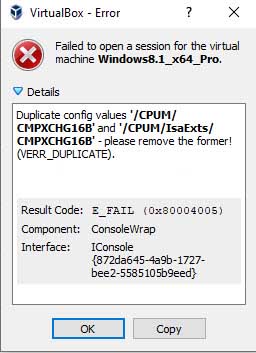
VirtualBox Error 0x80004005: Failed to open session for VM
“Failed to open a session for the virtual machine <VM_Name>.
Duplicate config values ‘/CPUM/CMPXCHG16B’ and ‘/CPUM/IsaExts/CMPXCHG16B’ – please remove the former! (VERR_DUPLICATE).
Result Code: E_FAIL (0x80004005)
Component: ConsoleWrap
Interface: IConsole {872da645-4a9b-1727-bee2-5585105b9eed}”
How To Fix VirtualBox Error 0x80004005: Failed to open session for VM – Duplicate config values CMPXCHG16B and IsaExts/CMPXCHG16B
The error “Duplicate config values ‘/CPUM/CMPXCHG16B’ and ‘/CPUM/IsaExts/CMPXCHG16B’ – please remove the former! (VERR_DUPLICATE)“, appears because the “CMPXCHG16B” CPU instruction is enabled on both the “VirtualBox.xml” file (C:\Users\Username\.VirtualBox\VirtualBox.xml), and on Virtual Machine’s .vbox file.
In order to fix the issue, simply to remove the following line from the above locations:
<ExtraDataItem name=”VBoxInternal/CPUM/CMPXCHG16B” value=”1″/>”
Here are the steps:
1. First, close VirtualBox Manager.
2. Start a Command Prompt as Administrator.
3. Type the following command and press Enter:
cd \Program Files\Oracle\VirtualBox
4. After that, excute the below command to list the VM Machines.
VBoxManage.exe list vms
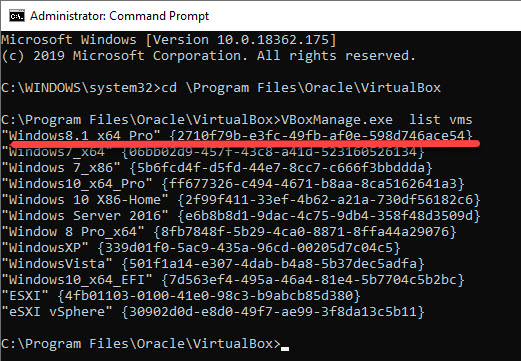
5. From the output of the above command, remember the name of the VBOX machine, where you get the error 0x80004005.
e.g At our example, the VM machine with the “0x80004005” error, is the “Windows8.1_x64_Pro”.
6. Next, type the following command, but replace the “VM-Your-Name” value, with the name of the VBOX machine that you face the error 0x80004005, and press Enter:*
VBoxManage.exe setextradata “VM-Your-Name” VBoxInternal/CPUM/CMPXCHG16B
e.g. At our example the command will be: VBoxManage.exe setextradata “Windows8.1_x64_Pro” VBoxInternal/CPUM/CMPXCHG16B
Now, try to launch the VM machine that has the problem.
In this video, we are gonna show you how to fix duplicate config values ‘/CPUM/CMPXCHG16B’ and ‘/CPUM/IsaExts/CMPXCHG16B’ in VirtualBox.
That’s about it. Let me know if this guide has helped you by leaving your comment about your experience.


![How to Configure Proxy Settings on Android Devices [FREE] How to Configure Proxy Settings on Android Devices [FREE]](https://windows10freeapps.com/wp-content/uploads/2024/12/setting-up-a-proxy-for-a-wi-fi-network-1-150x150.jpeg)



