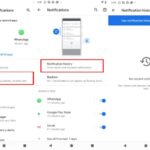This tutorial will help you if you face an error message – Entry point not found, The procedure entry point could not be located in the dynamic link library on your Windows 10 PC.
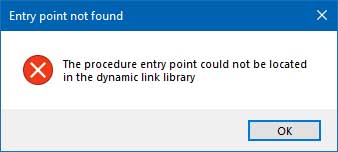
Entry point not found: The procedure entry point could not be located in the dynamic link library
This error is mostly caused by a corrupted dll file, other configuration files, drivers, or a bad configuration and can be fixed by either fixing or replacing the dll files, performing a system restore, reinstalling a fresh copy of the application, or updating to the latest version. For a quick work around, try running the 32 bit version of the application if it’s available.
Fix: The procedure entry point ‘name’ could not be located in the dynamic link library
If you throw this error, here are a few tips you could try:
1. Reinstall the program
Uninstalling the existing application and reinstalling a fresh copy always solves the problem.
2. Run System File Checker
You may Run System File Checker sfc /scannow to replace potentially corrupted system DLL files.
Alternatively, you can also download and run Restoro to scan and replace potentially corrupted system DLL files from here. Once done proceed with the fixes below.
3. Re-register the DLL file
If the file in issue is a legitimate DLL file that is required by one of your applications, you may need to register this dll file. Regsvr32 is a command-line utility to register and unregister OLE controls, such as DLLs and ActiveX controls in the Windows Registry. Regsvr32.exe is installed in the %systemroot%\System32 folder in Windows XP and later versions of Windows. If you find that some of your Windows functions are not working properly, you could try and re-register your dll files.
4. Run Registry Cleaner
Run CCleaner or any other good Registry Cleaner tools to clean, repair, and optimize Windows 10’s registry.
Read more: 10 best registry cleaner tools for Windows 10
5. Run Dependency Walker
If a specific program of yours is not loading, or a service is failing to start with an error pointing to a specific dll, you may need to run freeware Dependency Walker to troubleshoot. You can load that program or dll in Dependency Walker, to check which file is failing to load or what module is causing the issue and then fix it.
6. Check details in Event Viewer
If nothing helps, you could try to open the Event Viewer and see error codes or messages caused for this file.
In this video, we are gonna show you how to fix “Entry Point Not Found” error in Windows 10
That’s about it. If you have any question then you can ask in the comment section below.