In this article, learn how to double your RAM speed or performance on Windows 10 PC.
If your device is running low on virtual memory, you can adjust the size using Command Prompt or Settings, and here’s how to do it.
You may also like: How to optimize Windows 10 for gaming & performance
How To Increase RAM in PC (Windows 10/8/7)
This way just increase some performance and useful to users who cannot afford to upgrade a RAM from the store.
How to increase virtual memory using Settings
To modify the paging file size on Windows 10, follow these steps:
1. Right-click This PC, and then select Properties.
2. When the System window appears, check your RAM size (For mine I have 24GB). Click the Advanced system settings option from the left pane.
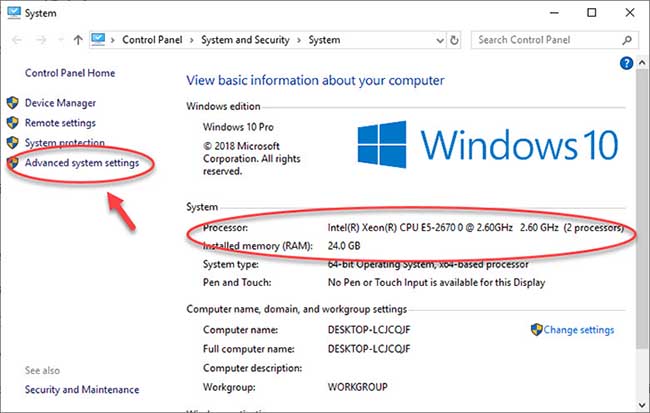
Check your RAM size and click the Advanced system settings option
3. Go to the Advanced tab, click on Settings under the Performance section.
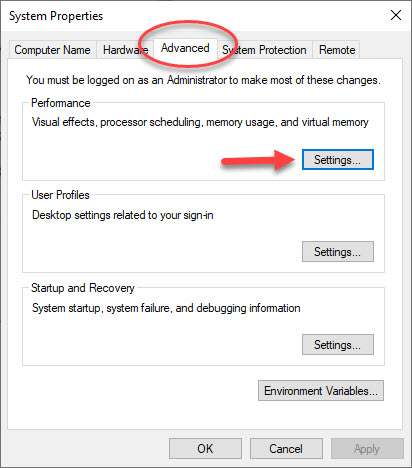
4. In the new window, click on the Advanced tab and click on Change button under Virtual memory section.
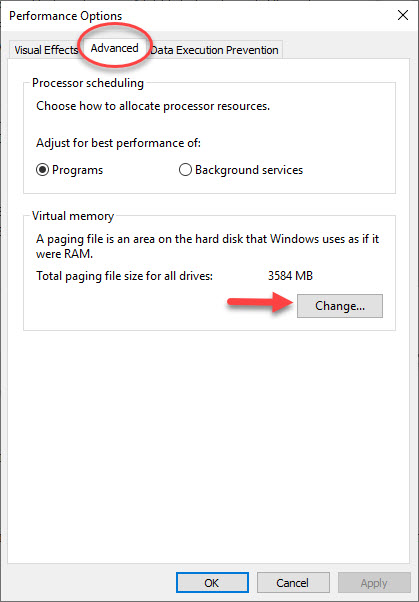
5. Uncheck the Automatically manage paging files size for all drives option. Then select your drive system and tick the Custom size option.
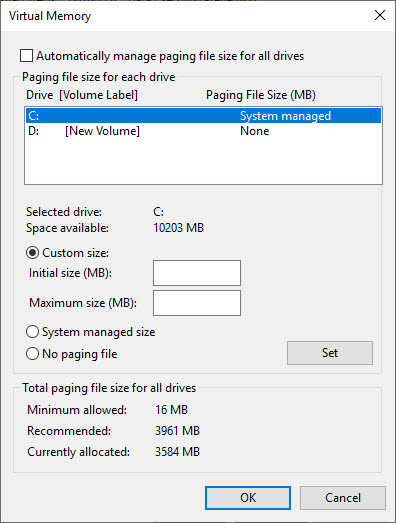
6. Enter the initial and maximum size for the paging file in megabytes.
Tip: We recommend you to use a number that’s one and a half times the total available memory for the “Initial size” and three times of available memory for the “Maximum size” when possible.
7. Click the Set button. Then click OK to save changes.
8. Restart your computer to save changes.
In this video, we will show you how to increase RAM in PC for gaming
See more: Top 5 best RAM optimizers for a faster Windows 10 PC
How to increase virtual memory using Command Prompt
To adjust the virtual memory size with Command Prompt, follow these steps:
1. Start Command Prompt as Administrator.
2. Type the following command and press Enter:
wmic pagefile list /format:list
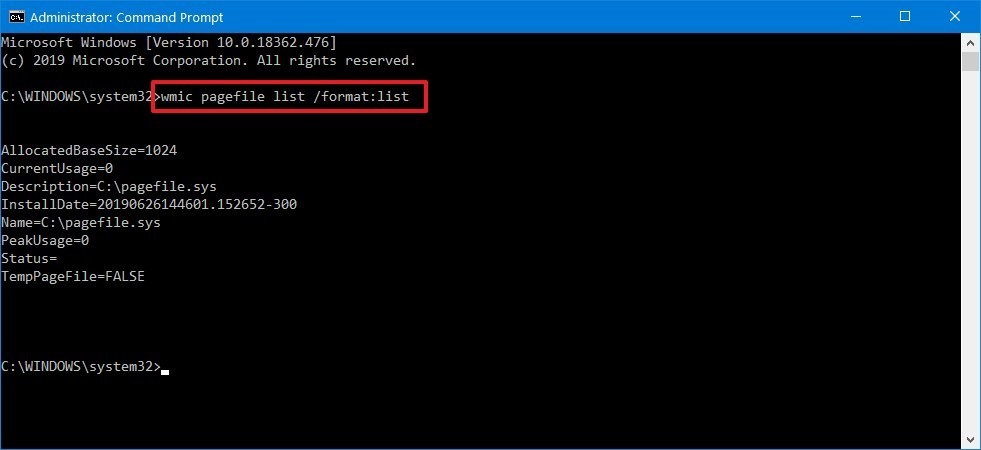
Display the current status of the paging file
3. Type the following command and press Enter:
wmic computersystem where name=”%computername%” set AutomaticManagedPagefile=false
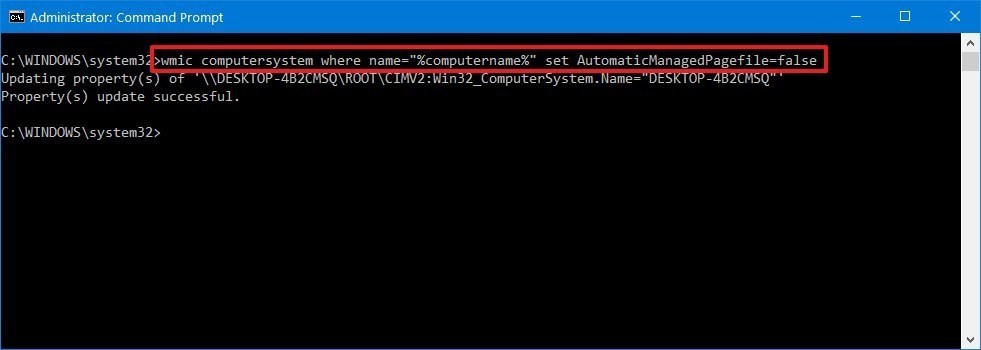
Switch form manage to custom virtual memory
4. Type the following command to adjust the initial and maximum size of the virtual memory and press Enter:
wmic pagefileset where name=”C:\\pagefile.sys” set InitialSize=YOUR-INIT-SIZE,MaximumSize=YOUR-MAX-SIZE
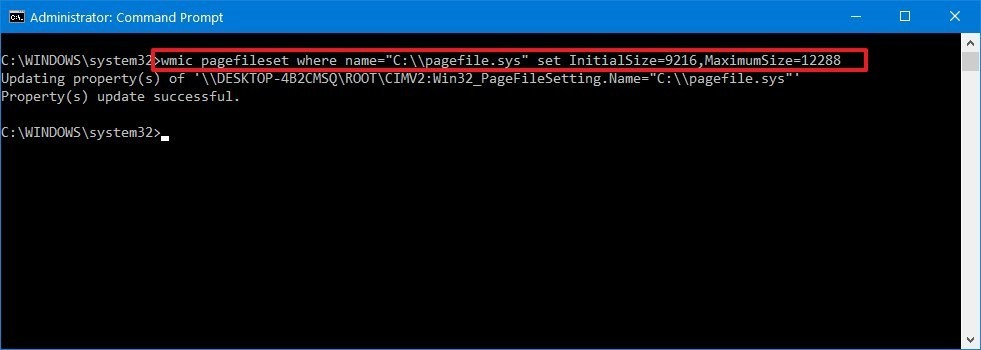
5. After you complete the steps, restart your computer.
Hope something helps you.






