If you have updated or installed the latest version of the file compression software 7-Zip on your Windows 10 machine, you might have noticed the entry CRC-SHA has been added automatically to the context-menu, alongside 7-Zip options. If you point the side arrow, it shows, CRC-32, CRC-64, SHA-1, SHA-256, and * entries. Let’s see why this entry occurs and how you can remove CRC-SHA entry from the Context Menu in Windows 10.
What is CRC-SHA on right-click in Windows 10?
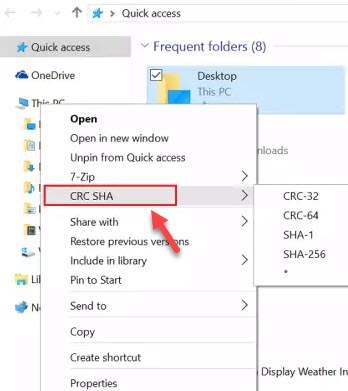
What Is CRC SHA
First, let’s see what CRC is? CRC is an abbreviated form of Cyclic Redundancy Check, and is employed in digital networks for identifying or checking any changes made to the data. Its sibling, SHA stands for Secure Hash Algorithm which finds its potent use in determining the integrity of data downloaded from the Internet, ensuring it is not corrupted. Its sibling, SHA stands for Secure Hash Algorithm which finds its potent use in checking the integrity of data downloaded from the web, ensuring it is not corrupted in transmission or due to other issues.
Here’s how to hide “CRC SHA” from the Windows Right-Click Menu in Windows 10.
Read more this tutorial if Context Menu freezes or is slow to open.
How To Remove “CRC SHA” From Context Menu In Windows 10
1. To begin, open 7-Zip File Manager on your Windows 10 PC (On Search box “Zip File Manager”).
2. Once 7-Zip window is launched, go to the navigational menu bar to click Tools menu, and then click Options to open the same.
3. Navigate to 7-Zip tab. In menu items section, untick the checkbox labeled CRC SHA >, and then click Apply > OK to save changes.
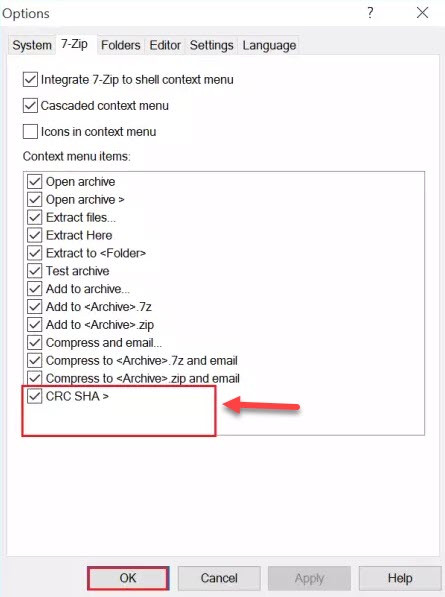
Remove CRC-SHA entry from Context Menu
CRC SHA entry from the context menu will be removed.
If an error dialog with “An event was unable to invoke any of the subscribers” message pops up, click OK button to remove the context menu entry.
VIDEO TUTORIAL: How you can remove CRC-SHA entry from the Context Menu in Windows 10
Hope something helps you.






