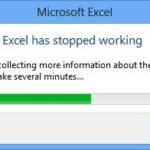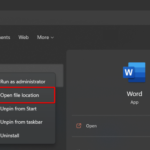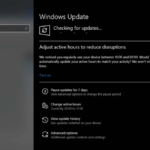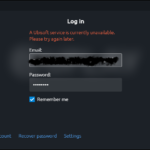Learn how to fix “Task Host Window prevents Shut Down” in Windows 10, in this article.
What is taskhost.exe in Windows 10?
The Taskhost.exe is a Microsoft Windows OS process also known as Host protocol. You can find this file in C:\windows\system32 folder. This process can run multiple times, so some Windows 10 users have a question with it “Is taskhost.exe a virus on Windows 10 Computer?”. I’m sure it is not a virus or malware, but it may get corrupted.
Another function of Taskhost.exe is to ensure that the applications or programs that are already open during shut-down are closed in a proper way. A good example of this, if you are opening the Microsoft Excel file and you try to give a shutdown command to the OS, this will open a Task Host Window. To make sure the Taskhost file does not encounter an error, you need to close all the programs before shutting down. if you see that no applications or programs were running prior to you shutting down, then this article will show you useful solutions to get rid of this issue.
Read more: Fix “Elara App is preventing you from Shutdown or Restarting”
FIX: Task Host Window Prevents Shut Down in Windows 10
Method 1. Disable Hybrid Shutdown/Fast Startup
This issue is related with the new Hybrid Shutdown (also name as Fast Startup) feature introduced in Windows 10. If you are also getting Shutdown or Reboot problems in Windows 10, you can fix it by turning off this new Hybrid Shutdown feature and doing a complete shutdown.
Step 1. Press Windows Key + R then type powercfg.cpl to open Power Options window. Click OK or press Enter.
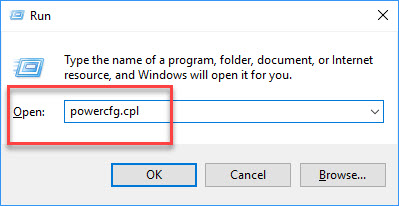
type powercfg.cpl and click OK
Step 2. When Power Options window occurs, click on the “Choose what the power buttons do” link (as picture shown):
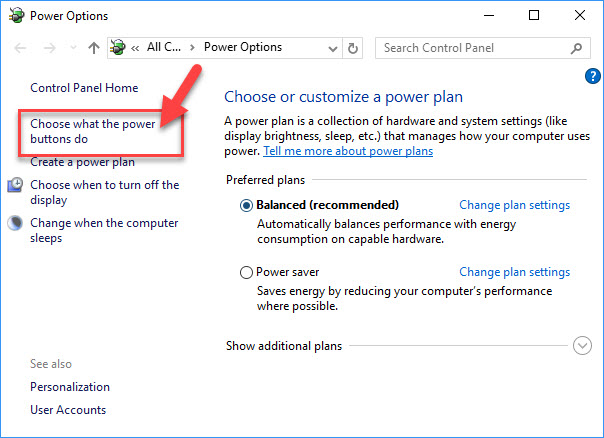
Step 3. Then you scroll down to bottom and find “Turn on fast startup (recommended)” option given in Shutdown settings section. Uncheck the checkbox to disable the option. Click “Save Changes” button.
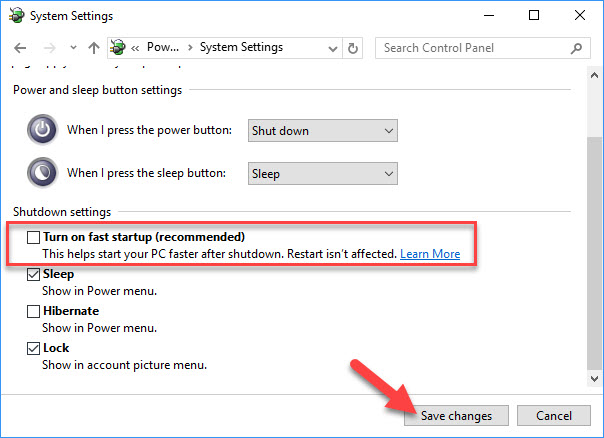
Note: If the option is not shown, you click on “Change settings that are currently unavailable” link. Now you can change the option settings.
Step 4. Lastly, restart your system and check if the problem has resolved.
Method 2. Edit WaitToKillServiceTimeout
You can easily get rid of this problem by editing WaitToKillServiceTimeout via Registry Editor. To do that, follow these steps below:
Step 1. Press Windows Key + R then put regedit in Run dialog box open Registry Editor. Click OK or press Enter.
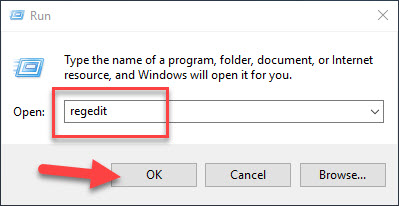
Type regedit and click OK
Step 2. In the left pane of Registry Editor window, navigate to the following path:
HKEY_LOCAL_MACHINE > SYSTEM > CurrentControlSet > Control
Step 3. From the right pane of above shown window, you find WaitToKillServiceTimeout and double-click to change value. Set the value to 2000 and click OK.
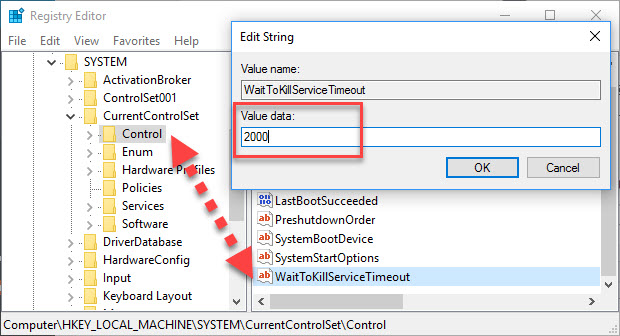
Double-click WaitToKillServiceTimeout and change value to 2000
Step 4. Now go to the following path:
HKEY_CURRENT_USER > Control Panel > Desktop
Step 5. Once you’re in the Desktop in the left pane, you right click in the blank space in right pane and select New > String Value. Make sure that you do name your new key called WaitToKillServiceTimeout and set the value to 2000.
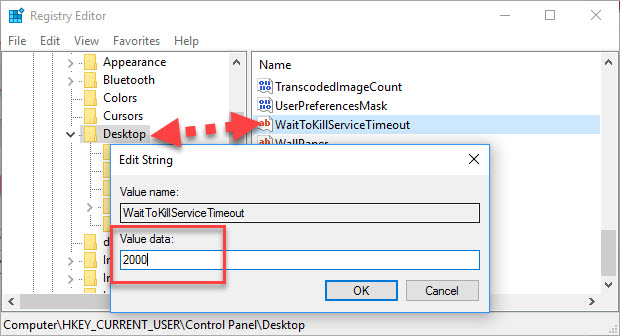
Step 6. You can now close the Registry Editor and restart your system to make changes effective.
Here’s the video to illustrate this tutorial:
Hope something helps you. If you have any other Windows related problems you can see for the solution on Windows 10 tips.