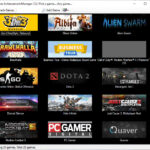In this tutorial, learn how to share games on Steam.
Want to play the installed games of your family or friends? At this time, Valve’s new feature Family Library Sharing lets Steam users play the games installed by your friends, and share your games with your friends to play, like Fortnite and PUBG.
But let me explain first what is the Family Library Sharing feature?
Steam Family Library Sharing feature enables you to play one another’s games earning your own achievements and saving game progress to the Steam Cloud. By way of a two-factor security verification process, you can grant access to your Steam library to a maximum of ten computers and five accounts. Once shared, you share the whole library to your family and friends. However, you should know that there are some Steam games that require a third-party key, account, or subscription. These games wouldn’t be available for Steam Family Library Sharing.
To learn how to share games with friends on steam, see the step-by-step tutorial to set it up.
How to share your Steam gaming library with friends and family
Step 1. Enable the Steam Guard security feature
To begin, you have to enable the Steam Guard security, then you can enable the Family Library Sharing feature in your Steam account. To do that, follow these steps:
Step 1. Open your Steam account and enter your login details.
Step 2. Navigate to the upper left corner of the window, click Steam > select Settings.
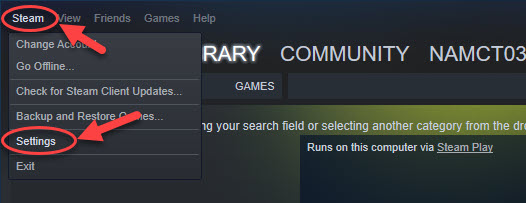
Step 3. Select Account, then click Manage Steam Guard Account Security.
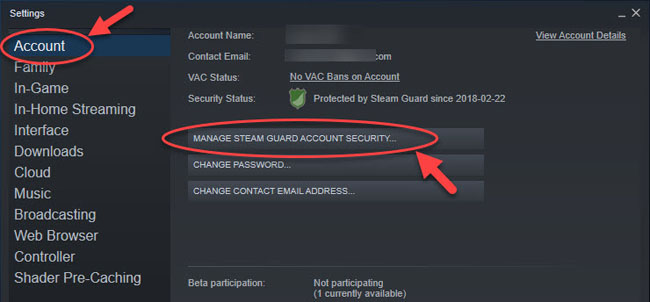
Step 4. Select either or both of these verification options:
- Get Steam Guard codes from the Steam app on my phone
- Get Steam Guard codes by email
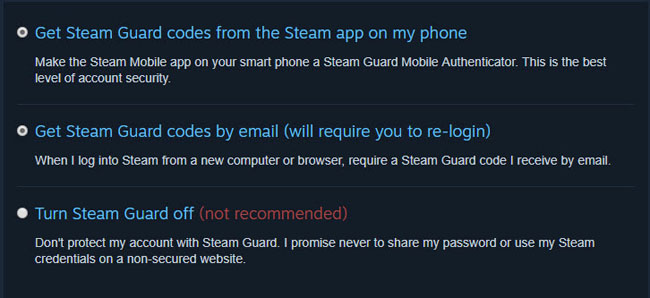
Now, you should’ve enabled the Steam Guard security feature. Go to the next step to learn how to enable the Family Library Sharing feature on your Steam account.
Step 2. Sharing your Steam games
At this step, you can start sharing games on Steam with your family and friends. Follow the instructions below:
Step 1. On your family’s or friend’s computer, log into your Steam account.
Step 2. Navigate to the upper left corner of the window, click Steam > select Settings.
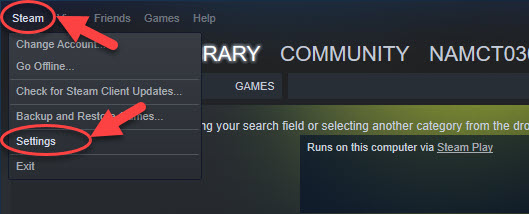
Step 3. Select Family, and make sure that the box next to Authorize this computer (or Authorize Library Sharing on this computer) is selected. Click OK to save changes.
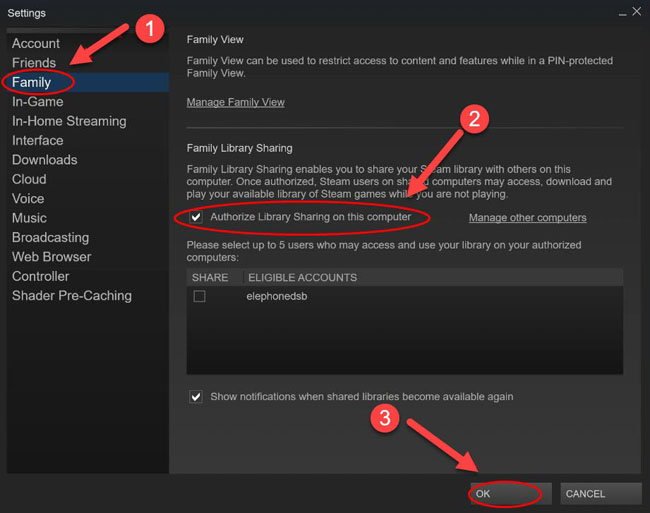
Step 4. Log out of your Steam account.
Once your family or friend logs into their own account, they should be able to play the games you shared on their computer.
How to disable the Steam Family Library Sharing feature
Also, you can stop sharing the game library. To do that, follow these steps:
1. Log into your Steam account.
2. Go to the upper left corner, click Steam > Settings > Family.
3. Uncheck the box next to the user you wish to remove from the sharing feature.
4. Click OK to save changes.
VIDEO TUTORIAL:
Hope something helps you.




![How to Configure Proxy Settings on Android Devices [FREE] How to Configure Proxy Settings on Android Devices [FREE]](https://windows10freeapps.com/wp-content/uploads/2024/12/setting-up-a-proxy-for-a-wi-fi-network-1-150x150.jpeg)