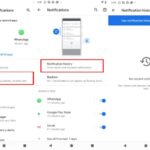Have you had any issues with Windows 11’s Appraiserres.dll file? Many customers have claimed that Appraiseres.dll does not work in Windows 11, causing them to believe that they should obtain the files from online DLL sites. Downloading files from such sites, on the other hand, is dangerous, and the DLL files you download from these sites may or may not cure your issue.
This post will help you troubleshoot the problem if Appraiserres.dll is not working in Windows 11.
How To Fix Appraiserres.dll Not Working In Windows 11
We’ll look at how to fix the Appraiserres.dll bug on Windows 11 in this article.
Method 1. Force Restart Your PC
Because of the missing DLL file, you may experience Appraiserres.dll not working issues with Windows 11. Many times, forcing a restart of the computer is the best answer to a problem. To force a restart, hold down the power button until your computer shuts down, then switch it back on. This will require a restart of your computer, which should resolve the Appraiserres.dll not working problem in Windows 11.
Method 2. Scan Your PC For Virus
One of the causes of this error is the existence of viruses or malware on your computer. If you’re having trouble with this on your computer, you should run a virus and malware scan. In general, Windows Security performs an excellent job of screening your computer for viruses and repairing any problems that arise as a result of them. However, if you have third-party antivirus software installed on your computer, we urge that you run a virus scan with it.
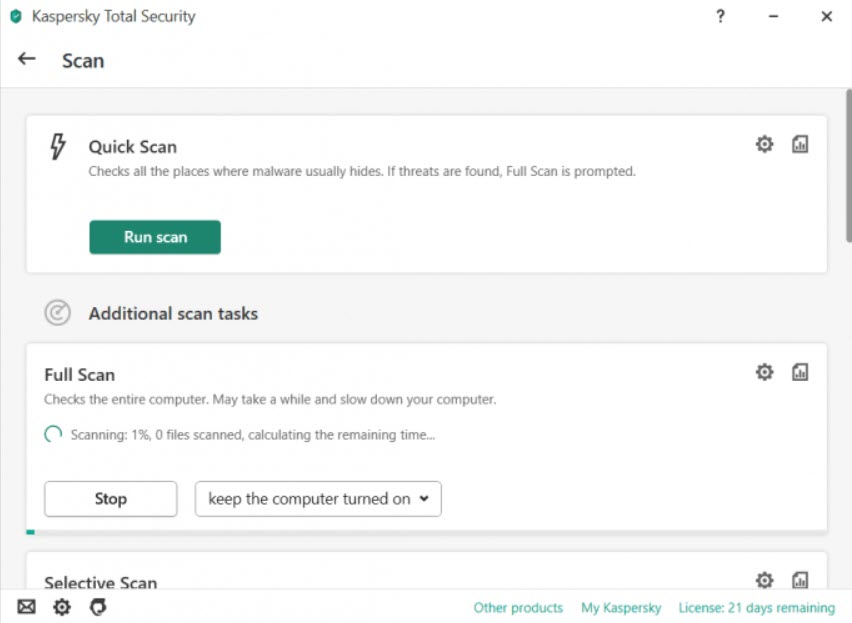
Method 3. Check The Deleted Files
If you delete a DLL file from your system, it may still be present in the Recycle Bin. You may still be able to find the files in the Recycle Bin if you unintentionally deleted them, or if they were destroyed due to a virus on your computer or for any other cause. You can restore the file from there, and the problem will be resolved. Follow the instructions below to recover the Appraiserres.dll file from the Recycle Bin –
1. Press the Windows key to bring up the Start Menu, then look for Recycle Bin. To open the Recycle Bin, go to the Start Menu and select it.
2. Select the Appraiserres.dll file from this location. Right-click it and select Restore from the menu.
This will restore the lost file, and the Appraiserres.dll not working on Windows 11 issue should be resolved.
Method 4. Run SFC Scan
SFC is a Windows built-in tool that allows you to scan your PC for issues caused by corrupted files. If you’re having trouble with Appraiserres.dll not working in Windows 11, try doing an SFC scan. The steps to conducting the SFC scan on your PC are listed below.-
1. To begin, you must use the Command Prompt with administrative rights. To do so, go to the Start Menu and type CMD. After that, right-click on the Command Prompt from the search results and select Run as administrator from the menu.
2. To conduct the SFC scan, type sfc /scannow in the Command Prompt and press Enter.
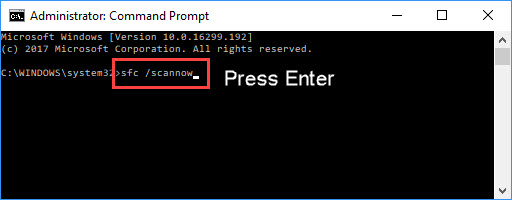
3. Wait for the process to finish before closing the Command Prompt and restarting your computer.
This should most likely solve the problem you’ve been having. If the problem persists, you should proceed with the troubleshooting methods outlined in this article.
Method 5. Update Windows
This problem is most likely caused by out-of-date Windows. You should try updating your Windows and see if that fixes the problem.
1. On your Windows 11 computer, open the Settings app. To do so, hit the Windows + I combination (keyboard shortcut to open the Settings app).
2. Select the Windows Update tab from the Settings app’s left sidebar.
3. Now, on the right-hand side, select Check for Updates. All available updates will now be checked by the settings app.
4. Then restart your computer after downloading and installing all of the updates it detects. After that, see if the problem still exists.
Method 6. Run Startup Repair
If none of the above methods were successful in resolving the problem, you should probably conduct the Startup repair. Follow the steps below to execute the Startup fix.-
1. Completely turn off your computer. Wait for it to completely shut down. To restart it, press the power button after it has been turned off. Press and hold the power button again while it is turning on to force your PC to shut down. You’ll have to repeat this process 2-3 times until your computer enters Automatic Repair mode.
2. Select Advanced Options, then Troubleshoot in the Automatic Repair mode.
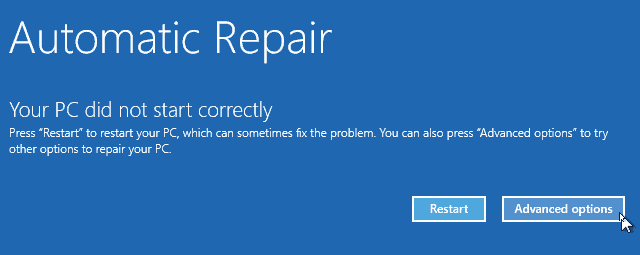
3. Select Startup Repair on the next screen.
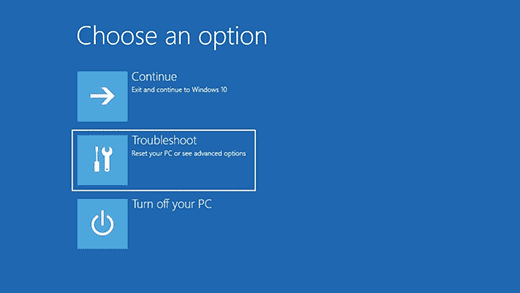
4. Wait for the process to finish before restarting your computer normally. This will most likely resolve the Appraiserres.dll issue in Windows 11.
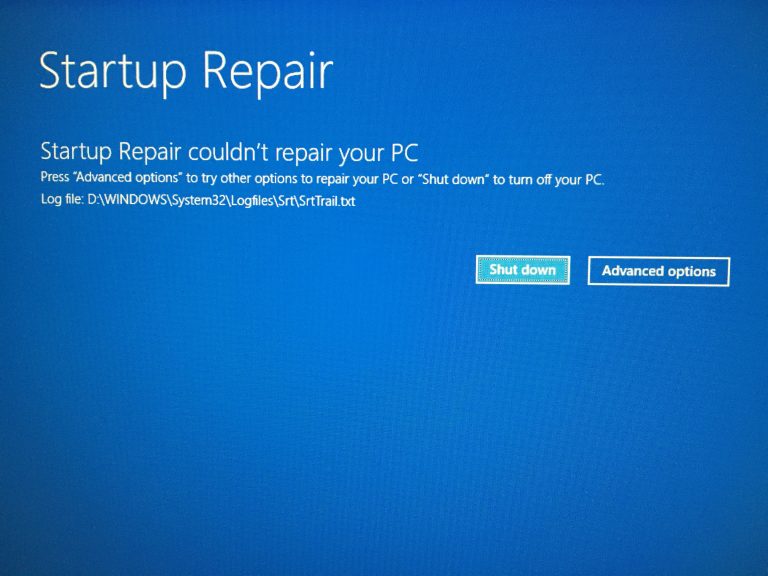
Check this video for more help:
Final Words
Appraiserres.dll not working is one of the most common problems in Windows 11, according to numerous customers. If you’re having difficulties with this, don’t panic; we’ve covered several troubleshooting techniques in this post to help you solve your problem.



![How to Configure Proxy Settings on Android Devices [FREE] How to Configure Proxy Settings on Android Devices [FREE]](https://windows10freeapps.com/wp-content/uploads/2024/12/setting-up-a-proxy-for-a-wi-fi-network-1-150x150.jpeg)