In this article, learn how to disable the GeForce Experience Share in-game overlay.
The GeForce Experience in-game overlay allows you to screen-shot capture, access GPU-accelerated video recording, broadcasting, and cooperative gameplay capabilities. If you do not wish to use these features on your computer, you may disable SHARE by following the instructions below:
You may also like: How to Fix NVIDIA Overlay not Working Problem on Windows 10
How to disable the GeForce Experience Share in-game overlay
1. Open the GeForce Experience application.
2. Click the Settings icon on the top right corner.
3. From the General tab, disable Ingame Overlay in the left Column.
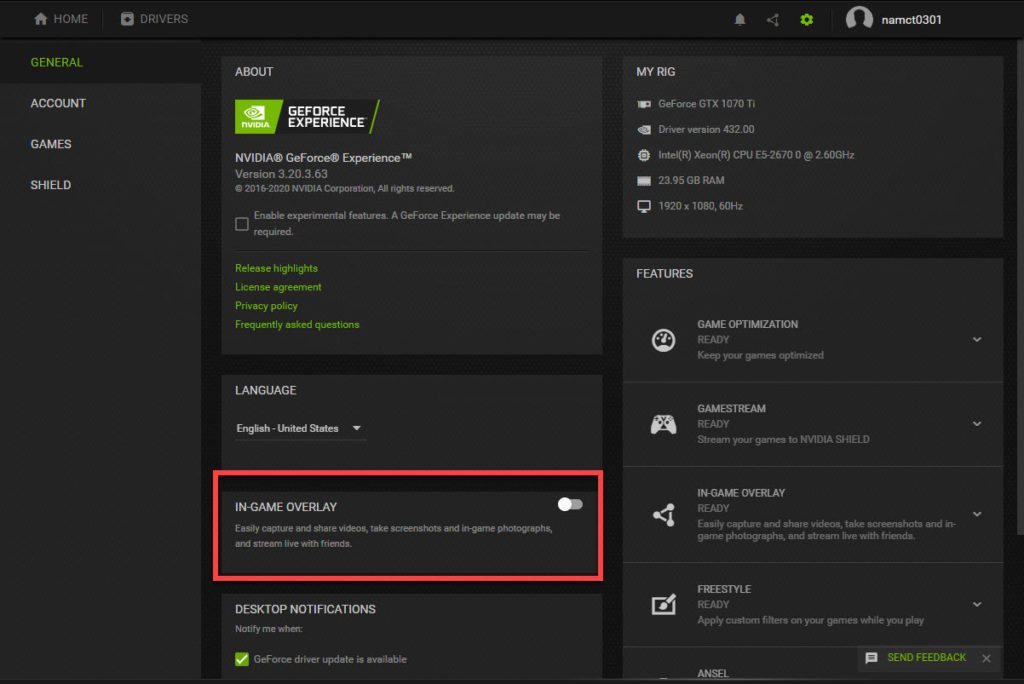
Disabling the GeForce Experience Share In-game Overlay
VIDEO TUTORIAL: How To Turn off Geforce Experience Overlay for massive FPS Boost
Hope something helps you.

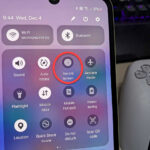
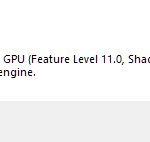



![How to Configure Proxy Settings on Android Devices [FREE] How to Configure Proxy Settings on Android Devices [FREE]](https://windows10freeapps.com/wp-content/uploads/2024/12/setting-up-a-proxy-for-a-wi-fi-network-1-150x150.jpeg)
