If you run Windows 11/10 and have a PDF file(s) with missing page numbers, the tools in this post will be useful to you. You may quickly add page numbers to your PDF document, which will allow you to see which material is available on which page of a PDF file. These tools do not overwrite or alter the original PDF. A duplicate of your PDF file is created.
How To Add Page Numbers to PDF
On Windows 11/10, we’ve covered 3 free apps and 2 web resources for adding page numbers to PDF. These are the following:
- A-PDF Number
- Smallpdf
- PDF24 Creator
- PDFTK Builder
- AvePDF
1] A-PDF Number
A-PDF Number is free software that you can use for both personal and business reasons. You can use it both ways. It has a lot of different options for changing the page numbers. There are many things you can do with page numbers, like change the color, add a prefix, set a position (middle bottom, left bottom, and right bottom), set an offset (the page from where the numbering should start), and more. Preview pane: There is also a preview pane that shows a real-time preview of page numbers based on the options you have set for them.
To add page numbers to a PDF, you can set the number type to Roman Number in uppercase, Number, or Roman Number in lower case. This can be very useful. It’s also possible to set the start and end pages for page numbers, which I find very useful. Suppose you have a PDF with hundreds or thousands of pages and you want to add page numbers from say, page 1 to 10, but you don’t know how. Then these options will come in very handy.
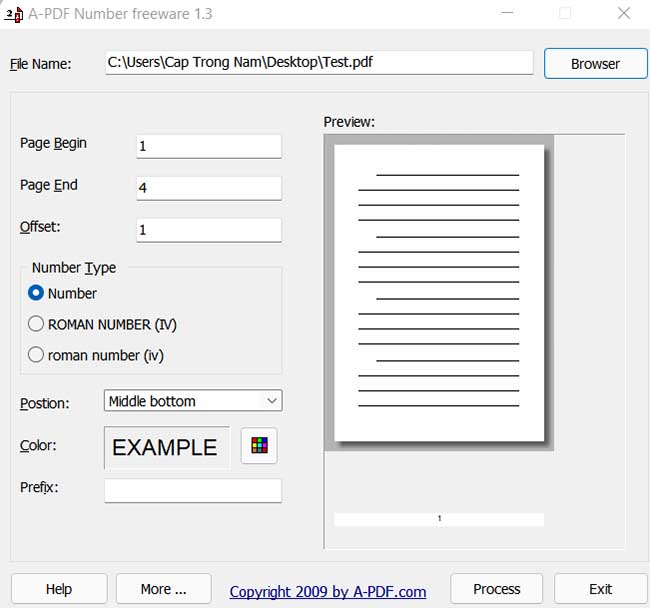
Install this program that you may get at a-pdf.com. To add a PDF file, go to the software’s interface and click the Browse button. Afterwards, you may use the page-numbering options on its interface. Click the Process button, and save the PDF to a location of your choice.
2] Smallpdf
The Smallpdf program is a good choice if you aren’t concerned with the appearance and feel of the page numbers that you will be including in your PDF document. Page numbers may be added to a PDF document using this service, which is extremely quick and straightforward.
This tool does not provide any further choices, such as the ability to change the color of the page number or the prefix. When it comes to numbering the input PDF file, you can only provide a location, such as the top left, top right, bottom center, and so on. There is also the option to preview the result PDF before it is downloaded to your computer, which is a plus.
You can download t from smallpdf.com. Use the CHOOSE File button to select a PDF file from your computer and upload it. Optionally, you may upload a PDF file from your Google Drive or Dropbox account by selecting it from the drop-down menu.
Once the PDF file has been uploaded, use the right section to specify the page number position, and then hit the NUMBER PAGES button to complete the process. Once the PDF has been processed, you will be able to get a preview of the result with page numbers. Finally, click on the DOWNLOAD button to download the finished PDF.
3] PDF24 Creator
PDF24 Creator is the desktop version of a service called PDF24 Tools. It lets you make PDF files. There are over 30 tools included in this toolkit. As well as being able to add and alter text and watermark to PDF files, this program also allows you to compare and sign documents in the format. To keep track of where you are in a PDF document, one option is to utilize the Add Page Numbers tool.
The best thing about this tool is that it can do a lot of work at once. So, you can add a lot of PDFs at once and process them all at once.
Install this tool, uncheck the things you don’t need, and finish the installation.
When you open PDF24 Creator, click on the Add page numbers tool. Now, click the Choose files button to add your PDF files. You’ll be able to see the options for page numbering after you add the PDF files. These options include font type and font size as well as page number color, angle, and other things. Use the options that work best for you.
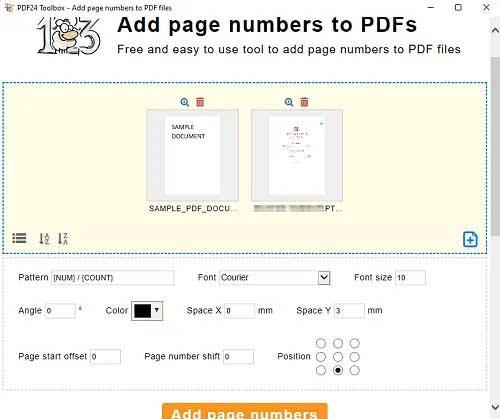
As a default, page numbers are inserted in the {NUM} / {COUNT} format, where NUM denotes the current page number and COUNT denotes the total number of pages included inside the document. You can add a prefix or remove the {Count} part if needed. You may also choose the distance between the numbering and the edge of the pages on both the horizontal and vertical axes.
Finally, click the Add page numbers button to add page numbers to the text you’re writing. It will process the PDF files and give you a button to save them to your computer.
4] PDFTK Builder
PDFTK Builder is also a free program that allows you to divide and merge PDF files, rotate PDF pages, and add numbers, stamps, and backgrounds to PDF files. To add numbers to the input PDF, only one PDF file can be inserted. You can’t choose where you want the page numbers to go. On PDF pages, page numbers are appended to the bottom right corner. You can also utilize the Document Protection tool to protect your documents while adding page numbers. This function allows you to add owner and user passwords, enable/disable printing permissions, and copy material, among other things.
After you’ve installed this application, open it and go to the Background/Stamp/Number tab. Select the Number Pages option in that tab. Then, to add the input PDF file, utilize the Source PDF document button. You can also use the available option to skip numbering the first page of the input PDF if you want. Finally, save the output PDF file with page numbers to any folder of your choice by pressing the Save As button.
Although this application does not include other options such as font type, page number size, or prefix, it does an excellent job of adding page numbers to PDFs.
5] AvePDF
AvePDF is an online application that lets you compress PDF, eSign PDF, convert a PDF to another file format, convert over 100 file formats to PDF, edit PDF, split or merge PDF, and more. One of its features is Page Numbers, which allows you to add page numbers to a PDF document.
You can customize the font type, font size, font style, and text style (Page #, Page # of #, etc.) for the page numbers with its Page Numbers tool. You can put the page numbers wherever you want them. If you don’t want to paginate all of the pages in the document, you can create a custom page range.
Before processing the document, this tool also gives a live preview of all the modifications you made to the page number settings. As a result, you’ll have a decent notion of how your PDF pages will look with the page numbering style you’ve selected.
To learn how to use AvePDF’s Page Numbers tool to add page numbers to your PDF, follow these steps:
1. Use the avepdf.com service to access Page Numbers tool.
2. Using the Choose File button, upload a PDF from your computer. The maximum file size that can be uploaded is 256 megabytes. You may also use your Dropbox or Google Drive account to upload PDF files. The page numbers can also be used to create an online PDF URL.
3. Change the page number settings under the Text Options area on the left side of the screen. There are options for numbering, look, location, and page range. The page numbering preview is shown on the right portion of the UI while you modify parameters.
4. After you’ve made your settings, click the Paginate Button on the bottom half of the screen.
Lastly, the application will process the PDF and provide a link to download the file.
Can I add page numbers to a PDF?
Yes, you can include page numbers in a PDF document. This can be accomplished with the use of free online resources. This article includes a selection of useful and easy-to-use utilities for your convenience. While some of them allow users to customize the appearance and feel of the page numbers, others simply add the numbers in their usual format, making the work easier for users.
How do I add page numbers to a PDF without Acrobat?
Although Adobe Acrobat Reader DC has a tool to add bates numbering to PDF files, it is only available in the pro subscription. There are several methods accessible for people who want to add page numbers to a PDF without using Adobe Acrobat Reader DC for free. Some of those tools have already been discussed in this article. If your documents are confidential and the file size is large, you can utilize software, or you can simply use an internet service to meet your demands.






