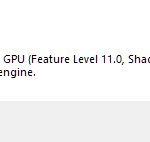If you are suffering unexpected crashes and freezes during gameplay, or if you are having difficulty in launching a game on your Windows PC, try the debugging procedures below to resolve your issues.
1) Drivers
Old drivers might create problems, so ensure sure all of your drivers (visual, sound, internet, chipset, bios) are updated.
Having up-to-date graphics card drivers reduces technical issues, especially with recently released games.
Download the most recent Nvidia, AMD, and Intel drivers using the links provided below:
- Nvidia: https://www.nvidia.com/en-us/geforce/drivers/
- Amd: https://www.amd.com/en/support
- Intel: https://downloadcenter.intel.com/product/80939/Graphics
Note: I’d suggest uninstalling your previous graphics driver before installing the current one. DDU (Display Driver Uninstaller) is a wonderful tool for completely uninstalling GPU drivers. Here is how to use DDU.
2) Windows update
Windows updates are important for the latest PC games. The latest updates make your Windows and games more stable.
To check for the latest updates on Windows 10, follow these steps:
Windows upgrades are required for the most recent PC games. The most recent upgrades improve the stability of your Windows and games.
To check for the most recent updates on Windows 10, perform the following steps:
- Press the Start button (Windows icon)
- Go to Settings > Update & Security > Windows Update.
- Select the “Check for updates” option.
Note: If you successfully upgraded your Windows operating system, you might want to restart your computer. Be sure to bookmark this page, just in case you need it later.
3) Repair the game files
Game files that are corrupted or damaged might cause crashes or prevent the game from starting. Scanning and repairing your game files is a fantastic idea if you want to solve your problem.
Popular gaming platforms like Steam, Epic, Origin, Ubisoft Connect, and GOG Galaxy provide a tool that allows you to repair game files.
Steam: Library > Your game > Right-click > Properties > Local Files > Verify integrity of game files
Epic Games: Library > Your game > Three dots > Verify
Origin: My Game Library > Your game > Right-click > Repair
Ubisoft Connect: Games > Installed > Your game > Right-click > Verify files
GOG Galaxy: Games > Installed > Your game > Customization > Manage installation > Verify / Repair
Battle.net: Games > Your Game > Options > Scan and Repair > Begin Scan
Microsoft Store: Windows Start > Settings > Apps > Apps & features > Your game > Advanced options > Repair
4) Administrator mode
To run some games, you’ll need administrator access. If your game does not start, try executing the game’s exe file as an administrator. Simply follow these steps to get started:
- Navigate to the game’s installation folder.
- Right-click the game’s executable file.
- Choose “Run as administrator” from the drop-down menu.
5) Login as administrator
In Windows 10, you can also make a new user account with administrative access. By entering in with an account that has administrator capabilities, you can fix various bugs with your game.
- Go to Start > Settings > Accounts > Family & other users in Windows 10.
- Then choose “Add someone else to this PC“
- Click the “I don’t have this person’s sign-in information” option in the new pop-up menu.
- Then click the Next button after selecting “Add a user without a Microsoft account“
- Select Next after entering a user name. Make certain to only use English letters.
- Select the new account under “Other users” on the “Family & other users” tab.
- Then select “Change account type” from the drop-down menu.
- Select Administrator from the drop-down menu under “Account type“
- Click OK
- Afterward, restart the computer and check if the game works with the new administrator account.
6) Visual C++ Redistributables
Installing the new Microsoft Visual C++ Redistributables can help you prevent issues with games that result in error messages such as “Application Error 0xc000007b”, “msvcrt.dll was not found”, “MSVCP140.DLL is missing”, or “Missing VCRUNTIME140_1.dll”.
In addition, it may be helpful to do this in cases such as the game not launching or crashing without an error message.
Firstly uninstall the Microsoft Visual C++ programs on your PC, then download fresh copies of Visual C++ Redistributable Runtimes, and install them.
Additionally, it may be beneficial to do so if the game does not launch or crashes without an error message.
Uninstall the Microsoft Visual C++ programs from your computer, then download and install the Visual C++ Redistributable Runtimes.
- Go to the menu that lists your system’s installed apps (Windows 10: Start > Settings > Apps > Apps & features).
- Alternatively, press Windows + R, type appwiz.cpl, and then press Enter.
- Uninstall the Microsoft Visual C++ Redistributable by right-clicking on it in the list. Both x64 and x86 are supported.
- Then go ahead and download and install the most recent version of the VCRedist Visual C++ application you just uninstalled. Both the x64 and x86 versions should be downloaded and installed. Link: https://support.microsoft.com/en-us/topic/the-latest-supported-visual-c-downloads-2647da03-1eea-4433-9aff-95f26a218cc0
- The processes are the same for all of the Microsoft Visual C++ Redistributables (2008, 2010, 2012, 2013, 2015, 2017 and 2019)
There is an easier way to install the latest version of all Microsoft VCRedist Visual Studio C++ runtimes.
- First, double-check that you’ve removed all of the Visual C++ Redistributables.
- Then go ahead and download “Visual C++ Redistributable Runtimes All-in-One“ using the link below.
https://www.techpowerup.com/download/visual-c-redistributable-runtime-package-all-in-one/ - The file should be unzipped.
- Select “Run as administrator” from the context menu when you right-click the install_all.bat.
After you’ve installed all of the apps, try running the game.
7) DirectX and .NET Framework
You’ll need the essential tools and libraries, such as DirectX and .NET Framework, in order for the game to run properly.
Follow these procedures to install DirectX:
- Download the DirectX from the following link: https://www.microsoft.com/en-us/download/details.aspx?id=8109
- Create a new folder on the Desktop before installing it by right-clicking on a vacant area on the desktop > New > Folder).
- After that, launch directx_Jun2010_redist.exe.
- Choose Yes and then click the “Browse…” button.
- Choose the New folder you made on your Desktop.
- Select OK and then hit the OK button once more.
- Open that folder on your desktop and launch DXSETUP.exe from there.
- Install it.
You must also install the.NET Framework. It’s available for download here. After you’ve installed it, restart your computer.
8) Disable all background applications
The presence of third-party software in the background can prevent your game from starting. As a result, you should turn off any background applications like antivirus, hardware monitoring, recording, overclocking, and any other software that isn’t absolutely necessary (Avira, Avast, Comodo, Bitdefender, EVGA Precision X1, AutoHotKey, MSI Afterburner, RTSS Rivatuner, OBS, Fraps).
In Windows 10, you can perform a clean boot to disable apps. Take the following steps:
- Using the Windows + R keys, type msconfig and press the Enter key (Or, just type msconfig in the Windows search bar)
- Navigate to the Services tab.
- Selecting “Hide all Microsoft services”
- Then click the “Disable all” option after
- Click OK button.
- Restart your computer.
Note: By pressing the “Enable all” option, you can restore it.
9) Overclock and Temperature
Overclocking can sometimes cause games to crash. You should turn off your CPU and GPU overclocking. Then put the game to the test. This will help to fix the game’s crash problem.
Additionally, if your GPU and CPU are overheating, your game may close or crash while you are playing. With a monitoring program, you can check the temperatures of your CPU and GPU. You can try CPUID HWMonitor.
Overheating can be caused by too much dust. As a result, you should dust your computer.
Please let me know if you have any concerns, if the situation persists for you, or if it has been resolved. Fill out the form below to leave a comment.

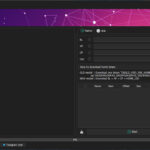
![How to Configure Proxy Settings on Android Devices [FREE] How to Configure Proxy Settings on Android Devices [FREE]](https://windows10freeapps.com/wp-content/uploads/2024/12/setting-up-a-proxy-for-a-wi-fi-network-1-150x150.jpeg)