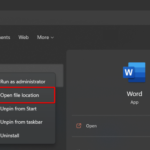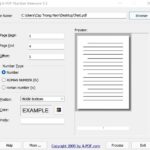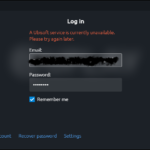In this post, learn how to fix “You need to upgrade your flash player” in Windows 10/8/7.
Adobe’s Flash Player has completely dismissed with popular websites such as YouTube and was built-in in browsers such as Google Chrome. This will help to minimize the number of security problems and errors. But if you don’t use Google Chrome, you may be getting problems such as a pop-up window won’t go away, and asks you that you need to update Flash Player. Another problem you might get is another popup window, but this time Flash Player tells you that it wants to store data on your computer. This can appear most commonly when you try to play online games rely on flash with a browser such as Mozilla Firefox. So this tutorial will give you 3 methods which might help you resolve this problem.
How To Fix You Need To Upgrade Your Flash Player In Windows 10/8/7
Method 1. Reinstall Flash Player
If you’re facing this problem, it might be the case that you have an older version that doesn’t work with the page you’re trying to load or Flash Player is not working. To deal this easily, I highly recommended you reinstall the latest version of Flash Player by downloading it from this source.
Step 1. First things first, you need to uninstall Flash Player. To do that, you go to Control Panel > select Uninstall a Program (or Add or Remove Programs). Here, you find Adobe Flash Player in the list then right-click and click Uninstall.
Step 2. After uninstalling Flash Player, go to Adobe’s website and download the latest version of the Flash Player (Make sure to uncheck Speical Offers).
Get Flash Player here
Step 3. Once downloaded, you install Adobe Flash Player by double-clicking the setup file.
Step 4. Now you just follow the on-screen instructions to complete the installation then restart your system.
Method 2. Enable Shockwave Flash in Firefox
If you are using Firefox browser, I suggest you enable Shockwave Flash. To do that, follow these steps:
Step 1. Open Mozilla Firefox then you press Ctrl + Shift + A simultaneously to open the Add-ons menu.
Step 2. On the left side, you select Plugins. In the list, find Shockwave Flash.
Step 3. Make sure Shockwave Flash is active. If it is disabled (As image below, for example), you need to change the status of the plugin to Always Activate from the drop-down menu.
Step 4. Restart your system.
Read more: How To Fix This Plugin is Not Supported Error on Google Chrome
Method 3. Change Flash Player’s storage settings
In situation you get the second message, which is Adobe Flash Player wants to store some information on your computer, it might be the case that it isn’t allowed enough space for the data it wants to store or its permissions are set incorrectly. For this case, follow these steps:
Step 1. Go this site to change Storage Settings of your Flash Player.
Step 2. Check both Store common Flash components to reduce download times, as well as Allow third-party Flash content to store data on your computer.
Step 3. Now you can increase the slider to increase the storage size (100KB is a good starting point).
Step 4. Then Again go here to change the permission for websites.
Step 5. Here, you choose the website which is having issues and select Always allow so Flash Player doesn’t ask you for storage permissions all the time.
Step 6. Restart your system and Flash Player should be working properly.
Hope something helps you.