If you receive Error 1058, The service cannot be started while launching a service in Windows 11/10’s Services Manager, the following remedies will come in handy. This problem on your computer could be caused by a variety of factors. You may, however, correct it in a matter of minutes by tweaking a few settings.
This is what the complete error message says:
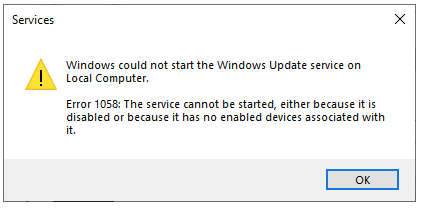
Error 1058: The service cannot be launched because it is deactivated or because it is associated with no enabled devices.
This error is caused by the abrupt end of service as a result of an internal conflict or a configuration change. Almost every service in Windows is dependent on another service, and this is referred to as Dependencies of a Windows service.
DCOM Server Process Launcher and RPC Endpoint Mapper, for example, are required by the Windows Update service. You could get this error when launching the Windows Update service in the Services panel, even if one of them isn’t working properly.
This issue can occur when you try to start practically any service from the Services panel. The solution is to make sure that all of the dependencies are up and running. Aside from that, you should double-check whether the primary service is configured correctly.
System error 1058 has occurred, The service cannot be started
Follow these procedures to resolve Error 1058, The service cannot be started:
1. In the Taskbar search box, look for services.
2. Select a particular result by clicking on it.
3. Determine which service is causing the problem.
4. Double-click it to activate it.
5. Select Automatic as the startup type.
6. To begin, press the Start button.
7. Toggle over to the Dependencies tab.
8. Make a list of all the services listed in the box.
9. Then press the OK button.
10. Open each of the services listed one by one.
11. To begin, press the Start button.
12. To save the modification, click the OK button.
At first, you need to open the Services panel on your computer. For that, click on the Taskbar search box, type services, and click on the individual search result.
Next, find out the service that is causing the error and double-click on it. It must be set as Stopped. You need to expand the Startup type drop-down list and select the Automatic option.
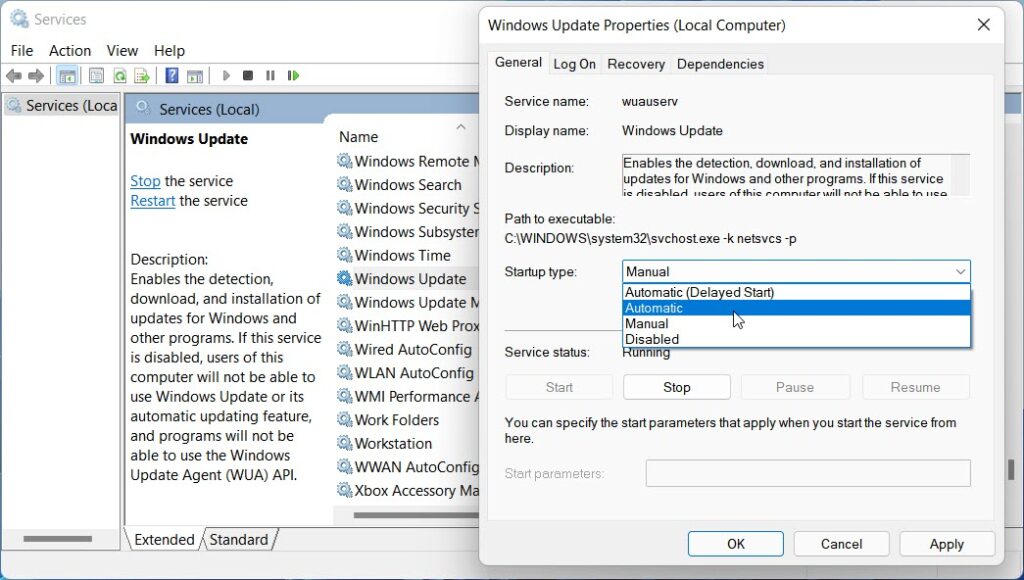
After that, press the Start button.
It should begin right away. If it still won’t start, go to the Dependencies page, find all the services listed in the box, and click the OK button.
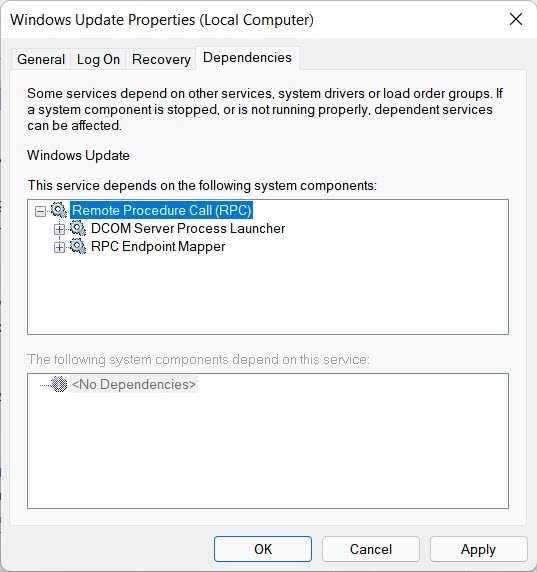
Because these services are necessary for your primary service, you must open them one by one and click the Start button.
After that, open the principal service again and select Automatic from the Startup type drop-down menu before clicking the Start button.
Your service will now commence without any issues.
You can also use Registry Editor to change a service’s Startup type. However, in REGEDIT, you must know the service’s name. You could use PowerShell to generate the names of Windows Services.
For example, BITS stands for Background Intelligent Transfer Service, and WSearch is for Windows Search. If you already know that, go ahead and do the following:
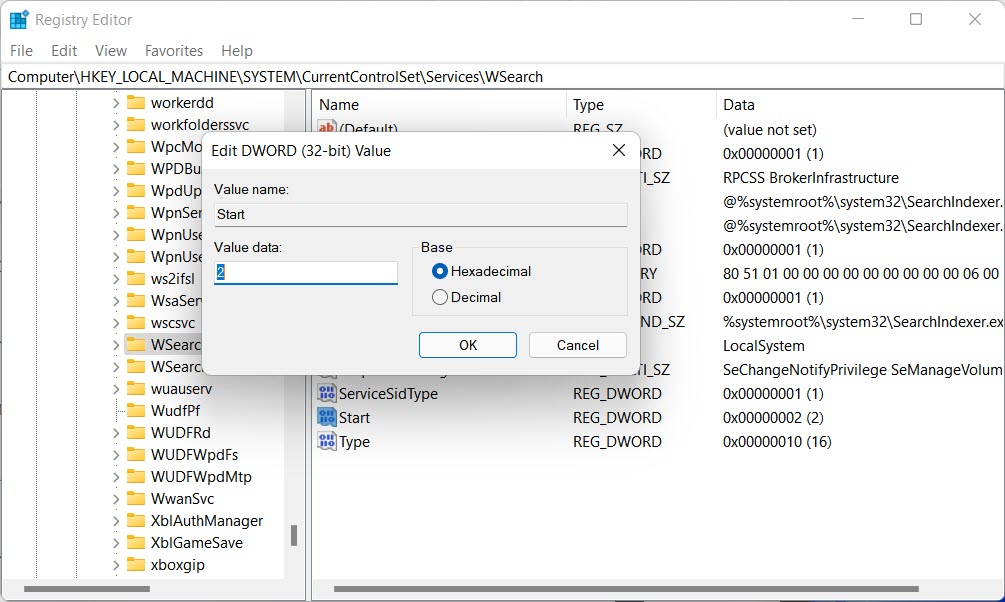
To open the Run prompt, press Win+R.
Type regedit into the search box hit Enter and then select Yes.
Get to this path:
HKEY_LOCAL_MACHINE\SYSTEM\CurrentControlSet\Services
Double-click the Start DWORD value for the principal service.
Click the OK button after changing the Value data to 2.
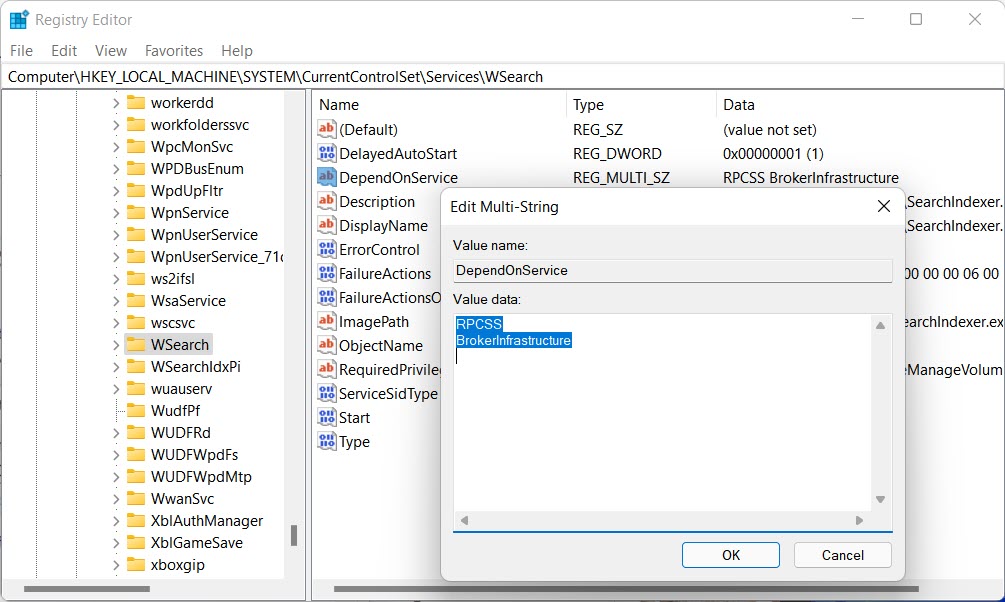
Note the service code names by double-clicking on the DependOnService.
Double-click on the Start DWORD value in those dependencies’ keys.
Click the OK button after changing the Value data to 2.
Your computer should be restarted.
Then, starting a service should be a breeze.
Troubleshoot: Windows Services will not start.
How do you fix error 1058 the Service Cannot be started?
In the Services tab, choose Automatic as the default Startup type to repair Error 1058: The service cannot be started. Alternatively, you can use Registry Editor to make the changes. To do so, simply follow the instructions outlined above.
How do I fix Windows Update service not running?
If your computer’s Windows Update service is not running, you’ll need to verify the requirements one by one. This service will begin to run once you have selected the appropriate Startup type in the Services panel.
In this video, we are gonna show you how to fix if you got error 1058 The service cannot be started in Windows 10 system
That is everything! We hope you found this article helpful.





![How to Configure Proxy Settings on Android Devices [FREE] How to Configure Proxy Settings on Android Devices [FREE]](https://windows10freeapps.com/wp-content/uploads/2024/12/setting-up-a-proxy-for-a-wi-fi-network-1-150x150.jpeg)
