Are you getting an error message from Nvidia that says “A supported game is required to use this feature”?
When playing a game like Valorant or CS:GO, you may receive an error notice.
In Valorant, the problem eliminates in-game flashes.
It also makes it impossible to use the photo mode or the gaming filter.
You’ll see an error notice every time you open the photo mode or gaming filter.
The error message is usually triggered by a bug or a glitch that may be remedied.
This tutorial will show you how to fix the Nvidia error “A supported game is required to use this feature.”
How to fix “A supported game is required to use this feature” on Nvidia
You may either reinstall your driver or enable experimental features to address “A supported game is required to use this feature” on Nvidia.
You might also try downloading an older Nvidia driver from their website.
The first thing you should do is reinstalling your driver.
This is because it is the most usual way to resolve the “A supported game is required to use this feature” problem.
If the error persists in-game, you can try enabling experimental features.
You can accomplish this by going to the GeForce Experience app’s settings.
Then select “Enable experimental features” from the drop-down menu. A GeForce update may be required”.
Finally, if all else fails, try downloading an old driver.
You can do so by going to the Nvidia website’s “GeForce Drivers” page.
On Nvidia, there are three ways to fix the error “A supported game is required to use this feature”:
Method #1: Reinstall your driver
Reinstalling your driver is the first option. Most bugs/glitches can be resolved by reinstalling your driver.
1. Click on Start menu, search for “GeForce Experience”. The GeForce Experience app will then appear. Click on the GeForce Experience app to launch it.
2. You may need to sign in to your Nvidia account if this is your first time using the app.
You can use your existing email address and password to log in to your Nvidia account.
Otherwise, you can use Google, Facebook, or Apple to log in to Nvidia.
You’ll be taken to the app’s homepage once you’ve logged in.
3. Next, select on “Drivers” to navigate to the drivers page.
Once you’re on the drivers page, you’ll notice your presently installed driver
4. Next to your driver, click on the three dots. This will bring up the choice to “Reinstall driver.”
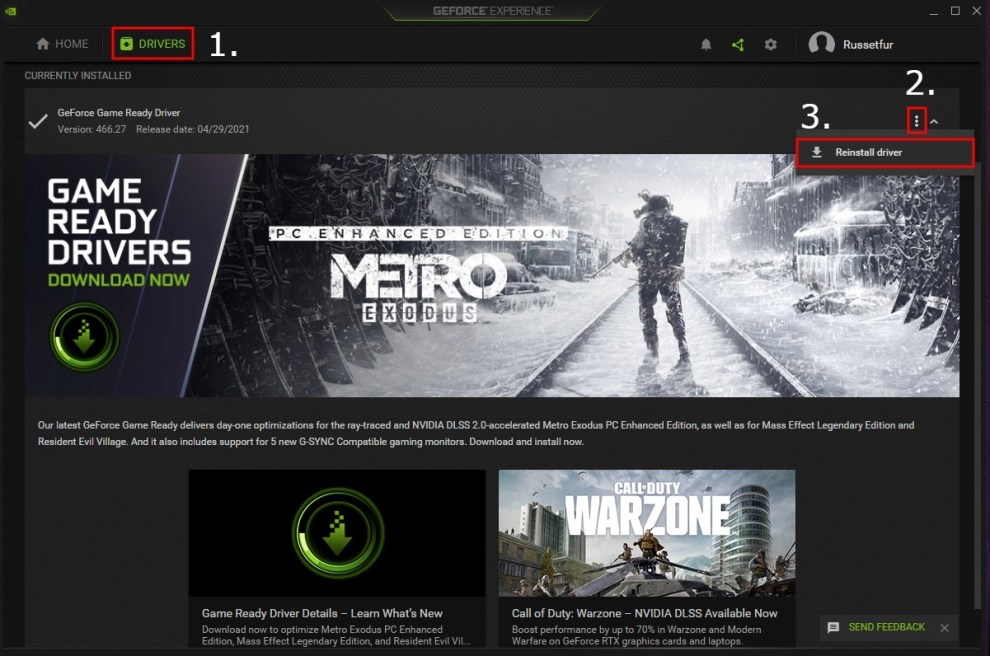
5. Then, select “Reinstall driver.” to reinstall your driver.
Launch your game now to see if the error message has been resolved.
Method #2: Enable experimental features
If you’ve reinstalled your driver but still see the message “A supported game is required to use this feature,” enable experimental features.
Nvidia’s experimental features provide you with early access to new features. Enabling the option may fix some issues or malfunctions in some circumstances.
1. First, launch the GeForce Experience app on your PC.
2. Once you’re in the GeForce Experience app, click the settings icon next to your profile image.
3. You’ll be taken to the general settings page after clicking on the settings icon.
You’ll find an “Enable experimental features” option on the general settings page. A GeForce update may be required” option.
4. To activate experimental features, click on the checkbox.
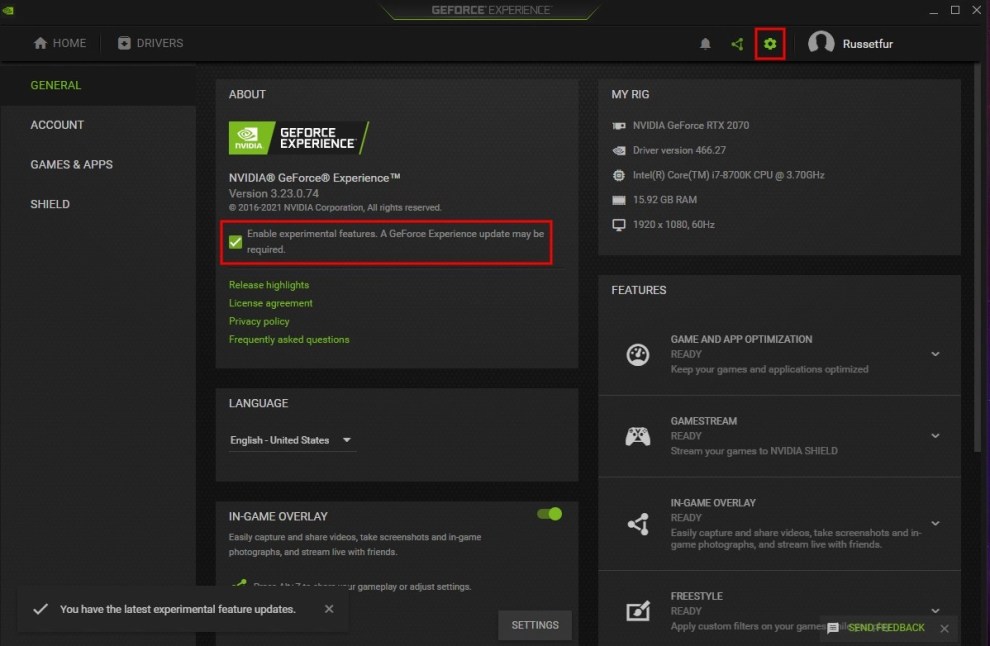
Launch your game now to see if the error has been resolved.
Method #3: Download an old driver
The final option for resolving the issue is to download an older driver. A new driver may create certain issues or malfunctions in some circumstances.
As a result, downloading an older driver version may assist in resolving the issue.
1. Go to the “GeForce Drivers” page with the link here: https://www.nvidia.com/en-us/geforce/drivers/.
2. Once you’ve arrived at the page, look for your GPU.
3. Search for “Nvidia Control Panel” on your PC and open it to find your GPU.
4. Next, choose your GPU’s product type, product series, and product.
For example, if you have an NVIDIA GeForce RTX 2070 GPU, choose “GeForce” as the product type, “GeForce RTX 20 Series” as the product series, and “GeForce RTX 2070” as the product.
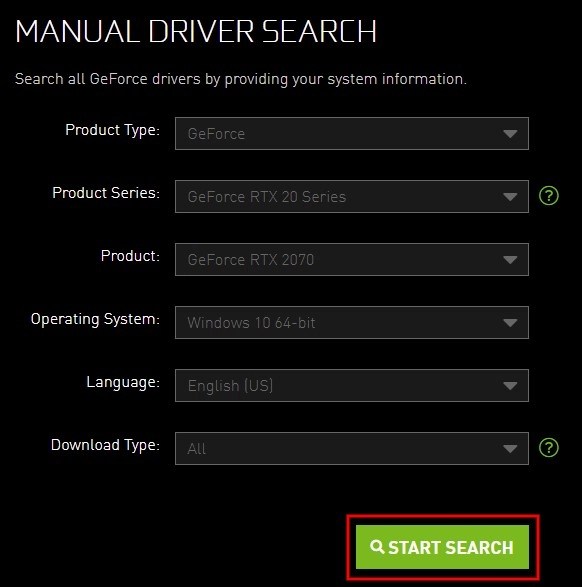
4. Finally, choose your operating system, language, and download type.
5. When you’ve finished selecting the necessary fields, click “Start Search”.
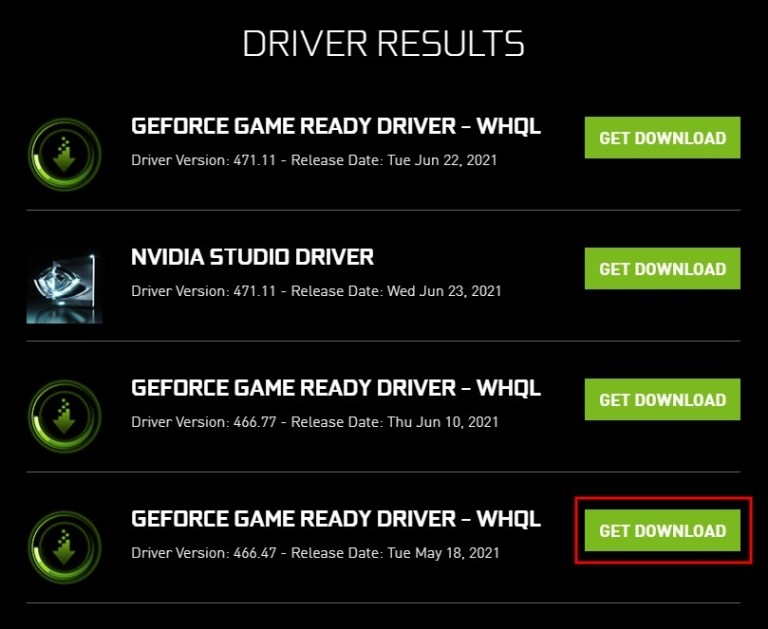
5. After you’ve clicked on “Start Search”, you’ll be taken to the “Driver Results” page. A list of historical driver versions can be found on the “Driver Results” page.
6. Locate the old driver version and click “Get Download” to download it.
7. Next, select “Download Now,” “Ok,” “Agree And Continue,” and “Next” from the drop-down menus.
8. Once you’ve downloaded an older driver version, it will overwrite the current one.
9. Finally, open your game to see if the error “A supported game is required to use this feature” has been resolved.
Conclusion
Reinstalling your drivers will usually solve the problem. As a result, try this first before moving on to another option.
If the “A supported game is required to use this feature” issue persists, it may be caused by the game, not your driver.
In case that’s true, you’ll have to wait for the game’s developers to address the problem.


![How to Configure Proxy Settings on Android Devices [FREE] How to Configure Proxy Settings on Android Devices [FREE]](https://windows10freeapps.com/wp-content/uploads/2024/12/setting-up-a-proxy-for-a-wi-fi-network-1-150x150.jpeg)



