In this tutorial, learn how to fix system restore error 0x80070091 when trying to restore your PC to an earlier working time through a restore point in Windows 10.
Lots of Windows 10 users have recently reported that the system restore process fails to complete. System Restore is very important in saving you from a PC disaster and recovering lost data after the malware infection. However, if you’re not able to Restore your system then all these features are of no use.
More specifically, an error message pops up on the screen while launching the process:
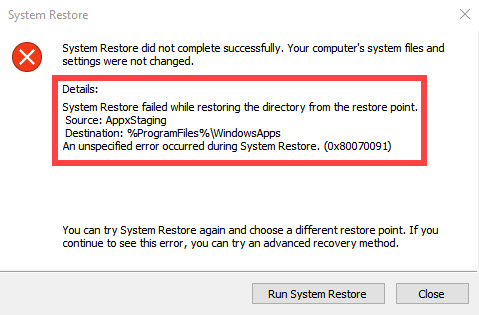
An unspecified error occurred during System Restore. (0x80070091)
System Restore did not complete successfully. Your computer’s system files and
settings were not changed.Details:
System Restore failed while restoring the directory from the restore point.
Source: AppxStaging
Destination: %ProgramFiles%\WindowsApps
An unspecified error occurred during System Restore. (0x80070091)
How To Fix System Restore Error 0x80070091 in Windows 10
Step 1. First thing first, Boot into Safe Mode on Windows 10.
Step 2. After booting into Safe Mode, start a Command Prompt as an Administrator
Step 3. When Command Prompt window opens, run these following command below one by one.
- cd C:\Program Files
- takeown /f WindowsApps /r /d Y
- icacls WindowsApps /grant “%USERDOMAIN%\%USERNAME%”:(F) /t
- attrib WindowsApps -h
- rename WindowsApps WindowsApps.old
Step 4. You can now close Command Prompt window and reboot back into Windows 10. And then check if System Restore error 0x80070091 has resolved.
Read more: How To Fix The Specified Object Was Not Found (0x80042308) For System Restore
See following video for illustration of this tutorial:
Hope something helps you. Thank you for visiting my blog to learn how to fix system restore failed while restoring the directory from the restore point (0x80070091) in Windows 10.






![How to Configure Proxy Settings on Android Devices [FREE] How to Configure Proxy Settings on Android Devices [FREE]](https://windows10freeapps.com/wp-content/uploads/2024/12/setting-up-a-proxy-for-a-wi-fi-network-1-150x150.jpeg)
