In this tutorial, learn how to fix Windows 10 shuts down instead of sleep or hibernate.
When you attempt to sleep your computer via the power button (which you assigned to make it sleep) or via Windows Logo > Power > Sleep, PC shuts down instead. This issue might happen due to a disabled BIOS setting, a power setting, or due to a bug with the Intel Management Engine Interface (IMEI) driver. Here’s how to fix the problem.
How To Fix Windows 10 Shuts Down Instead of Sleep
Method 1. Verify Your Power & Sleep Button Settings
If your Windows 10 shuts down instead of Sleep or Hibernate, this might be due to incorrect power settings. Hence, make sure you’ve correct power and sleep button and lid settings configured. To do that, follow these steps below:
Step 1. Press Windows Key + R then put “ms-settings:powersleep” in Run dialog box to open the Power & Sleep tab of the Settings App. Click OK or press Enter.
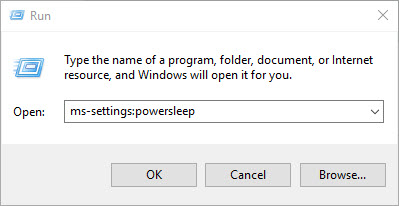
Step 2. In the Power & Sleep tab, under Related settings, click on Additional power settings.
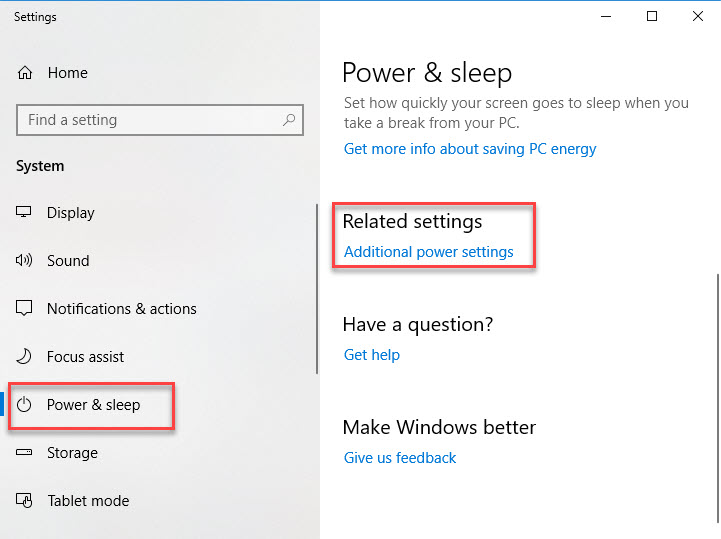
Step 3. In Power Options window, click Choose what the power buttons do link.
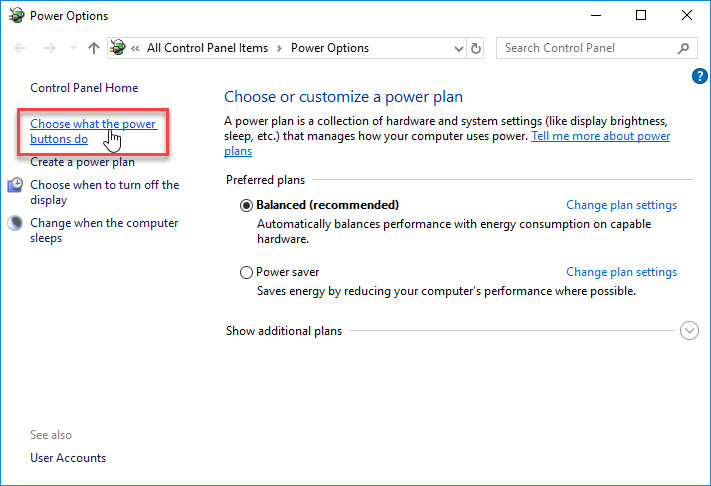
Step 4. In the System Settings screen, set all the Power and sleep buttons and lid settings to Sleep or Hibernate for every case. Click Save changes.
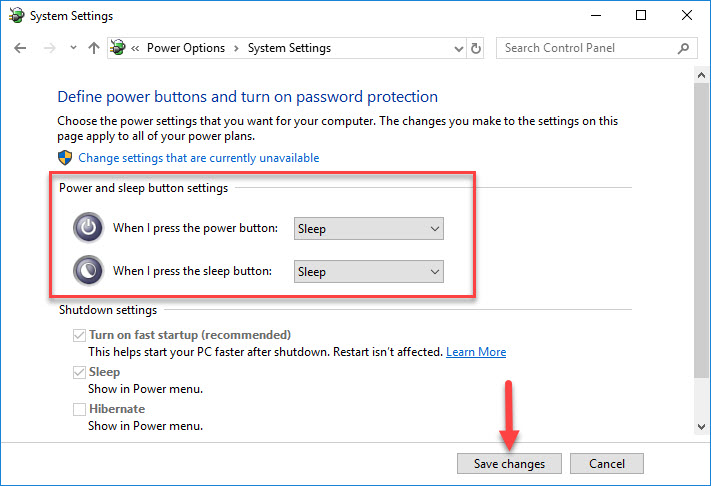
Now you can check if this solution has been successful by closing the lid or pressing the power button shortly.
Method 2. Check if Power Saving mode is enabled in BIOS
If Power Saving Mode is disabled on your BIOS settings, Sleep mode won’t function properly (or not at all). So I would recommend you check if this is the cause of your problem by accessing your BIOS or CMOS setup.
When you’re there, start checking if Power Saving mode is enabled in BIOS. If your computer has a fairly old motherboard, the setting might also be called S1 and S3 power settings – if you have to select between S1 or S3, enable S3. If you enable Power Saving mode in BIOS, check whether it has resolved the problem at the next boot.
Method 3. Download and Install the latest version of Intel Management Engine Interface (IMEI)
Step 1. Press Windows Key + R then type devmgmt.msc and press Enter (or click OK) to open Device Manager.
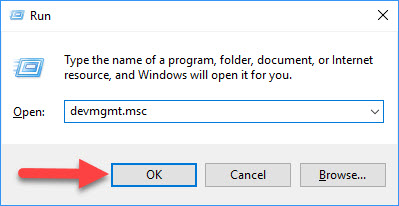
Step 2. In Device Manager window, expand System devices and double-click Intel Management Engine Interface to open its Properties.
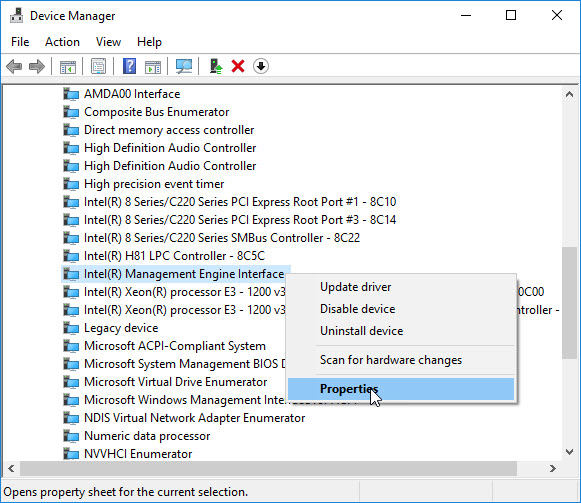
Step 3. In Intel(R) Management Engine Interface Properties window, go to the Driver tab and then see the driver version. If your Driver version is 11.0.X or older, there’s a high chance that this is causing the problem. Click on Uninstall Device and wait for the driver to be uninstalled.
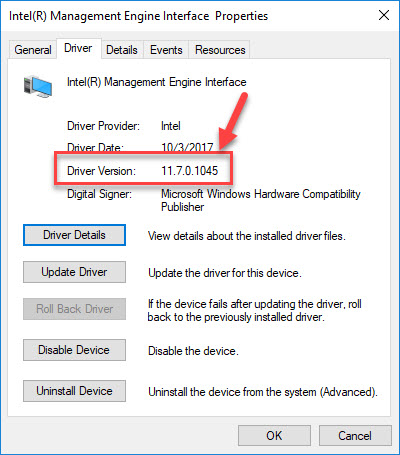
Step 4. Restart your computer.
Step 5. At the next startup, download the latest version available of the Intel Management Engine Driver from this source.
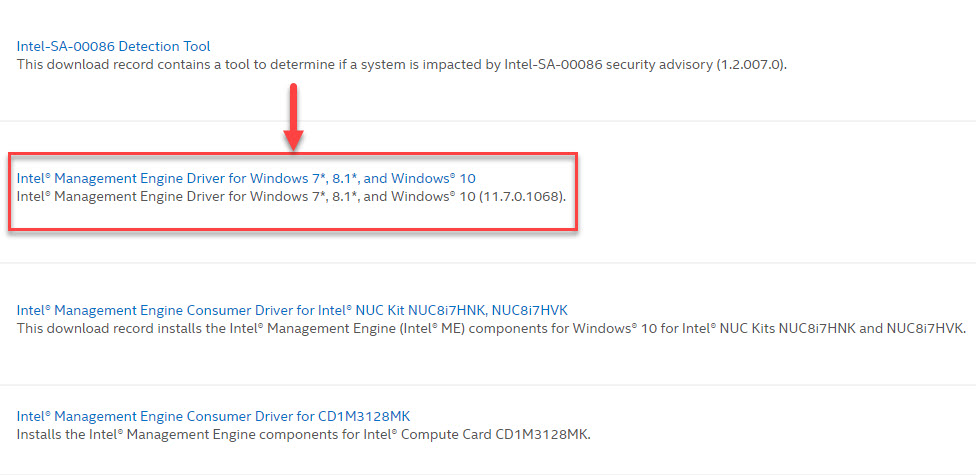
Step 6. Once the driver is downloaded, run the executable and follow the on-screen prompts to install the driver on your Windows.
Step 7. Once the installation is complete, restart your computer and then check if the problem has been resolved.
Watch the following video for live illustration of this tutorial:
Hope something helps you.



![How to Configure Proxy Settings on Android Devices [FREE] How to Configure Proxy Settings on Android Devices [FREE]](https://windows10freeapps.com/wp-content/uploads/2024/12/setting-up-a-proxy-for-a-wi-fi-network-1-150x150.jpeg)


