If Windows is unable to get online & troubleshooting reports unresolved “Windows could not find a driver for your network adapter” error in Windows 10, this post will help you to fix it.
The error “Windows could not find a driver for your network adapter” often happens when the computer is unable to locate and interact with the driver which is meant to link the networking hardware and the OS. This issue condition comes forward mostly when you run Windows Network Diagnostics or Network Adapter troubleshooter on the network adapter not working.
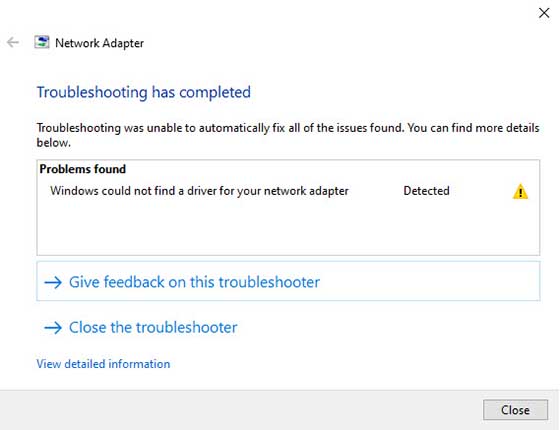
So, here are some solutions that you can try to get this error resolved.
How To Fix Windows Could Not Find A Driver For Your Network Adapter In Windows 10
Method 1. Let Windows Detect The Network Adapter
1. First, open Device Manager in Windows 10. To do that, you can use the search box near the Start button. In it, type “device manager” and select on the appropriate search result.
2. In the Device Manager window, double-click Network adapters. Then find and uninstall network adapter your system currently using.
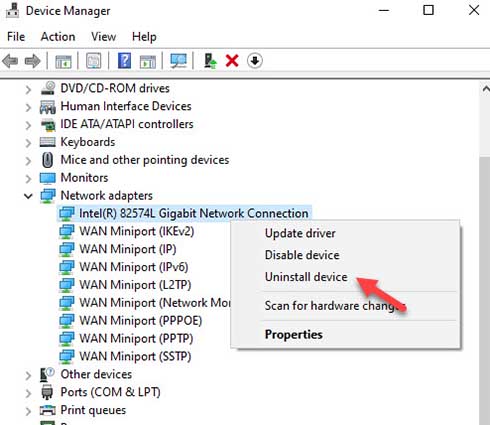
3. In the confirmation prompt, click Uninstall.
4. Moving on, again in Device Manager window, click Action > Scan for hardware changes and check if this fixes the problem for you.
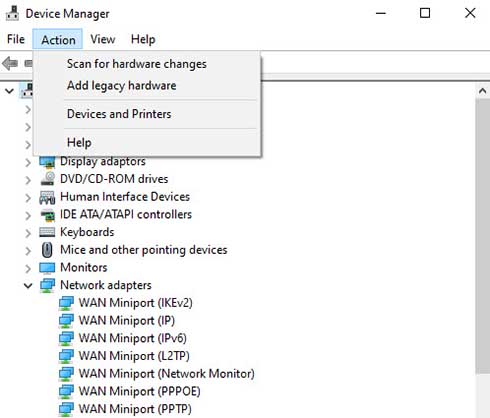
Checkout following video to illustrate METHOD 1:
Method 2. Update your network adapter driver
1. Open Device Manager.
2. Expand Network adapters. Then right-click on your network adapter to click Properties.
3. Then, select on Browse my computer for driver software.
4. After that, select on Let me pick from a list of device drivers on my computer.
5. Moving on, select Show compatible hardware option. Try installing the drivers available.
6. Lastly, the manual installation of the driver is done.
You can now run Windows Network troubleshooter again to check if the error still exists. Else you may need to restart your system to let the problem gone forever.
Hope something helps you.

![How to Configure Proxy Settings on Android Devices [FREE] How to Configure Proxy Settings on Android Devices [FREE]](https://windows10freeapps.com/wp-content/uploads/2024/12/setting-up-a-proxy-for-a-wi-fi-network-1-150x150.jpeg)




