In this tutorial, learn how to fix “Something bad happened. Unknown layout specified in manifest.” error for Store app in Windows 10.
Recently, many Windows 10 users reported a strange error appeared while Windows Store was accessed. When trying to open and browsing through the app, you got the following alert:
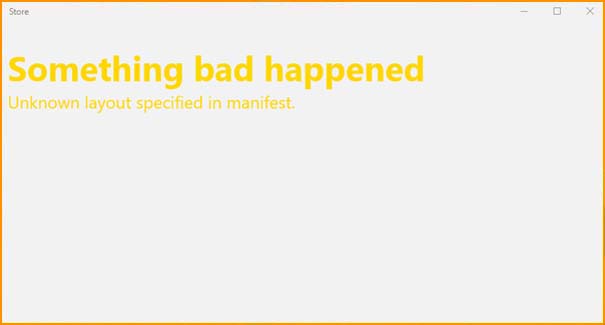
Something bad happened
Unknown layout specified in manifest.
This error prevented you cannot download, install or update any apps. So if your Store app is not working as expected, it is very difficult to get and manage apps on Windows 10. If you’re also facing this problem, this tutorial will help you to solve this new Windows Store bugs. Try out the suggestions mentioned below and check if they help.
How To Fix “Something Bad Happened. Unknown Layout Specified In Manifest.” For Windows Store In Windows 10
Method 1. Reboot the machine
First things first, If you’re victim of this issue, I highly recommend you reboot the machine multiple times. Why don’t you try it first? Because if it works, you’ll have saved much time. If the error still persists, go to Method 2.
Method 2. Reset the Windows Store app
This error may also relate to the system problem within the Store platform. Hence, I would recommend you reset the app in order to get a fresh start. This will help you fix the malfunctions or bugs that appeared on the Windows Store. To do that, follow these steps below:
Step 1. Open administrative Windows PowerShell. To do so, follow these steps:
- In the taskbar search, type powershell.
- You can now see the result Windows PowerShell which occurs on the top. Right-click it and click Run as Administrator.
- The UAC prompt will ask you for your consent. Select Yes.
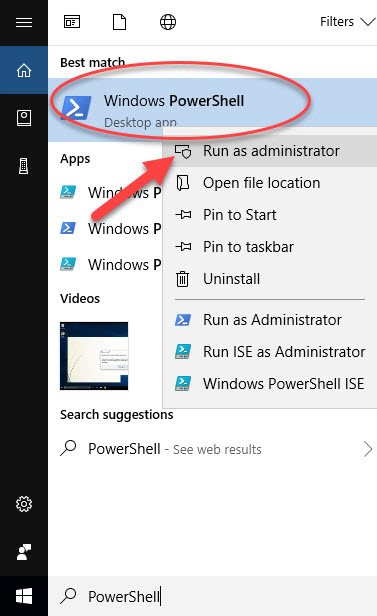
Step 2. Type following and press Enter:
Get-AppXPackage *WindowsStore* -AllUsers | Foreach {Add-AppxPackage -DisableDevelopmentMode -Register “$($_.InstallLocation)\AppXManifest.xml”}
Step 3. After executing this command, you can now close Windows PowerShell and then restart your system in the end.
In this video, we will show you how to fix Windows 10 Store Unknown layout specified in manifest
Method 3. Run System File Checker
Another method in which you can fix the errors related to Windows Store is by using System File Checker in Windows 10. All you need to do is to follow these steps:
Step 1. On your computer start a Command Prompt as an Administrator.
Step 2. In the Command prompt, type sfc /scannow reset then press Enter.
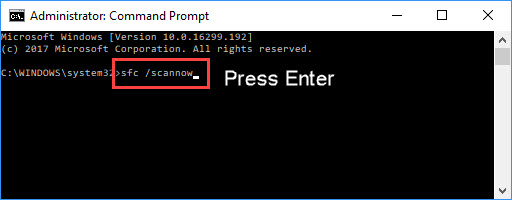
Step 3. After the command is successfully executed, restart your system and try to use the Store.
Method 4. Check the date and time settings
If the region & language isn’t set correctly, you can get the “Something bad happened. Unknown layout specified in manifest” error message. So, make sure they’re correct.
Step 1. Press Windows Key + I to open System Settings.
Step 2. Then select Time & Language > select Region & language.
Step 3. You can now set everything accordingly.
Hint: Some Windows 10 users shared that setting the device location to UK helped to fix the Windows Store problems.
Method 5. Scan For And Delete Any Malware
You can get the “Something bad happened. Unknown layout specified in manifest” alert message if your computer has been infected by a dangerous malware. In this case, you should install and use Microsoft Safety Scanner to scan for and delete any malware which could be present on your device.
Hope this helps you. If you have any other Windows 10 Store won’t open you can see for the solution on Windows 10 tips and tricks.





![How to Configure Proxy Settings on Android Devices [FREE] How to Configure Proxy Settings on Android Devices [FREE]](https://windows10freeapps.com/wp-content/uploads/2024/12/setting-up-a-proxy-for-a-wi-fi-network-1-150x150.jpeg)
